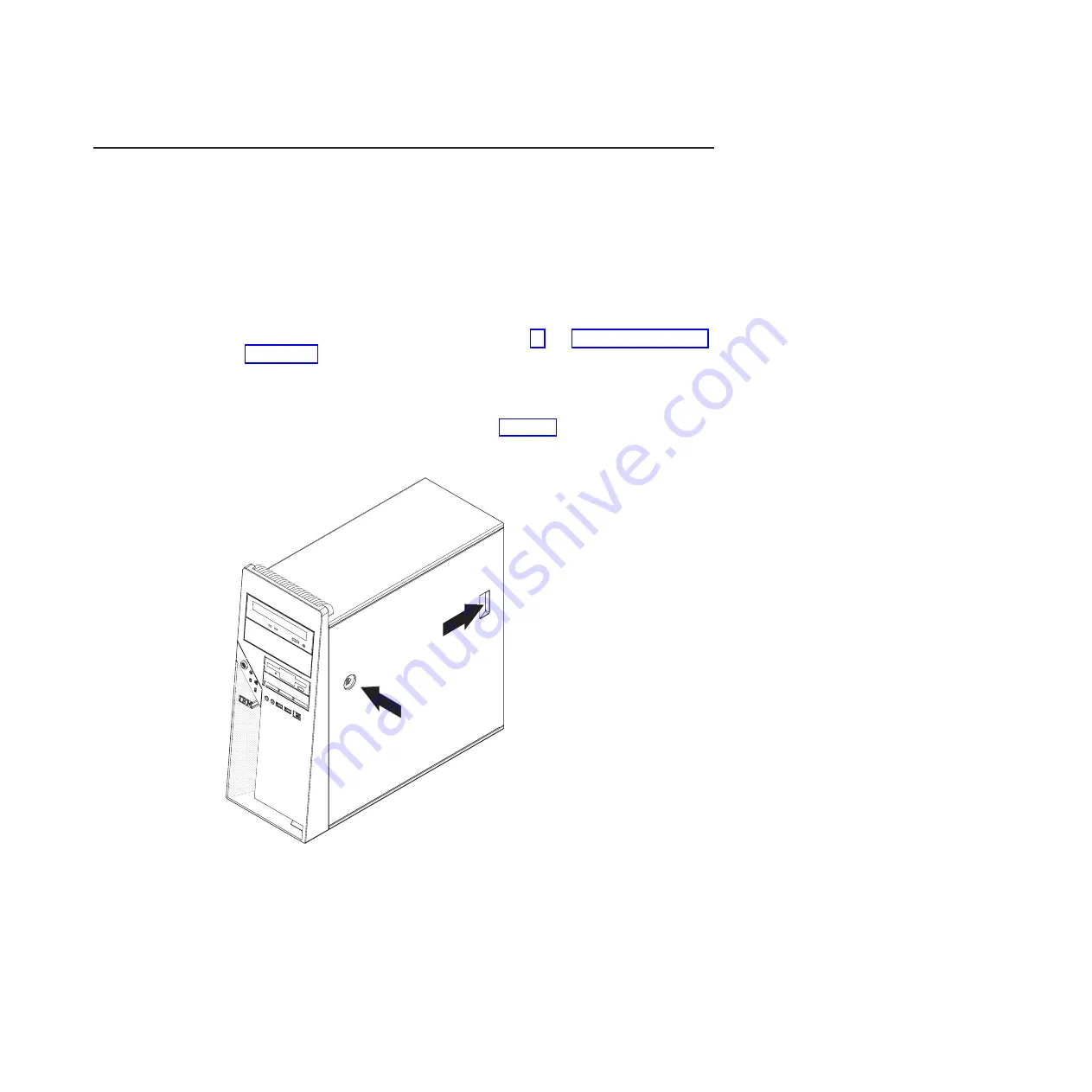
Removing
and
replacing
Tier
1
CRUs
Replacement
of
Tier
1
CRUs
is
your
responsibility.
If
IBM
installs
a
Tier
1
CRU
at
your
request,
you
will
be
charged
for
the
installation.
The
illustrations
in
this
document
might
differ
slightly
from
your
hardware.
Removing
the
side
cover
To
remove
the
side
cover,
you
might
find
it
easier
to
lay
the
computer
on
its
side.
To
remove
the
side
cover,
complete
the
following
steps:
1.
Read
the
safety
information
that
begins
on
page
and
2.
Turn
off
the
computer
and
all
attached
devices.
3.
Disconnect
all
external
cables
and
power
cords.
4.
Press
the
cover-release
button
on
the
side
of
the
computer,
and
push
the
side
cover
toward
the
rear
of
the
computer
(see
Lift
the
side
cover
off
the
computer
and
set
it
aside.
Attention:
For
proper
cooling
and
airflow,
install
the
cover
before
turning
on
the
computer.
Operating
the
computer
with
the
cover
removed
might
damage
computer
components.
Figure
10.
Removing
the
side
cover
Chapter
4.
Removing
and
replacing
computer
components
75
Summary of Contents for IntelliStation M Pro 6218
Page 1: ...IBM IntelliStation M Pro Type 6218 and 9236 Problem Determination and Service Guide...
Page 2: ......
Page 3: ...IBM IntelliStation M Pro Type 6218 and 9236 Problem Determination and Service Guide...
Page 8: ...vi IBM IntelliStation M Pro Type 6218 and 9236 Problem Determination and Service Guide...
Page 16: ...xiv IBM IntelliStation M Pro Type 6218 and 9236 Problem Determination and Service Guide...
Page 26: ...10 IBM IntelliStation M Pro Type 6218 and 9236 Problem Determination and Service Guide...
Page 140: ...124 IBM IntelliStation M Pro Type 6218 and 9236 Problem Determination and Service Guide...
Page 162: ...146 IBM IntelliStation M Pro Type 6218 and 9236 Problem Determination and Service Guide...
Page 167: ......
Page 168: ...Part Number 31R1998 Printed in USA 1P P N 31R1998...






























