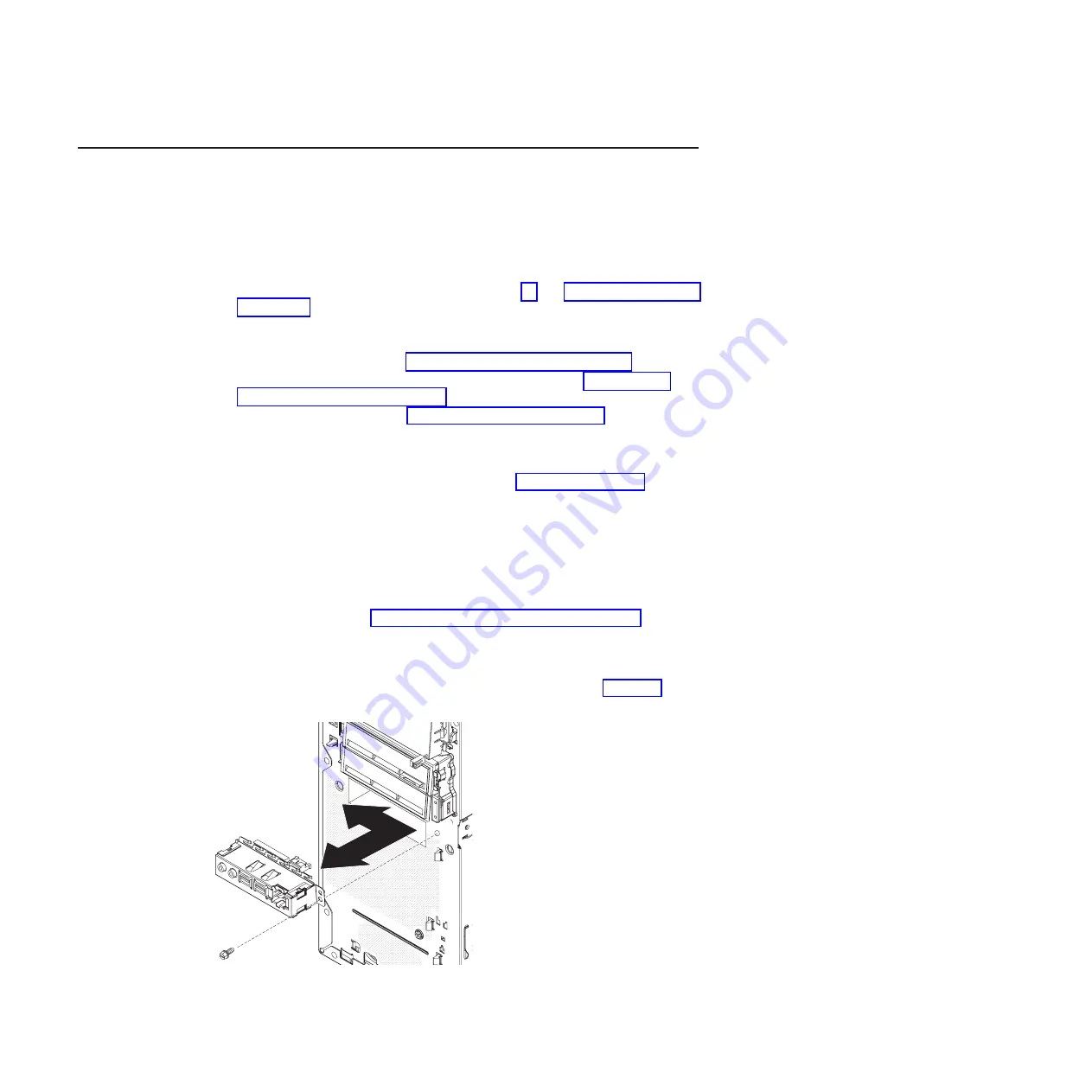
Removing
and
replacing
FRUs
FRUs
must
be
installed
only
by
trained
service
technicians.
The
illustrations
in
this
document
might
differ
slightly
from
your
hardware.
Removing
the
front
I/O
panel
To
remove
the
front
I/O
panel,
complete
the
following
steps:
1.
Read
the
safety
information
that
begins
on
page
and
2.
Turn
off
the
computer
and
all
attached
devices;
then,
disconnect
all
external
cables
and
power
cords.
3.
Remove
the
side
cover
(see
4.
Remove
the
hard
disk
drive
bracket,
if
one
is
installed
(see
5.
Remove
the
front
bezel
(see
Note:
It
might
be
helpful
to
lay
the
computer
on
its
left
side
for
the
remainder
of
this
procedure.
6.
Remove
the
drive
cage
from
the
computer
(see
a.
Loosen
the
thumbscrew
at
the
rear
of
the
drive
cage.
b.
Slide
the
drive
cage
to
the
rear
to
disengage
it
from
the
upper
clips
and
lift
the
cage
out
of
the
computer.
Note:
You
might
have
to
disconnect
the
power
cables
from
the
drives
before
you
lift
the
cage
all
the
way
out
of
the
computer.
7.
Disconnect
the
internal
IEEE
1394
(FireWire)
cable
and
front-panel
cable
from
the
system
board
(see
for
connector
locations).
8.
Disconnect
the
power
switch/LED
assembly
cable
from
the
back
of
the
I/O
card.
9.
Remove
the
I/O
panel
screw
on
the
front
of
the
computer
(see
Figure
43.
Removing
the
front
I/O
panel
110
IBM
IntelliStation
M
Pro
Type
6218
and
9236:
Problem
Determination
and
Service
Guide
Summary of Contents for IntelliStation M Pro 6218
Page 1: ...IBM IntelliStation M Pro Type 6218 and 9236 Problem Determination and Service Guide...
Page 2: ......
Page 3: ...IBM IntelliStation M Pro Type 6218 and 9236 Problem Determination and Service Guide...
Page 8: ...vi IBM IntelliStation M Pro Type 6218 and 9236 Problem Determination and Service Guide...
Page 16: ...xiv IBM IntelliStation M Pro Type 6218 and 9236 Problem Determination and Service Guide...
Page 26: ...10 IBM IntelliStation M Pro Type 6218 and 9236 Problem Determination and Service Guide...
Page 140: ...124 IBM IntelliStation M Pro Type 6218 and 9236 Problem Determination and Service Guide...
Page 162: ...146 IBM IntelliStation M Pro Type 6218 and 9236 Problem Determination and Service Guide...
Page 167: ......
Page 168: ...Part Number 31R1998 Printed in USA 1P P N 31R1998...






























