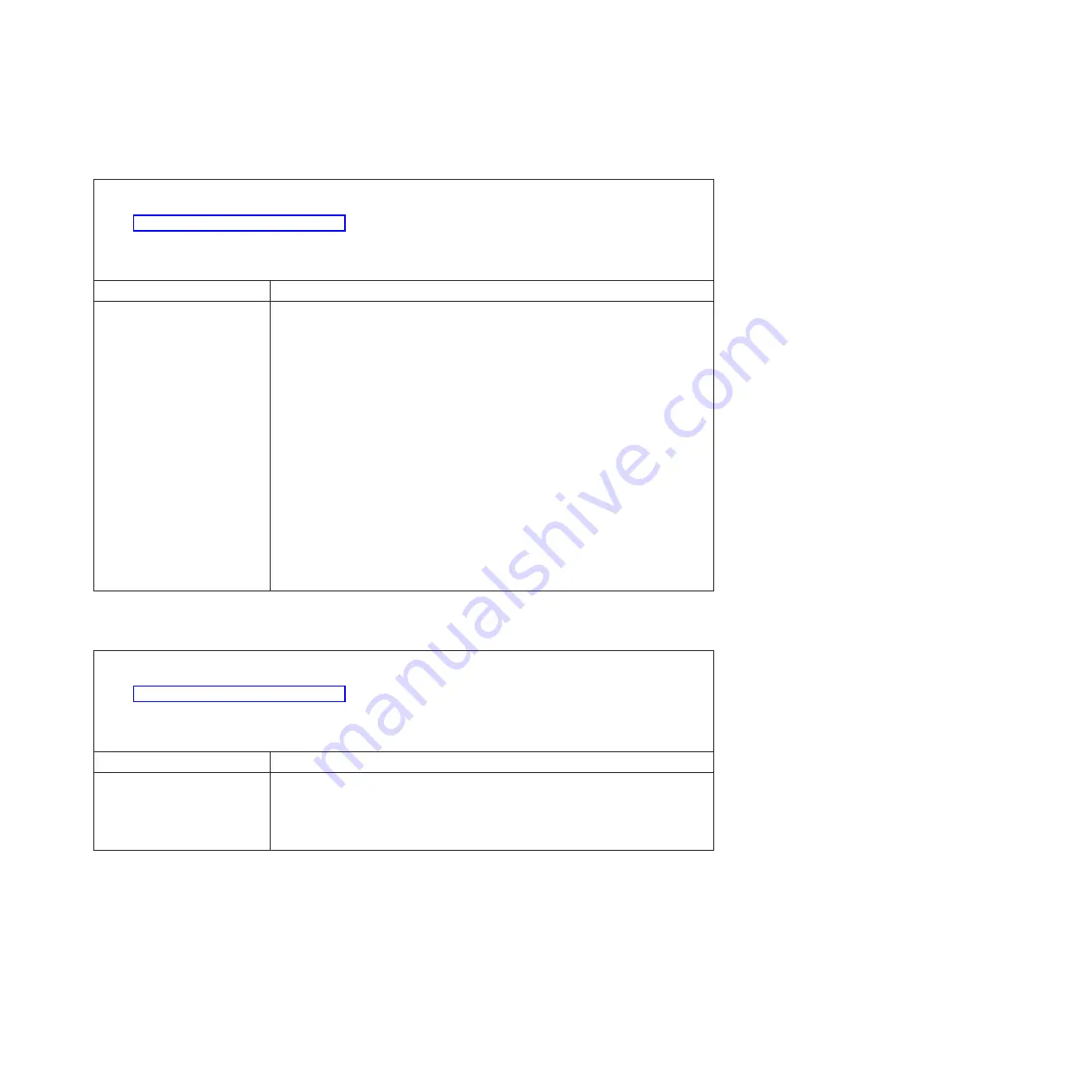
Memory
problems
v
Follow
the
suggested
actions
in
the
order
in
which
they
are
listed
in
the
Action
column
until
the
problem
is
solved.
v
See
to
determine
which
components
are
customer
replaceable
units
(CRU)
and
which
components
are
field
replaceable
units
(FRU).
v
If
an
action
step
is
preceded
by
“(Trained
service
technician
only),”
that
step
must
be
performed
only
by
a
trained
service
technician.
Symptom
Action
The
amount
of
system
memory
displayed
is
less
than
the
amount
of
installed
physical
memory.
1.
Make
sure
that:
v
The
memory
modules
are
seated
correctly.
v
You
have
installed
the
correct
type
of
memory.
v
If
you
changed
the
memory,
you
updated
the
memory
configuration
in
the
Configuration/Setup
Utility
program.
v
All
banks
of
memory
are
enabled.
The
computer
might
have
automatically
disabled
a
memory
bank
when
it
detected
a
problem,
or
a
memory
bank
might
have
been
manually
disabled.
2.
Check
the
POST
error
log
for
error
message
289:
v
If
the
DIMM
was
disabled
by
a
system-management
interrupt
(SMI),
replace
the
DIMM.
v
If
the
DIMM
was
disabled
by
the
user
or
by
POST,
run
the
Configuration/Setup
Utility
program
and
enable
the
DIMM.
Save
the
settings
and
restart
the
computer.
3.
Replace
the
following
components
one
at
a
time,
in
the
order
shown,
restarting
the
computer
each
time:
a.
DIMM
b.
(Trained
service
technician
only)
System
board
Microprocessor
problems
v
Follow
the
suggested
actions
in
the
order
in
which
they
are
listed
in
the
Action
column
until
the
problem
is
solved.
v
See
to
determine
which
components
are
customer
replaceable
units
(CRU)
and
which
components
are
field
replaceable
units
(FRU).
v
If
an
action
step
is
preceded
by
“(Trained
service
technician
only),”
that
step
must
be
performed
only
by
a
trained
service
technician.
Symptom
Action
The
computer
emits
a
continuous
beep
during
POST,
indicating
that
the
startup
(boot)
microprocessor
is
not
working
correctly.
1.
(Trained
service
technician
only)
Reseat
the
microprocessor.
2.
(Trained
service
technician
only)
Replace
the
microprocessor.
Monitor
or
video
problems
Some
IBM
monitors
have
their
own
self-tests.
If
you
suspect
a
problem
with
your
monitor,
see
the
documentation
that
comes
with
the
monitor
for
instructions
for
testing
and
adjusting
the
monitor.
Chapter
2.
Diagnostics
31
Summary of Contents for IntelliStation M Pro 6218
Page 1: ...IBM IntelliStation M Pro Type 6218 and 9236 Problem Determination and Service Guide...
Page 2: ......
Page 3: ...IBM IntelliStation M Pro Type 6218 and 9236 Problem Determination and Service Guide...
Page 8: ...vi IBM IntelliStation M Pro Type 6218 and 9236 Problem Determination and Service Guide...
Page 16: ...xiv IBM IntelliStation M Pro Type 6218 and 9236 Problem Determination and Service Guide...
Page 26: ...10 IBM IntelliStation M Pro Type 6218 and 9236 Problem Determination and Service Guide...
Page 140: ...124 IBM IntelliStation M Pro Type 6218 and 9236 Problem Determination and Service Guide...
Page 162: ...146 IBM IntelliStation M Pro Type 6218 and 9236 Problem Determination and Service Guide...
Page 167: ......
Page 168: ...Part Number 31R1998 Printed in USA 1P P N 31R1998...
















































