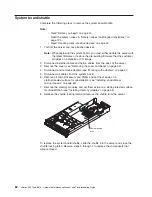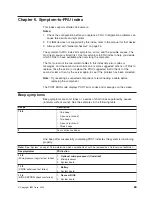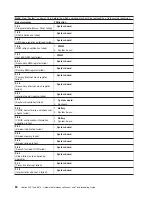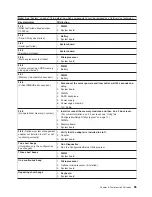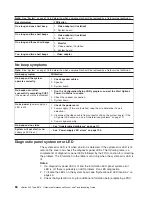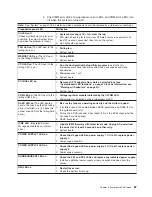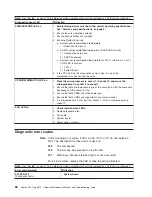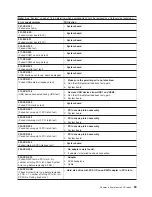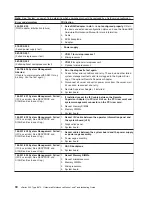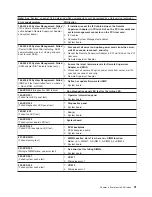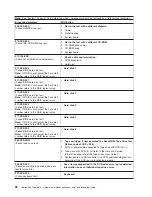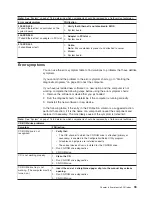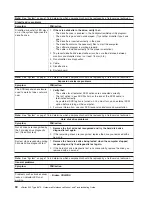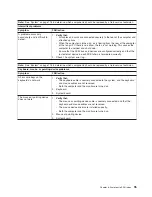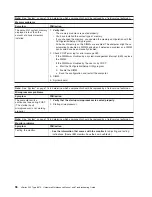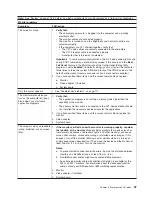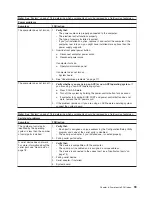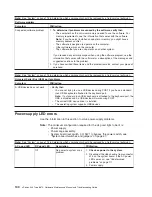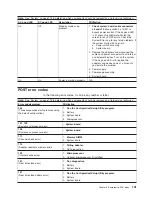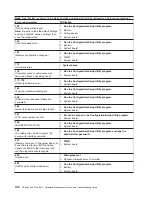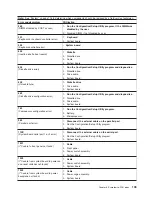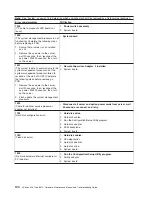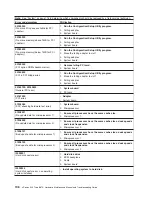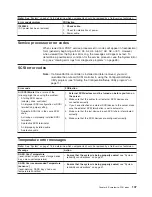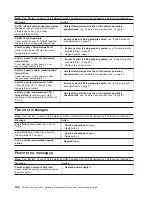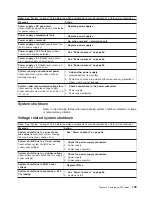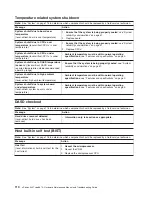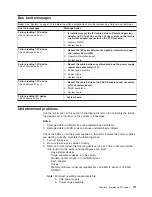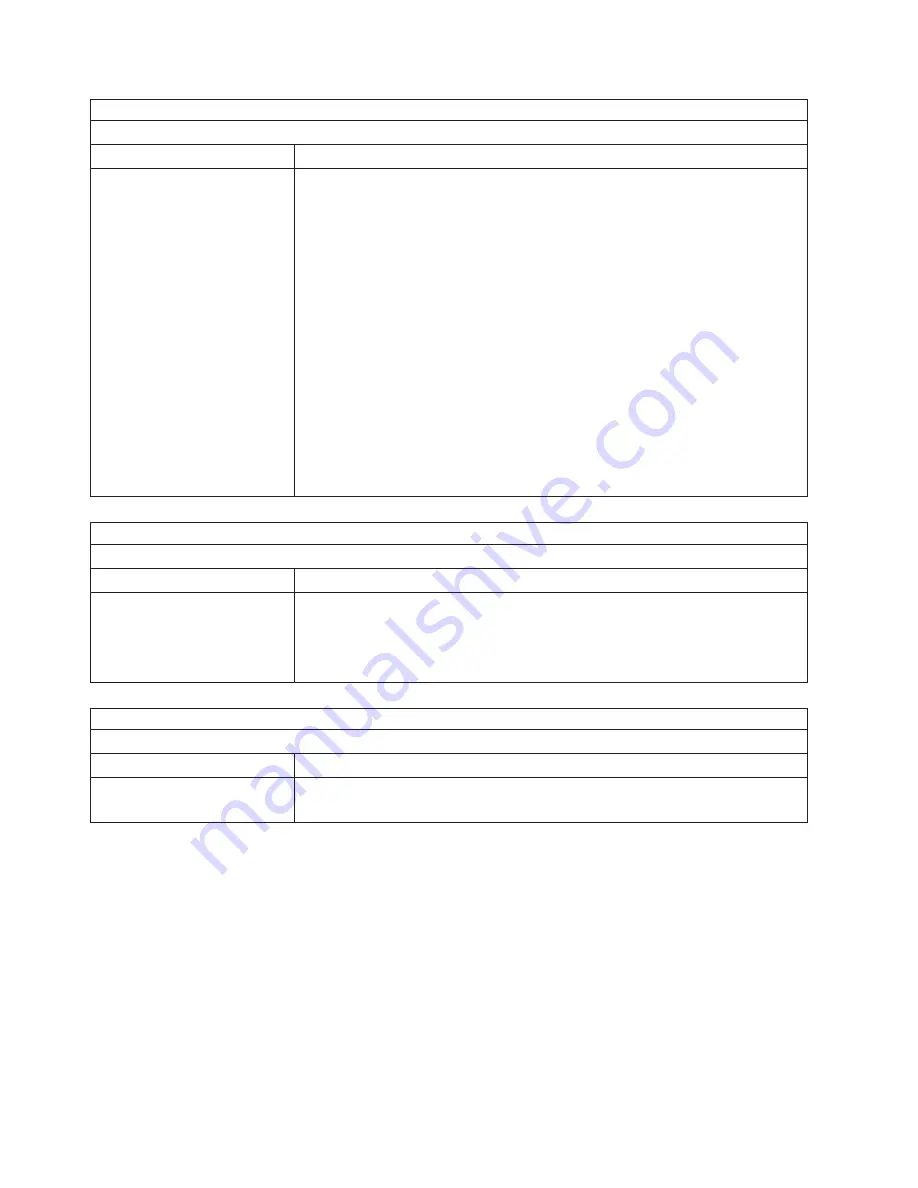
Note:
See “System” on page 116 to determine which components should be replaced by a field service technician.
Memory problems
Symptom
FRU/action
The amount of system memory
displayed is less than the
amount of physical memory
installed.
1.
Verify that:
v
The memory modules are seated properly.
v
You have installed the correct type of memory.
v
If you changed the memory, you updated the memory configuration with the
Configuration/Setup Utility program.
v
All banks of memory on the DIMMs are enabled. The computer might have
automatically disabled a DIMM bank when it detected a problem or a DIMM
bank could have been manually disabled.
2. Check POST error log for error message 289:
v
If the DIMM was disabled by a system-management interrupt (SMI), replace
the DIMM.
v
If the DIMM was disabled by the user or by POST:
a. Start the Configuration/Setup Utility program.
b. Enable the DIMM.
c. Save the configuration and restart the computer.
3. DIMM.
4. System board.
Note:
See “System” on page 116 to determine which components should be replaced by a field service technician.
Microprocessor problems
Symptom
FRU/action
The computer emits a
continuous tone during POST.
(The startup (boot)
microprocessor is not working
properly.)
1.
Verify that the startup microprocessor is seated properly.
2. Startup microprocessor.
Note:
See “System” on page 116 to determine which components should be replaced by a field service technician.
Monitor problems
Symptom
FRU/action
Testing the monitor.
v
See the information that comes with the monitor
for adjusting and testing
instructions. (Some IBM monitors have their own self-tests.)
96
xSeries 345 Type 8670: Hardware Maintenance Manual and Troubleshooting Guide
Summary of Contents for eServer xSeries 345 Type 8670
Page 1: ...xSeries 345 Type 8670 Hardware Maintenance Manual and Troubleshooting Guide ERserver...
Page 2: ......
Page 3: ...xSeries 345 Type 8670 Hardware Maintenance Manual and Troubleshooting Guide ERserver...
Page 6: ...iv xSeries 345 Type 8670 Hardware Maintenance Manual and Troubleshooting Guide...
Page 10: ...viii xSeries 345 Type 8670 Hardware Maintenance Manual and Troubleshooting Guide...
Page 18: ...8 xSeries 345 Type 8670 Hardware Maintenance Manual and Troubleshooting Guide...
Page 88: ...78 xSeries 345 Type 8670 Hardware Maintenance Manual and Troubleshooting Guide...
Page 124: ...114 xSeries 345 Type 8670 Hardware Maintenance Manual and Troubleshooting Guide...
Page 130: ...120 xSeries 345 Type 8670 Hardware Maintenance Manual and Troubleshooting Guide...
Page 141: ...Chapter 8 Related service information 131...
Page 142: ...132 xSeries 345 Type 8670 Hardware Maintenance Manual and Troubleshooting Guide...
Page 143: ...Chapter 8 Related service information 133...
Page 144: ...134 xSeries 345 Type 8670 Hardware Maintenance Manual and Troubleshooting Guide...
Page 145: ...Chapter 8 Related service information 135...
Page 146: ...136 xSeries 345 Type 8670 Hardware Maintenance Manual and Troubleshooting Guide...
Page 147: ...Chapter 8 Related service information 137...
Page 157: ...Chapter 8 Related service information 147...
Page 158: ...148 xSeries 345 Type 8670 Hardware Maintenance Manual and Troubleshooting Guide...
Page 159: ...Chapter 8 Related service information 149...
Page 160: ...150 xSeries 345 Type 8670 Hardware Maintenance Manual and Troubleshooting Guide...
Page 161: ...Chapter 8 Related service information 151...
Page 162: ...152 xSeries 345 Type 8670 Hardware Maintenance Manual and Troubleshooting Guide...
Page 166: ...156 xSeries 345 Type 8670 Hardware Maintenance Manual and Troubleshooting Guide...
Page 174: ...164 xSeries 345 Type 8670 Hardware Maintenance Manual and Troubleshooting Guide...
Page 175: ......
Page 176: ...Part Number 48P9718 1P P N 48P9718...