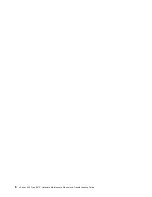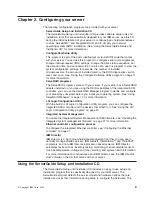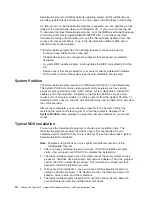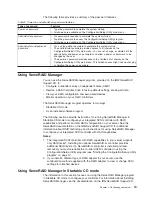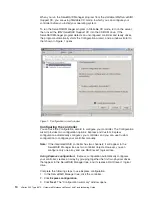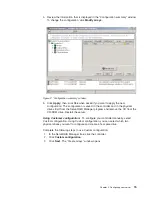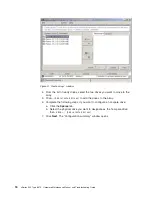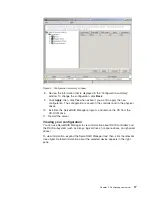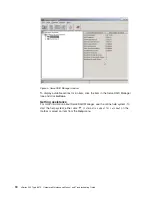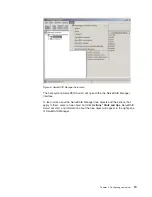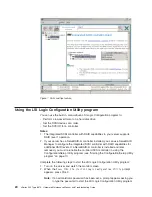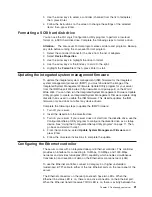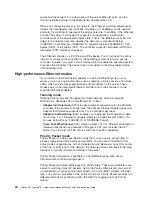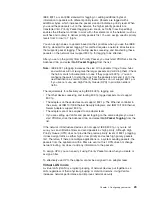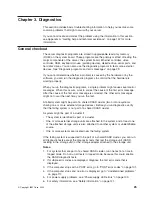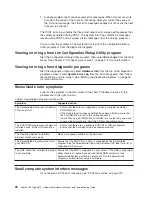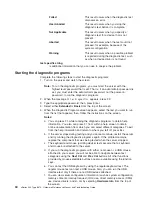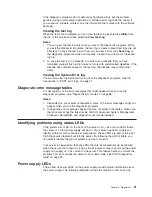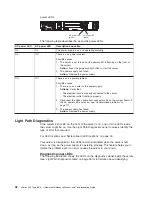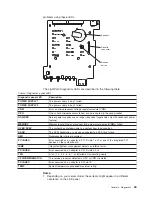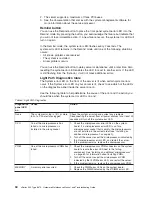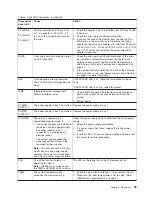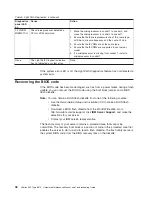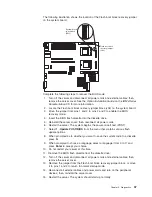server and the network. For a description of the server Ethernet ports, see the
Option Installation Guide
on the IBM
xSeries Documentation
CD.
When you connect the server to the network, the Ethernet controller automatically
detects the data-transfer rate (10 Mbps, 100 Mbps, or 1000Mbps) on the network
and sets the controller to operate at the appropriate rate. In addition, if the Ethernet
port that the server is connected to supports auto-negotiation, the Ethernet
controller will set the appropriate duplex state. That is, the Ethernet controller will
adjust to the network data rate, whether the data rate is standard Ethernet
(10BASE-T), Fast Ethernet (100BASE-TX), Gigabit Ethernet (1000BASE-T), half
duplex (HDX), or full duplex (FDX). The controller supports half-duplex (HDX) and
full-duplex (FDX) modes at all speeds.
The Ethernet controller is a PCI Plug and Play device. You do not need to set any
jumpers or configure the controller for the operating system before you use the
controller. However, you must install a device driver to enable the operating system
to access the controller. The device driver is provided on the
ServerGuide Setup
and Installation
CD.
High-performance Ethernet modes
If you install an optional Ethernet adapter, or use both Ethernet ports on your
server, you can use optional modes, such as teaming, priority packets, and virtual
LANs, which provide higher performance and throughput for the server. These
modes apply to the integrated Ethernet controller and to the controllers on the
supported Ethernet adapters.
Teaming mode
Teaming options increase throughput and fault tolerance when running with
Windows NT, Windows 2000, or NetWare 4.1x or later.
v
Adapter fault tolerance
(AFT) provides automatic redundancy for the Ethernet
controller. If the primary controller fails, the optional Ethernet adapter takes over.
Adapter fault tolerance supports from 2 to 4 controllers per team.
v
Adaptive load balancing
(ALB) enables you to balance the transmission data
flow among 2 to 4 Ethernet controllers. ALB also includes the AFT option. You
can use ALB with any 100BASE-TX or 1000BASE-T switch.
v
Cisco Fast EtherChannel
(FEC) creates a team of 2 to 4 Ethernet controllers to
increase transmission and reception throughput. FEC also includes the AFT
option. You can only use FEC with a switch that has FEC capability.
Priority Packet mode
Priority Packet is a traffic-prioritization utility that you can use to set up filters to
process high-priority traffic before normal traffic. You can send information from
critical nodes or applications with an indicated priority. Because you set this priority
at the host or entry point of the network, the network devices can base forwarding
decisions on priority information defined in the packet.
Priority Packet information is available on the IBM Networking Web site at
http://www.ibm.com/networking/support.
Priority Packet prioritizes traffic based on priority filters. These are parameters you
assign to outgoing (transmit) packets. Using the Priority Filter wizard, you can set
up predefined or custom priority filters based on a node (MAC) address, Ethernet
type, or by various properties of the protocol and port. Priority Packet provides two
different methods for prioritizing traffic: IEEE 802.1p tagging and High Priority
Queue.
22
xSeries 345 Type 8670: Hardware Maintenance Manual and Troubleshooting Guide
Summary of Contents for eServer xSeries 345 Type 8670
Page 1: ...xSeries 345 Type 8670 Hardware Maintenance Manual and Troubleshooting Guide ERserver...
Page 2: ......
Page 3: ...xSeries 345 Type 8670 Hardware Maintenance Manual and Troubleshooting Guide ERserver...
Page 6: ...iv xSeries 345 Type 8670 Hardware Maintenance Manual and Troubleshooting Guide...
Page 10: ...viii xSeries 345 Type 8670 Hardware Maintenance Manual and Troubleshooting Guide...
Page 18: ...8 xSeries 345 Type 8670 Hardware Maintenance Manual and Troubleshooting Guide...
Page 88: ...78 xSeries 345 Type 8670 Hardware Maintenance Manual and Troubleshooting Guide...
Page 124: ...114 xSeries 345 Type 8670 Hardware Maintenance Manual and Troubleshooting Guide...
Page 130: ...120 xSeries 345 Type 8670 Hardware Maintenance Manual and Troubleshooting Guide...
Page 141: ...Chapter 8 Related service information 131...
Page 142: ...132 xSeries 345 Type 8670 Hardware Maintenance Manual and Troubleshooting Guide...
Page 143: ...Chapter 8 Related service information 133...
Page 144: ...134 xSeries 345 Type 8670 Hardware Maintenance Manual and Troubleshooting Guide...
Page 145: ...Chapter 8 Related service information 135...
Page 146: ...136 xSeries 345 Type 8670 Hardware Maintenance Manual and Troubleshooting Guide...
Page 147: ...Chapter 8 Related service information 137...
Page 157: ...Chapter 8 Related service information 147...
Page 158: ...148 xSeries 345 Type 8670 Hardware Maintenance Manual and Troubleshooting Guide...
Page 159: ...Chapter 8 Related service information 149...
Page 160: ...150 xSeries 345 Type 8670 Hardware Maintenance Manual and Troubleshooting Guide...
Page 161: ...Chapter 8 Related service information 151...
Page 162: ...152 xSeries 345 Type 8670 Hardware Maintenance Manual and Troubleshooting Guide...
Page 166: ...156 xSeries 345 Type 8670 Hardware Maintenance Manual and Troubleshooting Guide...
Page 174: ...164 xSeries 345 Type 8670 Hardware Maintenance Manual and Troubleshooting Guide...
Page 175: ......
Page 176: ...Part Number 48P9718 1P P N 48P9718...