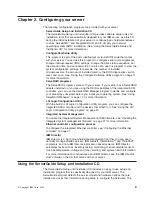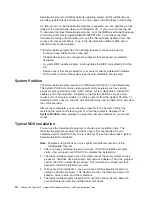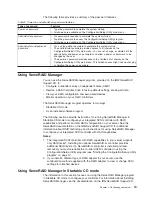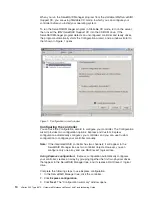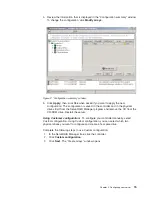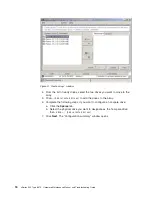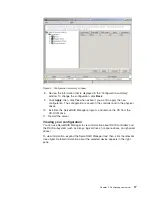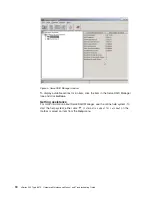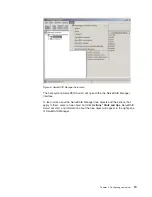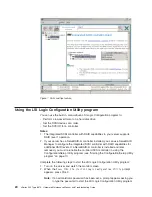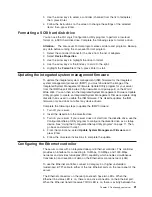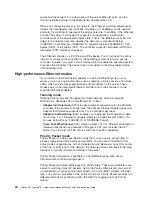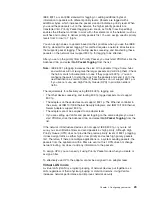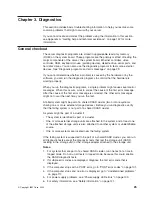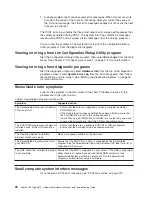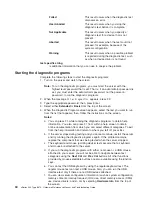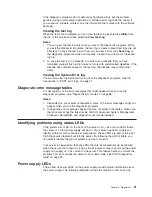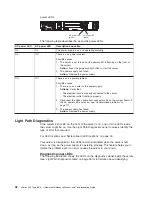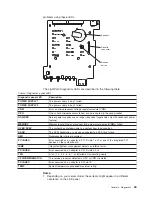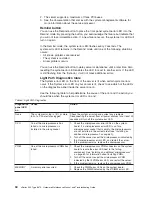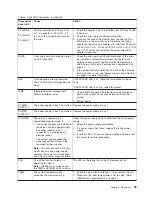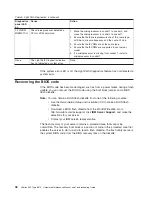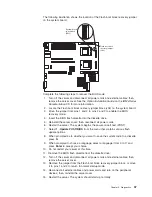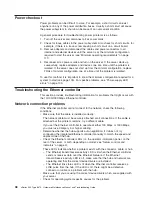IEEE 802.1p is an IEEE standard for tagging, or adding additional bytes of
information to packets with different priority levels. Packets are tagged with 4
additional bytes, which increase the packet size and indicate a priority level. When
you send these packets out on the network, the higher priority packets are
transferred first. Priority Packet tagging (also known as Traffic Class Expediting)
enables the Ethernet controller to work with other elements of the network (such as
switches and routers) to deliver priority packets first. You can assign specific priority
levels from 0 (low) to 7 (high).
You can assign values to packets based on their priorities when you use the IEEE
802.1p standard for packet tagging. This method requires a network infrastructure
that supports packet tagging. The routing devices receiving and transferring these
packets on the network must support 802.1p for tagging to be effective.
After you set up the priority filter in Priority Packet, you must start PROSet, click the
Advanced tab, and select
QoS Packet Tagging
from the list.
Note:
IEEE 802.1p tagging increases the size of the packets it tags. Some hubs
and switches will not recognize the larger packets and will drop them. Check
the hub or switch documentation to see if they support 802.1p. (You can
configure the switch to strip the tags from the packets and send it on to the
next destination as normal traffic.) If these devices do not support 802.1p or
if you are not sure, use High Priority Queue (HPQ) to prioritize network
traffic.
The requirements for effectively using IEEE 802.1p tagging are:
v
The other devices receiving and routing 802.1p tagged packets must support
802.1p.
v
The adapters on these devices must support 802.1p. The Ethernet controller in
the server, all IBM 10/100 Ethernet Security Adapters, and IBM 10/100 Ethernet
Server Adapters support 802.1p.
v
The adapter cannot be assigned to an adapter team.
v
If you are setting up VLANs and packet tagging on the same adapter, you must
start PROSet, click the Advanced tab, and select
QoS Packet Tagging
from the
list.
If the network infrastructure devices do not support IEEE 802.1p or you are not
sure, you can still define filters and send packets as high priority. Although High
Priority Queue (HPQ) does not provide the precise priority levels of 802.1p tagging,
it does assign traffic as either high or low priority and sends high priority packets
first. Therefore, if there are multiple applications on a system sending packets, the
packets from the application with a filter are sent out first. HPQ does not change
network routing, nor does it add any information to the packets.
To assign HPQ, you can specify it using Priority Packet mode when you create or
assign a filter.
To effectively use HPQ, the adapter cannot be assigned to an adapter team.
Virtual LAN mode
A virtual LAN (VLAN) is a logical grouping of network devices put together as a
LAN, regardless of their physical grouping or collision domains. Using VLANs
increases network performance and improves network security.
Chapter 2. Configuring your server
23
Summary of Contents for eServer xSeries 345 Type 8670
Page 1: ...xSeries 345 Type 8670 Hardware Maintenance Manual and Troubleshooting Guide ERserver...
Page 2: ......
Page 3: ...xSeries 345 Type 8670 Hardware Maintenance Manual and Troubleshooting Guide ERserver...
Page 6: ...iv xSeries 345 Type 8670 Hardware Maintenance Manual and Troubleshooting Guide...
Page 10: ...viii xSeries 345 Type 8670 Hardware Maintenance Manual and Troubleshooting Guide...
Page 18: ...8 xSeries 345 Type 8670 Hardware Maintenance Manual and Troubleshooting Guide...
Page 88: ...78 xSeries 345 Type 8670 Hardware Maintenance Manual and Troubleshooting Guide...
Page 124: ...114 xSeries 345 Type 8670 Hardware Maintenance Manual and Troubleshooting Guide...
Page 130: ...120 xSeries 345 Type 8670 Hardware Maintenance Manual and Troubleshooting Guide...
Page 141: ...Chapter 8 Related service information 131...
Page 142: ...132 xSeries 345 Type 8670 Hardware Maintenance Manual and Troubleshooting Guide...
Page 143: ...Chapter 8 Related service information 133...
Page 144: ...134 xSeries 345 Type 8670 Hardware Maintenance Manual and Troubleshooting Guide...
Page 145: ...Chapter 8 Related service information 135...
Page 146: ...136 xSeries 345 Type 8670 Hardware Maintenance Manual and Troubleshooting Guide...
Page 147: ...Chapter 8 Related service information 137...
Page 157: ...Chapter 8 Related service information 147...
Page 158: ...148 xSeries 345 Type 8670 Hardware Maintenance Manual and Troubleshooting Guide...
Page 159: ...Chapter 8 Related service information 149...
Page 160: ...150 xSeries 345 Type 8670 Hardware Maintenance Manual and Troubleshooting Guide...
Page 161: ...Chapter 8 Related service information 151...
Page 162: ...152 xSeries 345 Type 8670 Hardware Maintenance Manual and Troubleshooting Guide...
Page 166: ...156 xSeries 345 Type 8670 Hardware Maintenance Manual and Troubleshooting Guide...
Page 174: ...164 xSeries 345 Type 8670 Hardware Maintenance Manual and Troubleshooting Guide...
Page 175: ......
Page 176: ...Part Number 48P9718 1P P N 48P9718...