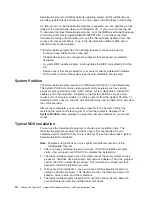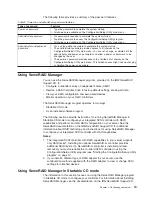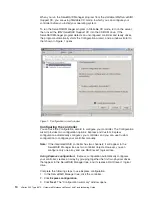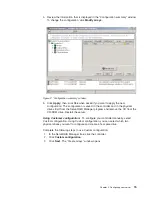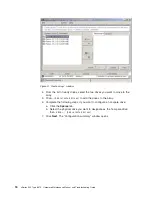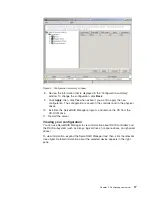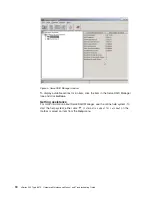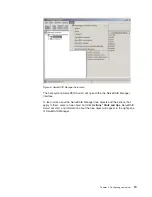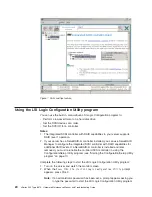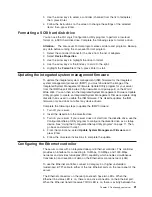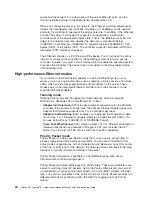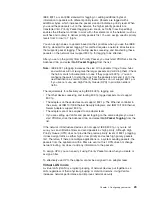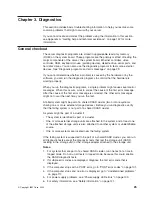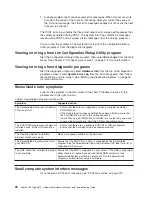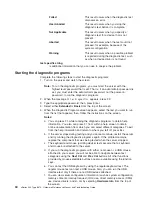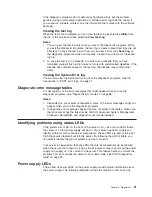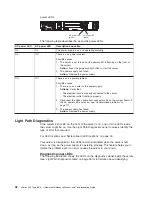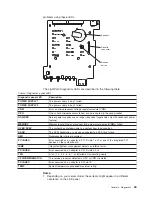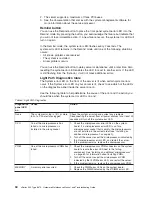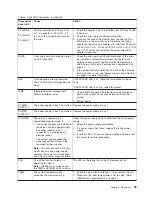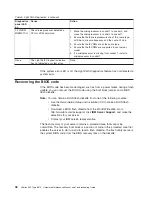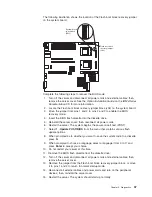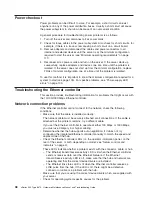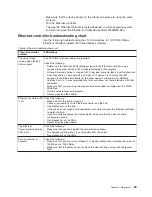VLANs offer you the ability to group users and devices together into logical
workgroups. This can simplify network administration when connecting clients to
servers that are dispersed geographically across a building, campus, or enterprise
network.
Typically, VLANs are configured at the switch and any computer can be a member
of one VLAN per installed network adapter. The Ethernet controller supersedes this
by communicating directly with the switch, enabling multiple VLANs on a single
network adapter (up to 64 VLANs).
When you set up VLAN membership, the Ethernet controller must be attached to a
switch that has VLAN capability. You also need to use Windows 2000, Windows
NT
®
4.0 or later, or Novell NetWare 4.1x or later.
Notes:
1. Windows NT versions prior to 4.0 do not support VLANs.
2. VLANs require Windows NT 4.0 with Service Pack 3.0 and the network driver
interface specifications (NDIS) driver hotfix from Microsoft.
3. In Windows NT, VLANS cannot be implemented on controllers that have been
configured for teaming options. Netware can support teaming options and
VLANS on the same adapters.
Complete the following steps to join a VLAN from Windows NT 4.0:
1. Create a VLAN on the switch. Use the parameters you assign there to join the
VLAN from the server. See the switch documentation for more information.
2. Double-click the
Start Proset
icon in the Control Panel window.
3. On the Adapters page, right click on the adapter that you want to be on the
VLAN.
4. In IBMSet, click
Add VLAN
for the first adapter or click
Join VLAN
for
remaining adapters. Note that VLANs cannot be assigned to adapters that are
already defined to have an adapter teaming option.
5. Type the VLAN ID and VLAN name. The VLAN ID must match the VLAN ID of
the switch. The VLAN name is for information only and does not need to match
the name on the switch.
6. Repeat steps 3 through 5 for each VLAN you want the server to join. The
VLANs you add are listed on the Adapters page.
7. Click
Close
and restart the server.
24
xSeries 345 Type 8670: Hardware Maintenance Manual and Troubleshooting Guide
Summary of Contents for eServer xSeries 345 Type 8670
Page 1: ...xSeries 345 Type 8670 Hardware Maintenance Manual and Troubleshooting Guide ERserver...
Page 2: ......
Page 3: ...xSeries 345 Type 8670 Hardware Maintenance Manual and Troubleshooting Guide ERserver...
Page 6: ...iv xSeries 345 Type 8670 Hardware Maintenance Manual and Troubleshooting Guide...
Page 10: ...viii xSeries 345 Type 8670 Hardware Maintenance Manual and Troubleshooting Guide...
Page 18: ...8 xSeries 345 Type 8670 Hardware Maintenance Manual and Troubleshooting Guide...
Page 88: ...78 xSeries 345 Type 8670 Hardware Maintenance Manual and Troubleshooting Guide...
Page 124: ...114 xSeries 345 Type 8670 Hardware Maintenance Manual and Troubleshooting Guide...
Page 130: ...120 xSeries 345 Type 8670 Hardware Maintenance Manual and Troubleshooting Guide...
Page 141: ...Chapter 8 Related service information 131...
Page 142: ...132 xSeries 345 Type 8670 Hardware Maintenance Manual and Troubleshooting Guide...
Page 143: ...Chapter 8 Related service information 133...
Page 144: ...134 xSeries 345 Type 8670 Hardware Maintenance Manual and Troubleshooting Guide...
Page 145: ...Chapter 8 Related service information 135...
Page 146: ...136 xSeries 345 Type 8670 Hardware Maintenance Manual and Troubleshooting Guide...
Page 147: ...Chapter 8 Related service information 137...
Page 157: ...Chapter 8 Related service information 147...
Page 158: ...148 xSeries 345 Type 8670 Hardware Maintenance Manual and Troubleshooting Guide...
Page 159: ...Chapter 8 Related service information 149...
Page 160: ...150 xSeries 345 Type 8670 Hardware Maintenance Manual and Troubleshooting Guide...
Page 161: ...Chapter 8 Related service information 151...
Page 162: ...152 xSeries 345 Type 8670 Hardware Maintenance Manual and Troubleshooting Guide...
Page 166: ...156 xSeries 345 Type 8670 Hardware Maintenance Manual and Troubleshooting Guide...
Page 174: ...164 xSeries 345 Type 8670 Hardware Maintenance Manual and Troubleshooting Guide...
Page 175: ......
Page 176: ...Part Number 48P9718 1P P N 48P9718...