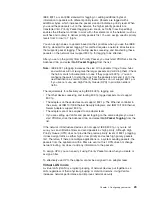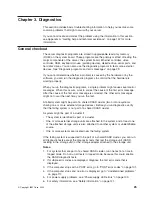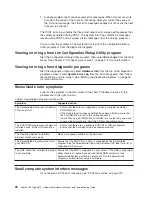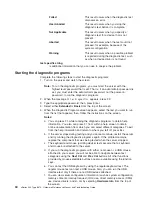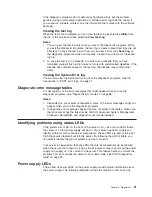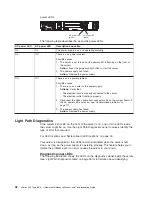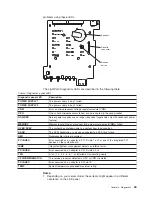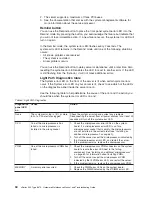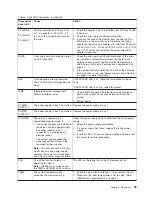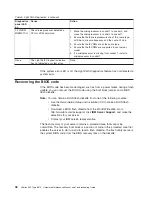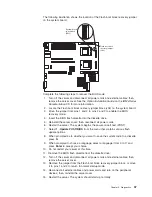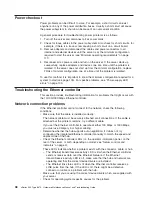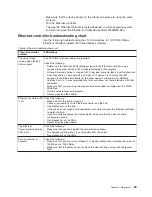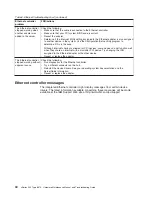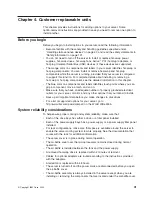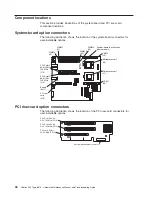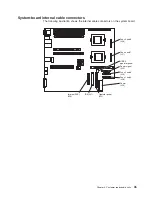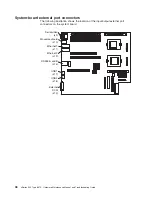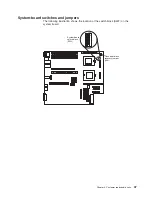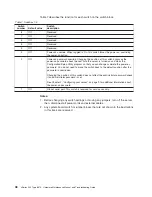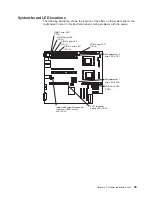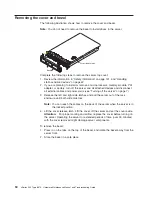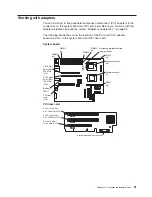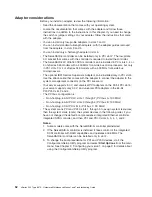The following illustration shows the location of the Flash boot block recovery jumper
on the system board.
Flash boot block
recovery jumper
(J34)
System board
switch block
(SW2)
8 7 6 5 4 3 2 1
SW2ON
Complete the following steps to recover the BIOS code:
1. Turn off the server and disconnect all power cords and external cables; then,
remove the server cover. See the
Option Installation Guide
on the
IBM xSeries
Documentation
CD for more information.
2. Locate the Flash boot block recovery jumper block (J34) on the system board.
3. Move the jumper from pins 1 and 2 to pins 2 and 3 to enable the BIOS
recovery mode.
4. Insert the BIOS flash diskette into the diskette drive.
5. Reinstall the server cover; then, reconnect all power cords.
6. Restart the server. The system begins the power-on self test (POST).
7. Select
1 - Update POST/BIOS
from the menu that contains various flash
update options.
8. When prompted as to whether you want to save the current code to a diskette,
press
N
.
9. When prompted to choose a language, select a language (from 0 to 7) and
press
Enter
to accept your choice.
10. Do not restart your server at this time.
11. Remove the BIOS flash diskette from the diskette drive.
12. Turn off the server and disconnect all power cords and external cables; then,
remove the server cover.
13. Remove the jumper from the Flash boot block recovery jumper block, or move
it to pins 1 and 2 to return to normal startup mode.
14. Reconnect all external cables and power cords and turn on the peripheral
devices; then, reinstall the server cover.
15. Restart the server. The system should start up normally.
Chapter 3. Diagnostics
37
Summary of Contents for eServer xSeries 345 Type 8670
Page 1: ...xSeries 345 Type 8670 Hardware Maintenance Manual and Troubleshooting Guide ERserver...
Page 2: ......
Page 3: ...xSeries 345 Type 8670 Hardware Maintenance Manual and Troubleshooting Guide ERserver...
Page 6: ...iv xSeries 345 Type 8670 Hardware Maintenance Manual and Troubleshooting Guide...
Page 10: ...viii xSeries 345 Type 8670 Hardware Maintenance Manual and Troubleshooting Guide...
Page 18: ...8 xSeries 345 Type 8670 Hardware Maintenance Manual and Troubleshooting Guide...
Page 88: ...78 xSeries 345 Type 8670 Hardware Maintenance Manual and Troubleshooting Guide...
Page 124: ...114 xSeries 345 Type 8670 Hardware Maintenance Manual and Troubleshooting Guide...
Page 130: ...120 xSeries 345 Type 8670 Hardware Maintenance Manual and Troubleshooting Guide...
Page 141: ...Chapter 8 Related service information 131...
Page 142: ...132 xSeries 345 Type 8670 Hardware Maintenance Manual and Troubleshooting Guide...
Page 143: ...Chapter 8 Related service information 133...
Page 144: ...134 xSeries 345 Type 8670 Hardware Maintenance Manual and Troubleshooting Guide...
Page 145: ...Chapter 8 Related service information 135...
Page 146: ...136 xSeries 345 Type 8670 Hardware Maintenance Manual and Troubleshooting Guide...
Page 147: ...Chapter 8 Related service information 137...
Page 157: ...Chapter 8 Related service information 147...
Page 158: ...148 xSeries 345 Type 8670 Hardware Maintenance Manual and Troubleshooting Guide...
Page 159: ...Chapter 8 Related service information 149...
Page 160: ...150 xSeries 345 Type 8670 Hardware Maintenance Manual and Troubleshooting Guide...
Page 161: ...Chapter 8 Related service information 151...
Page 162: ...152 xSeries 345 Type 8670 Hardware Maintenance Manual and Troubleshooting Guide...
Page 166: ...156 xSeries 345 Type 8670 Hardware Maintenance Manual and Troubleshooting Guide...
Page 174: ...164 xSeries 345 Type 8670 Hardware Maintenance Manual and Troubleshooting Guide...
Page 175: ......
Page 176: ...Part Number 48P9718 1P P N 48P9718...