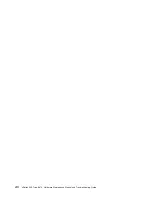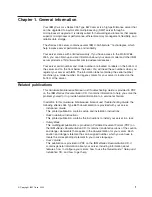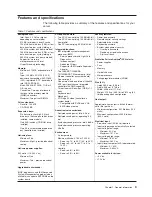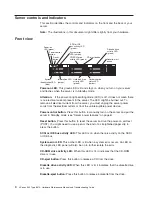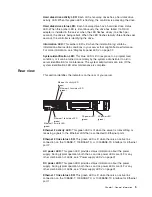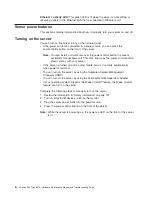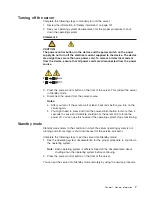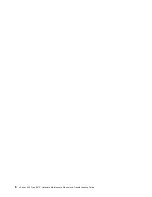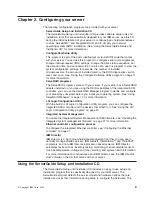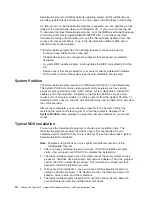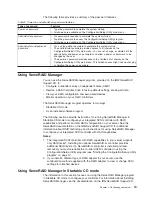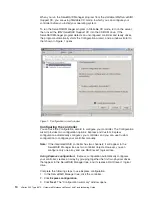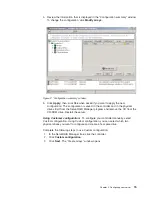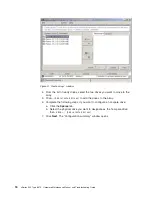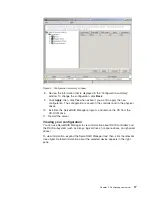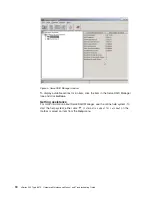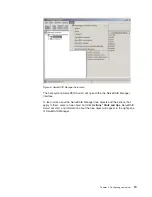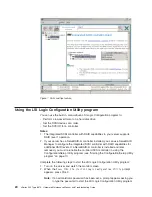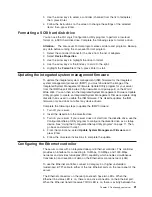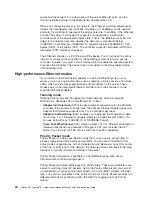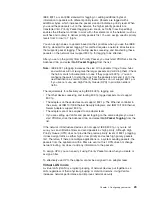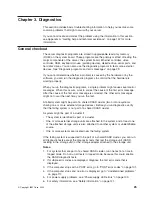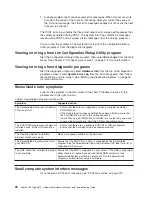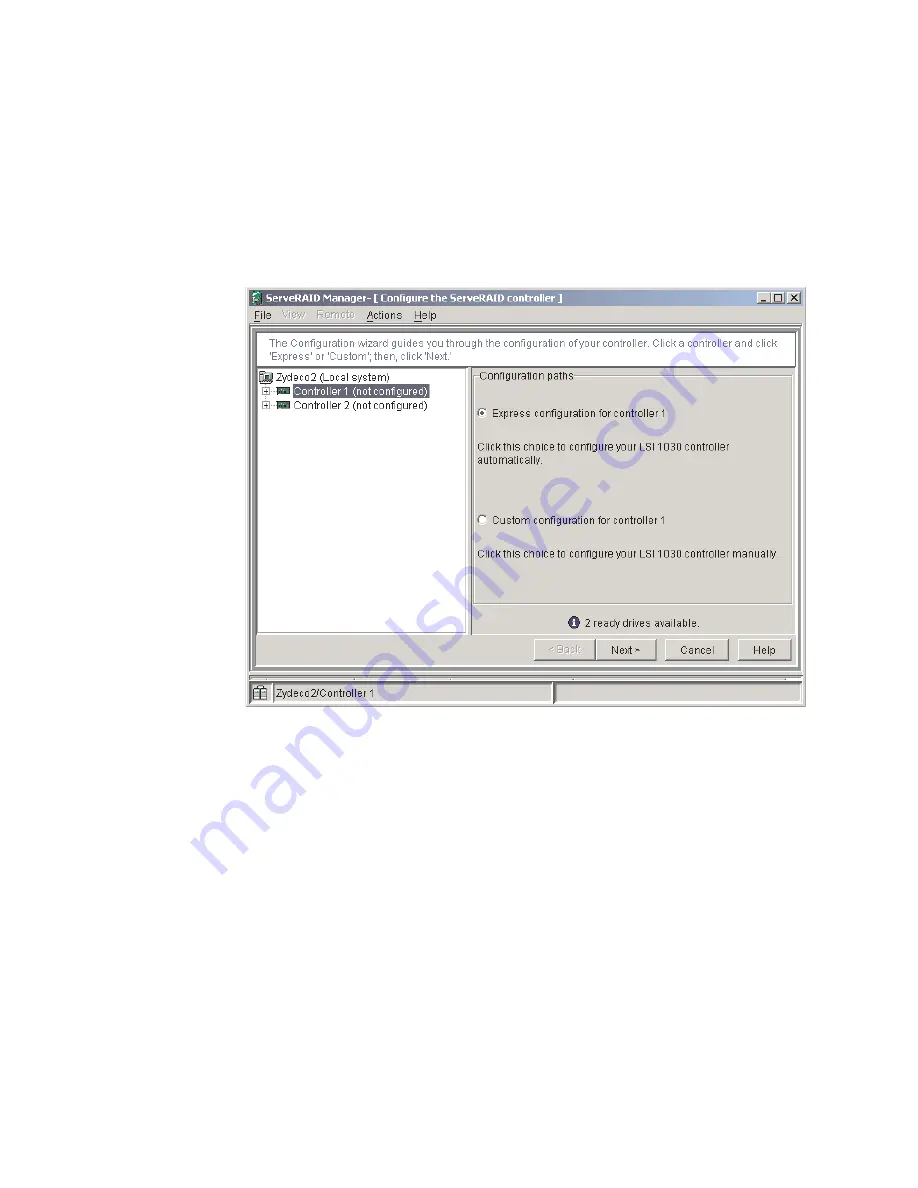
When you run the ServeRAID Manager program from the startable
IBM ServeRAID
Support
CD, you are using Startable CD mode, in which you can configure your
controller
before
you install your operating system.
To run the ServeRAID Manager program in Startable CD mode, turn on the server;
then, insert the
IBM ServeRAID Support
CD into the CD-ROM drive. If the
ServeRAID Manager program detects an unconfigured controller and ready drives,
the program automatically starts the Configuration wizard, and a window similar to
that shown in Figure 1 opens.
Configuring the controller
You can use the Configuration wizard to configure your controller. The Configuration
wizard provides two configuration options: Express and Custom. Express
configuration automatically configures your controller, and you can use Custom
configuration to configure your controller manually.
Note:
If the integrated RAID controller has two channels, it will appear in the
ServeRAID Manager tree as two controller objects. However, you can
configure only one array and one RAID level-1 logical drive.
Using Express configuration:
Express configuration automatically configures
your controller, creates an array by grouping together the first two physical drives
that appear in the ServeRAID Manager tree, and it creates a RAID level-1 logical
drive.
Complete the following steps to use Express configuration:
1. In the ServeRAID Manager tree, click the controller.
2. Click
Express configuration
.
3. Click
Next
. The “Configuration summary” window opens.
Figure 1. “Configuration wizard” window
14
xSeries 345 Type 8670: Hardware Maintenance Manual and Troubleshooting Guide
Summary of Contents for eServer xSeries 345 Type 8670
Page 1: ...xSeries 345 Type 8670 Hardware Maintenance Manual and Troubleshooting Guide ERserver...
Page 2: ......
Page 3: ...xSeries 345 Type 8670 Hardware Maintenance Manual and Troubleshooting Guide ERserver...
Page 6: ...iv xSeries 345 Type 8670 Hardware Maintenance Manual and Troubleshooting Guide...
Page 10: ...viii xSeries 345 Type 8670 Hardware Maintenance Manual and Troubleshooting Guide...
Page 18: ...8 xSeries 345 Type 8670 Hardware Maintenance Manual and Troubleshooting Guide...
Page 88: ...78 xSeries 345 Type 8670 Hardware Maintenance Manual and Troubleshooting Guide...
Page 124: ...114 xSeries 345 Type 8670 Hardware Maintenance Manual and Troubleshooting Guide...
Page 130: ...120 xSeries 345 Type 8670 Hardware Maintenance Manual and Troubleshooting Guide...
Page 141: ...Chapter 8 Related service information 131...
Page 142: ...132 xSeries 345 Type 8670 Hardware Maintenance Manual and Troubleshooting Guide...
Page 143: ...Chapter 8 Related service information 133...
Page 144: ...134 xSeries 345 Type 8670 Hardware Maintenance Manual and Troubleshooting Guide...
Page 145: ...Chapter 8 Related service information 135...
Page 146: ...136 xSeries 345 Type 8670 Hardware Maintenance Manual and Troubleshooting Guide...
Page 147: ...Chapter 8 Related service information 137...
Page 157: ...Chapter 8 Related service information 147...
Page 158: ...148 xSeries 345 Type 8670 Hardware Maintenance Manual and Troubleshooting Guide...
Page 159: ...Chapter 8 Related service information 149...
Page 160: ...150 xSeries 345 Type 8670 Hardware Maintenance Manual and Troubleshooting Guide...
Page 161: ...Chapter 8 Related service information 151...
Page 162: ...152 xSeries 345 Type 8670 Hardware Maintenance Manual and Troubleshooting Guide...
Page 166: ...156 xSeries 345 Type 8670 Hardware Maintenance Manual and Troubleshooting Guide...
Page 174: ...164 xSeries 345 Type 8670 Hardware Maintenance Manual and Troubleshooting Guide...
Page 175: ......
Page 176: ...Part Number 48P9718 1P P N 48P9718...