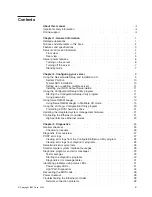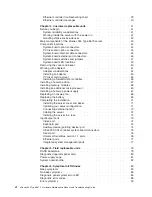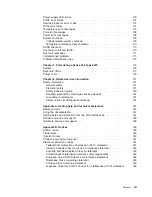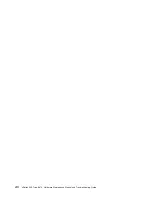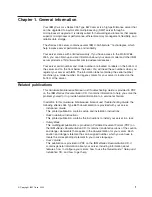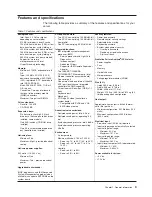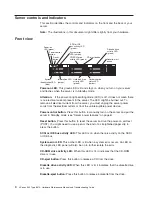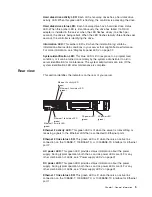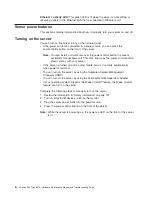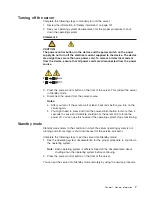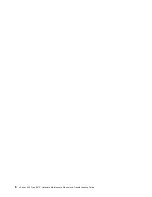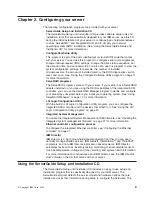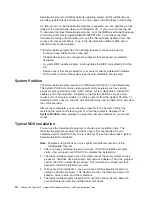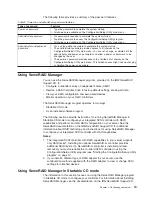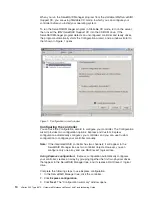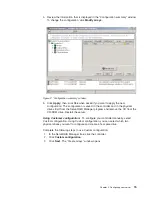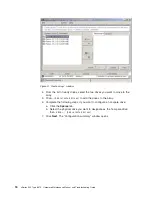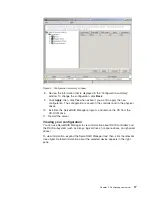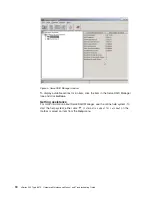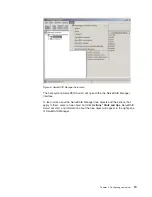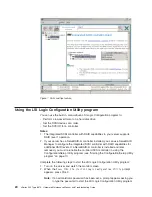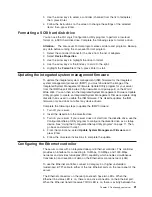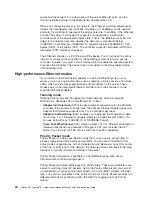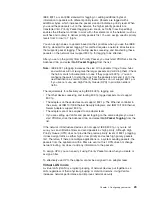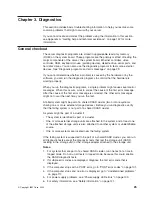5. If you are installing the NOS from diskette, the ServerGuide program lists the
diskettes that you must create and the optional diskettes that you might want to
create. The diskettes that you can create are the device-driver diskettes for the
installed adapters or controllers.
6. The ServerGuide program prompts you to insert your NOS CD and restart the
server. At this point, the installation program for the NOS takes control to
complete the installation.
Setting up or updating multiple servers
You can use the ServerGuide program to create diskettes that help you set up or
update multiple servers. You can modify information on the diskettes as you use
them to set up or update other servers.
Note:
Availability and function can vary by server model and by the hardware that
is installed.
You can create a setup-replication diskette, which contains your hardware
configuration selections. Use this diskette to replicate selections to other servers
that are of the same model.
You can create a NOS-replication diskette, which contains information that you need
to complete multiple installations. Not all operating systems support NOS-replication
diskettes.
Installing your NOS without ServerGuide
If you have already configured the server hardware and you decide not to use the
ServerGuide program to install your NOS, complete the following steps to download
the latest NOS installation instructions from the IBM Support Web page:
1. Go to http://www.ibm.com/pc/support/.
2. Under
Browse
, click
Servers
.
3. From the
Family
drop-down list, select your server model.
4. If NOS installation instructions are available for your server model,
OS
installation
is in the list in the left pane of the Web page. Click
OS installation
and select the instructions for your NOS.
Using the Configuration/Setup Utility program
This section provides instructions to start the Configuration/Setup Utility program
and descriptions of the available menu choices.
Starting the Configuration/Setup Utility program
To start the Configuration/Setup Utility program:
1. Turn on the server and watch the monitor screen.
2. When the message
Press F1 for Configuration/Setup
appears, press F1.
Notes:
a. If you have set both levels of passwords (power-on and administrator), you
must type the administrator password to access the full Configuration/Setup
Utility main menu. Without the administrator password, limited
Configuration/Setup Utility program functions are available.
b. You can set an administrator password only if the optional IBM Remote
Supervisor Adapter is installed in your server
Chapter 2. Configuring your server
11
Summary of Contents for eServer xSeries 345 Type 8670
Page 1: ...xSeries 345 Type 8670 Hardware Maintenance Manual and Troubleshooting Guide ERserver...
Page 2: ......
Page 3: ...xSeries 345 Type 8670 Hardware Maintenance Manual and Troubleshooting Guide ERserver...
Page 6: ...iv xSeries 345 Type 8670 Hardware Maintenance Manual and Troubleshooting Guide...
Page 10: ...viii xSeries 345 Type 8670 Hardware Maintenance Manual and Troubleshooting Guide...
Page 18: ...8 xSeries 345 Type 8670 Hardware Maintenance Manual and Troubleshooting Guide...
Page 88: ...78 xSeries 345 Type 8670 Hardware Maintenance Manual and Troubleshooting Guide...
Page 124: ...114 xSeries 345 Type 8670 Hardware Maintenance Manual and Troubleshooting Guide...
Page 130: ...120 xSeries 345 Type 8670 Hardware Maintenance Manual and Troubleshooting Guide...
Page 141: ...Chapter 8 Related service information 131...
Page 142: ...132 xSeries 345 Type 8670 Hardware Maintenance Manual and Troubleshooting Guide...
Page 143: ...Chapter 8 Related service information 133...
Page 144: ...134 xSeries 345 Type 8670 Hardware Maintenance Manual and Troubleshooting Guide...
Page 145: ...Chapter 8 Related service information 135...
Page 146: ...136 xSeries 345 Type 8670 Hardware Maintenance Manual and Troubleshooting Guide...
Page 147: ...Chapter 8 Related service information 137...
Page 157: ...Chapter 8 Related service information 147...
Page 158: ...148 xSeries 345 Type 8670 Hardware Maintenance Manual and Troubleshooting Guide...
Page 159: ...Chapter 8 Related service information 149...
Page 160: ...150 xSeries 345 Type 8670 Hardware Maintenance Manual and Troubleshooting Guide...
Page 161: ...Chapter 8 Related service information 151...
Page 162: ...152 xSeries 345 Type 8670 Hardware Maintenance Manual and Troubleshooting Guide...
Page 166: ...156 xSeries 345 Type 8670 Hardware Maintenance Manual and Troubleshooting Guide...
Page 174: ...164 xSeries 345 Type 8670 Hardware Maintenance Manual and Troubleshooting Guide...
Page 175: ......
Page 176: ...Part Number 48P9718 1P P N 48P9718...