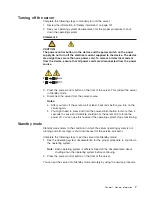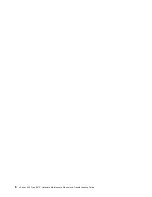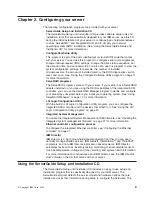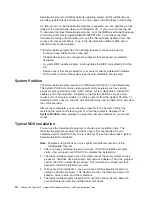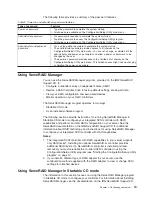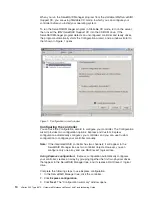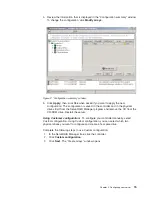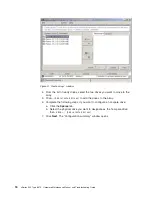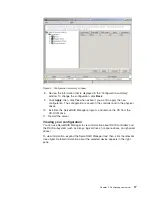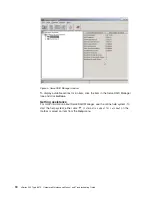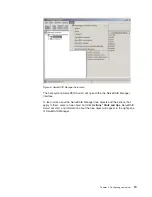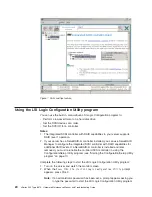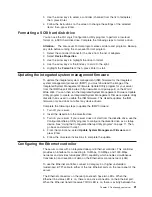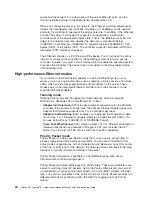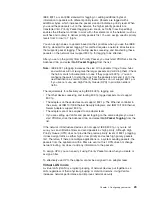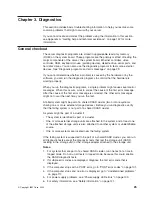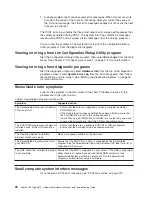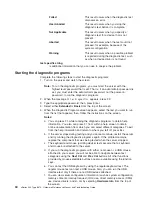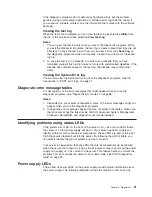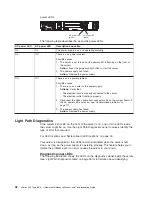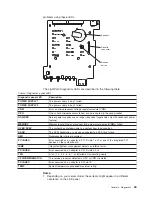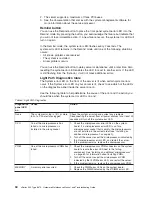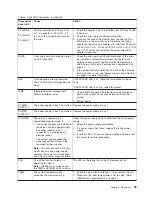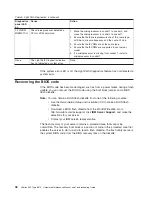3. Use the arrow keys to select a controller (channel) from the list of adapters;
then, press Enter.
4. Follow the instructions on the screen to change the settings of the selected
items; then, press Enter.
Formatting a SCSI hard disk drive
You can use the LSI Logic Configuration Utility program to perform a low-level
format on a SCSI hard disk drive. Complete the following steps to format a drive:
Attention:
The Low-Level Format program erases all data and programs. Backup
any data before running the Low-Level Format program.
1. Select the controller channel for the drive from the list of adapters.
2. Select
Device Properties
.
3. Use the arrow keys to highlight the drive to format.
4. Use the arrow keys or the End key to scroll to the right.
5. Highlight the
Format
item; then, press Enter to start.
Updating the integrated system management firmware
To update the integrated system management (ISM) firmware for the integrated
system management processor (ISMP), you must download the image of the
Integrated System Management Firmware Update Utility program for your server
from the IBM Support Web site at http://www.ibm.com/pc/support/ on the World
Wide Web. You can then run the Integrated System Management Firmware Update
Utility program to create an Integrated System Management Firmware Update Utility
diskette that is used to update the ISM firmware. This diskette updates the ISM
firmware only and does not affect any device drivers.
Complete the following steps to update the ISMP firmware:
1. Turn off your server.
2. Insert the diskette into the diskette drive.
3. Turn on your server. If your server does not start from the diskette drive, use the
Configuration/Setup Utility program to configure the diskette drive as a startup
device. See “Using the Configuration/Setup Utility program” on page 11. Then,
go back and start with step 1.
4. From the main menu, select
Update System Management Firmware
and
press Enter.
5. Follow the on-screen instructions to complete the update.
Configuring the Ethernet controller
The server comes with an integrated dual-port Ethernet controller. This controller
provides an interface for connecting to 10-Mbps, 100-Mbps, and 1000-Mbps
networks and provides full-duplex (FDX) capability, which enables simultaneous
transmission and reception of data on the Ethernet local area network (LAN).
To use the Ethernet controller, connect a Category 5 or higher unshielded
twisted-pair (UTP) cable to either of the two Ethernet ports on the rear panel of the
server.
The Ethernet connectors on the rear panel each have two LEDs. When the
Ethernet link-status LED is on, there is an active connection on the Ethernet port.
When the Ethernet transmit/receive TX/RX LED is on, there is activity between the
Chapter 2. Configuring your server
21
Summary of Contents for eServer xSeries 345 Type 8670
Page 1: ...xSeries 345 Type 8670 Hardware Maintenance Manual and Troubleshooting Guide ERserver...
Page 2: ......
Page 3: ...xSeries 345 Type 8670 Hardware Maintenance Manual and Troubleshooting Guide ERserver...
Page 6: ...iv xSeries 345 Type 8670 Hardware Maintenance Manual and Troubleshooting Guide...
Page 10: ...viii xSeries 345 Type 8670 Hardware Maintenance Manual and Troubleshooting Guide...
Page 18: ...8 xSeries 345 Type 8670 Hardware Maintenance Manual and Troubleshooting Guide...
Page 88: ...78 xSeries 345 Type 8670 Hardware Maintenance Manual and Troubleshooting Guide...
Page 124: ...114 xSeries 345 Type 8670 Hardware Maintenance Manual and Troubleshooting Guide...
Page 130: ...120 xSeries 345 Type 8670 Hardware Maintenance Manual and Troubleshooting Guide...
Page 141: ...Chapter 8 Related service information 131...
Page 142: ...132 xSeries 345 Type 8670 Hardware Maintenance Manual and Troubleshooting Guide...
Page 143: ...Chapter 8 Related service information 133...
Page 144: ...134 xSeries 345 Type 8670 Hardware Maintenance Manual and Troubleshooting Guide...
Page 145: ...Chapter 8 Related service information 135...
Page 146: ...136 xSeries 345 Type 8670 Hardware Maintenance Manual and Troubleshooting Guide...
Page 147: ...Chapter 8 Related service information 137...
Page 157: ...Chapter 8 Related service information 147...
Page 158: ...148 xSeries 345 Type 8670 Hardware Maintenance Manual and Troubleshooting Guide...
Page 159: ...Chapter 8 Related service information 149...
Page 160: ...150 xSeries 345 Type 8670 Hardware Maintenance Manual and Troubleshooting Guide...
Page 161: ...Chapter 8 Related service information 151...
Page 162: ...152 xSeries 345 Type 8670 Hardware Maintenance Manual and Troubleshooting Guide...
Page 166: ...156 xSeries 345 Type 8670 Hardware Maintenance Manual and Troubleshooting Guide...
Page 174: ...164 xSeries 345 Type 8670 Hardware Maintenance Manual and Troubleshooting Guide...
Page 175: ......
Page 176: ...Part Number 48P9718 1P P N 48P9718...