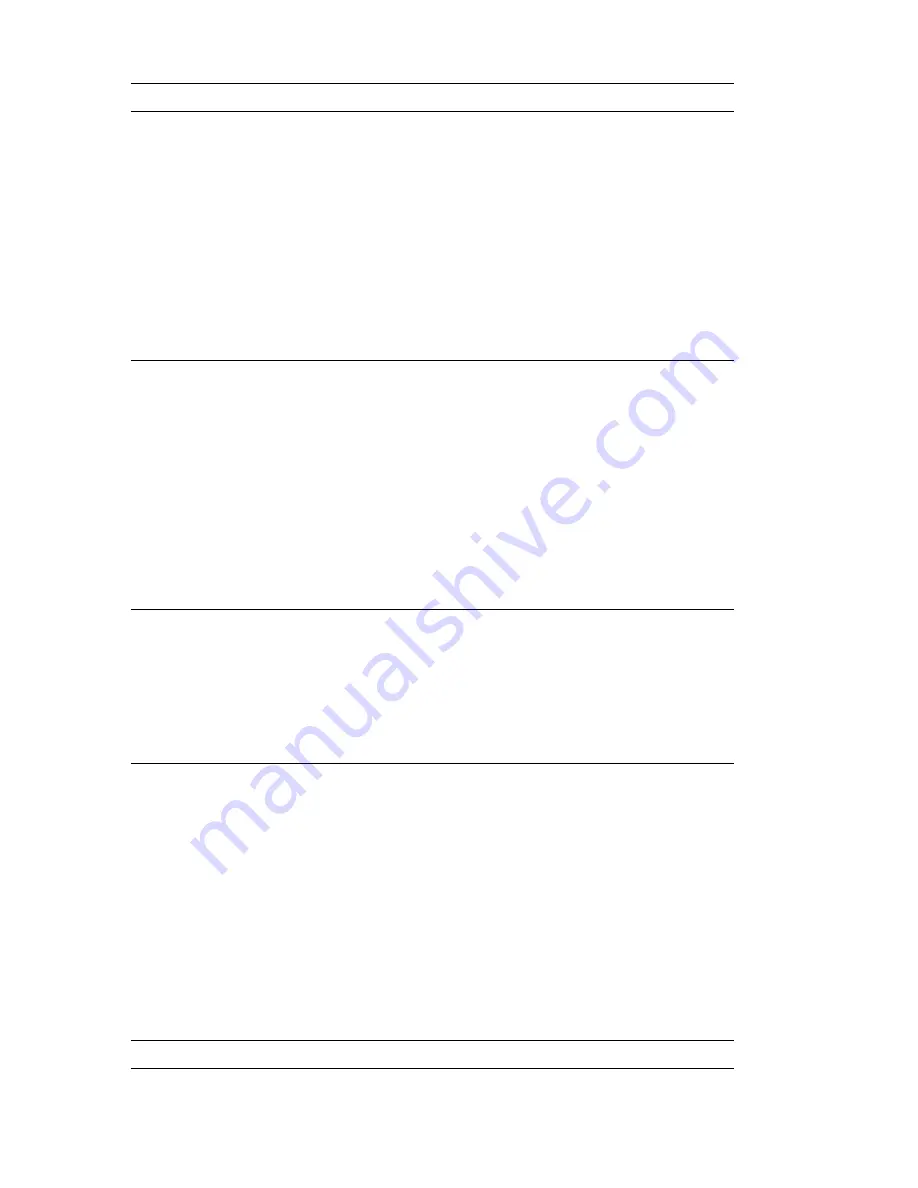
Monitor problems
Action
Screen flickers.
Set the monitor for the highest, noninterlaced refresh
rate supported by your monitor and the video controller
in your computer.
Attention: Using a resolution or refresh rate that is not
supported by your monitor might damage it.
You can reset the refresh rate through your operating
system, using the instructions provided in the README
files. See your operating-system documentation for
further information on monitor settings.
If this does not correct the problem, have the monitor
and computer serviced.
The monitor works when
you turn on the system,
but goes blank when you
start some application
programs.
Verify that:
1. The monitor signal cable is securely connected to
the monitor and the monitor connector on the
graphics adapter. For the location of the monitor
connector on the graphics adapter installed in your
computer, see Chapter 8, “Installing external
options” on page 87.
2. The necessary device drivers for the application
programs are installed.
If you cannot correct the problem, have the computer
serviced.
The monitor works when
you turn on the system,
but goes blank after
some period of computer
inactivity.
The computer is probably set for energy savings with
the power-management feature. If the
power-management feature is enabled, disabling it or
changing the settings might solve the problem (see
“Using power-management features” on page 18).
If you cannot correct the problem, have the computer
serviced.
Blank screen.
Verify that:
1. The computer power cord is plugged into the
computer and a working electrical outlet.
2. The monitor is turned on and the Brightness and
Contrast controls are adjusted correctly.
3. The monitor signal cable is securely connected to
the monitor and the monitor connector on the
system board. To find the monitor connector on
the system board, see Chapter 8, “Installing
external options” on page 87.
If you cannot correct the problem, have the computer
serviced.
Only the cursor appears.
Have the computer serviced.
112
Aptiva Reference Guide
Summary of Contents for Aptiva 2198
Page 1: ...Aptiva Reference Guide...
Page 2: ......
Page 3: ...Aptiva Reference Guide IBM...
Page 8: ...vi Aptiva Reference Guide...
Page 44: ...22 Aptiva Reference Guide...
Page 60: ...38 Aptiva Reference Guide...
Page 74: ...52 Aptiva Reference Guide...
Page 78: ...56 Aptiva Reference Guide...
Page 84: ...4 Pivot the power supply toward the opened side slightly 62 Aptiva Reference Guide...
Page 108: ...86 Aptiva Reference Guide...
Page 114: ...92 Aptiva Reference Guide...
Page 154: ...132 Aptiva Reference Guide...
Page 158: ...136 Aptiva Reference Guide...
Page 178: ...156 Aptiva Reference Guide...
Page 185: ......
Page 186: ...IBM Part Number 09N8732 Printed in U S A December 1999 9N8732...
















































