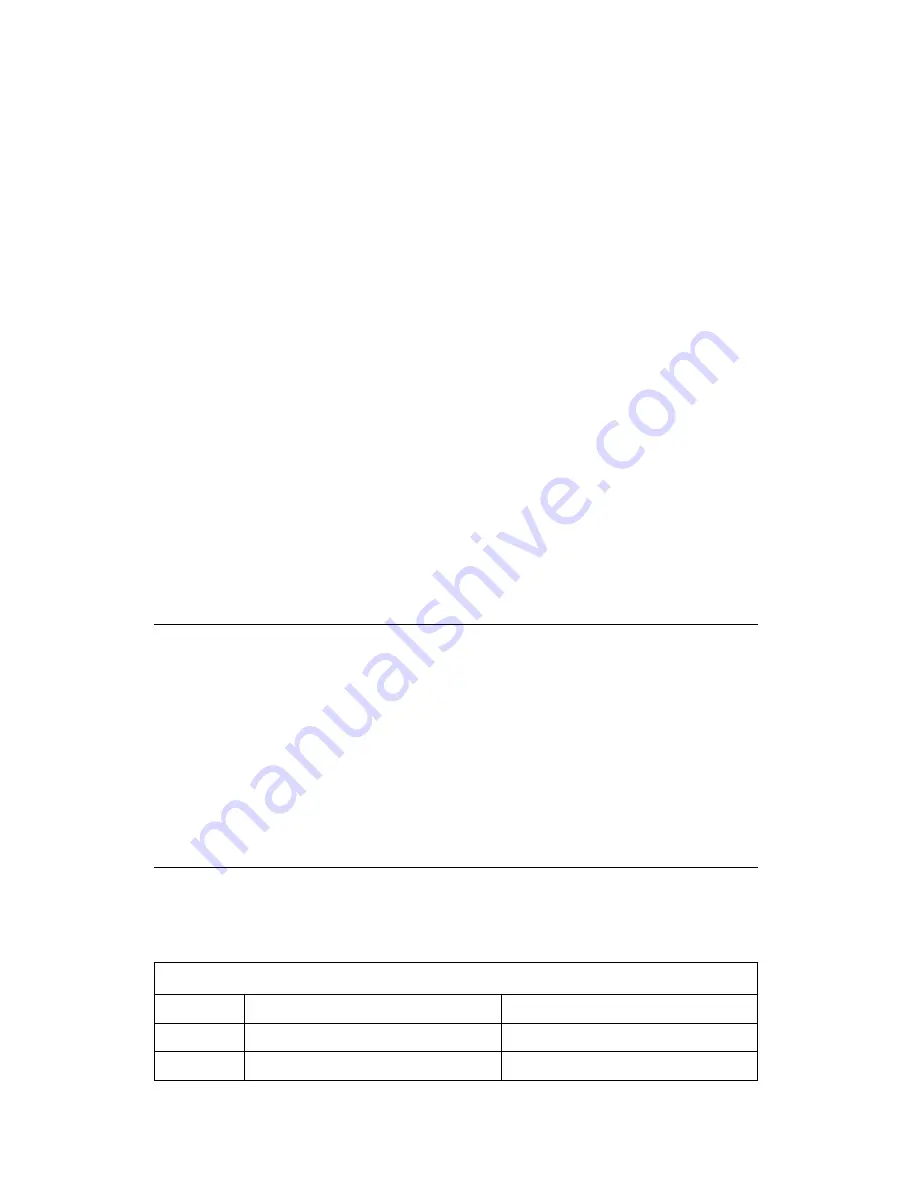
Note: The amount of available memory shown might be somewhat less
than expected because of basic input/output system (BIOS)
shadowing requirements.
You can select the enhanced mode of operation through the Start
Options menu of the Configuration/Setup Utility program.
If POST finishes without detecting a problem, the Windows operating system
loads, unless you have set a power-on password. If you have set a
power-on password, a password prompt appears, and you must must enter
your password first; then, the operating system will load. For more
information on passwords, see “Using passwords” on page 30.
Power on status
There are no visual or audio cues that indicate POST is being run, other
than a momentary delay during startup and the memory count in the
Enhanced mode. However, you can enable a set of audio and visual
indicators by enabling Power On Status in the Start Options menu of the
Configuration/Setup Utility program. When Power On Status is enabled, a
set of checkpoint indicators appears at the top right corner of the screen
while POST is running. The checkpoint indicators change as each test
completes. Upon the successful completion of POST, the computer sounds
a single beep.
POST error codes and messages
If POST detects a problem, you will hear multiple beeps. In most cases, the
beeps are accompanied by a POST error code. POST error codes are 3-,
4-, 5-, 8-, or 12-character alphanumeric messages. A description of the
error is sometimes displayed beside the code. In some cases, the screen
might display multiple error codes and descriptions. For more information
about what caused an error message to appear and what action to take, see
“POST error codes” and “POST beep codes” on page 103.
POST error codes
Within the POST error charts, the letter
x represents any numeric character.
Table 1 (Page 1 of 7). POST error codes
Code
Description
Action
101
Interrupt failure
Have the computer serviced.
102
Timer failure
Have the computer serviced.
Chapter 9. Troubleshooting
97
Summary of Contents for Aptiva 2198
Page 1: ...Aptiva Reference Guide...
Page 2: ......
Page 3: ...Aptiva Reference Guide IBM...
Page 8: ...vi Aptiva Reference Guide...
Page 44: ...22 Aptiva Reference Guide...
Page 60: ...38 Aptiva Reference Guide...
Page 74: ...52 Aptiva Reference Guide...
Page 78: ...56 Aptiva Reference Guide...
Page 84: ...4 Pivot the power supply toward the opened side slightly 62 Aptiva Reference Guide...
Page 108: ...86 Aptiva Reference Guide...
Page 114: ...92 Aptiva Reference Guide...
Page 154: ...132 Aptiva Reference Guide...
Page 158: ...136 Aptiva Reference Guide...
Page 178: ...156 Aptiva Reference Guide...
Page 185: ......
Page 186: ...IBM Part Number 09N8732 Printed in U S A December 1999 9N8732...
















































