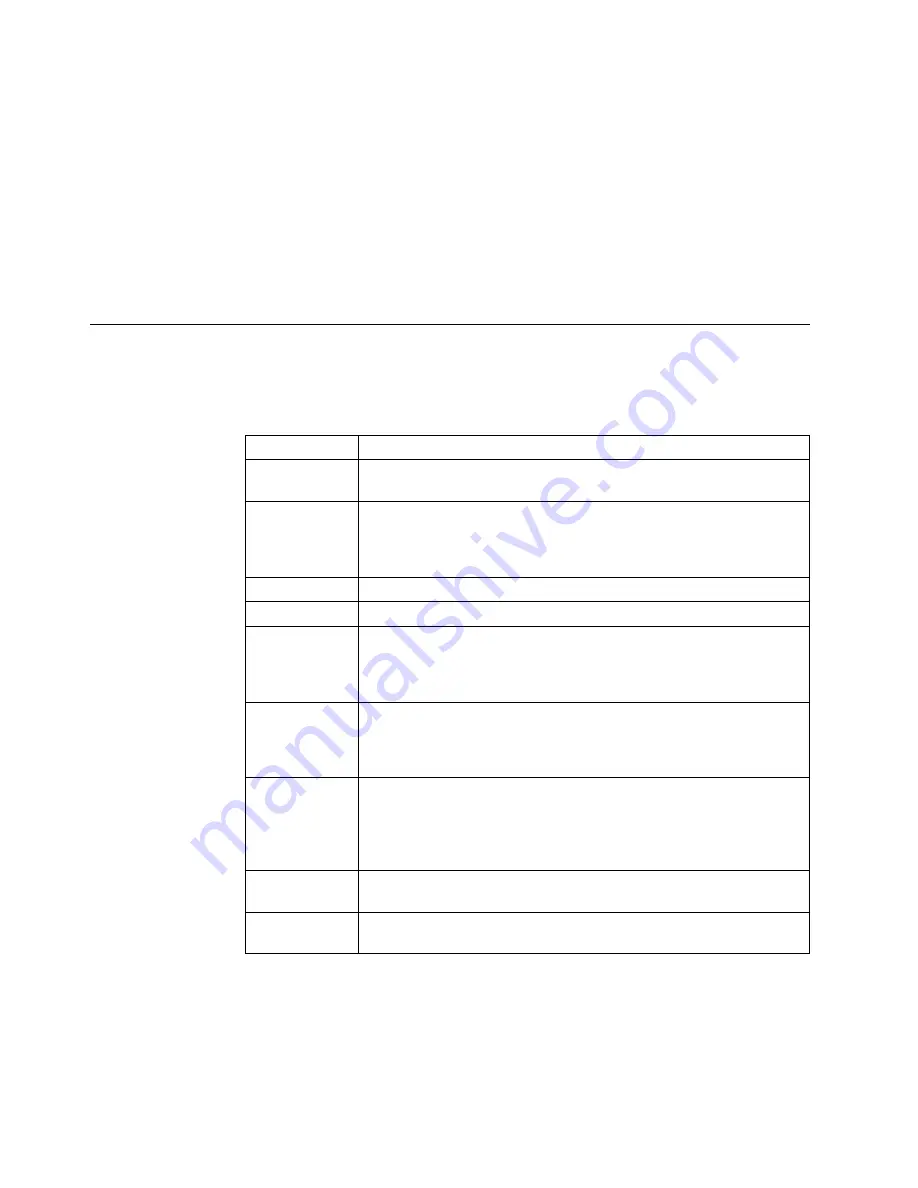
3. Scroll to SYSTEM SHUTDOWN, and press the Enter key.
4. PRESS ENTER TO RESTART appears. Press the Enter key to begin the
restart.
5. Wait for the restart procedure to finish. If NOT READY appears, press the Start
key to make the printer READY, so any pending jobs in the print queue begin
printing.
Note: If the On Line indicator light on the operator panel is not lit, the printer
attachment may need to be enabled. Contact the key operator to enable the
attachment.
Reading Status Messages
The following messages appear on the operator panel. These messages do not
indicate errors. They simply give information about the current printer status.
Recommended user actions follow each explanation.
To scroll to see other messages (if present), press the Scroll Down key to display
the messages.
Message
User Action
READY
The printer is ready to receive information from a host or network if an
attachment is online. No user action is required.
NOT READY
The printer is in a stopped mode and cannot print information from a
host or network. Press the Start key to make the printer READY. The
printer starts to print if a print job is in the print queue and the
attachment is online.
RECEIVING
The printer is receiving information from a host or network.
PRINTING
The printer is printing.
WARMING
UP
The printer is warming up. The printer begins printing in 1 to 5
minutes if the printer is READY, the attachment is enabled (see
“Enabling/Disabling an Attachment” on page 4-16), and if print jobs
are in the print queue.
SLEEPING
The printer is in sleeping mode, which means the fuser has turned off
due to inactivity. The fuser warms up when the printer receives a print
job or if the printer is in the NOT READY state when the Start key is
pressed. See “Configuring the Printer” on page 4-12.
TRACING
The printer is ready to print or is printing. The control unit is tracing an
application or attachment. The tracing operation may slow down
throughput and should be turned off when it is not needed. Contact
the key operator or customer engineer if you think the tracing function
was left on in error.
NO HOST
CONNECT
The host computer has not established connection to the printer.
Contact your system administrator or network administrator.
HOST APP
OFF
The host has not started a necessary application. Contact your
system administrator.
5-4
InfoPrint 60 User's Guide
Summary of Contents for 60
Page 1: ...InfoPrint 60 Advanced Function Printer IBM User s Guide S544 5432 00 ...
Page 2: ......
Page 3: ...InfoPrint 60 Advanced Function Printer IBM User s Guide S544 5432 00 ...
Page 12: ...x InfoPrint 60 User s Guide ...
Page 72: ...4 30 InfoPrint 60 User s Guide ...
Page 92: ...5 20 InfoPrint 60 User s Guide ...
Page 162: ......
Page 165: ......






























