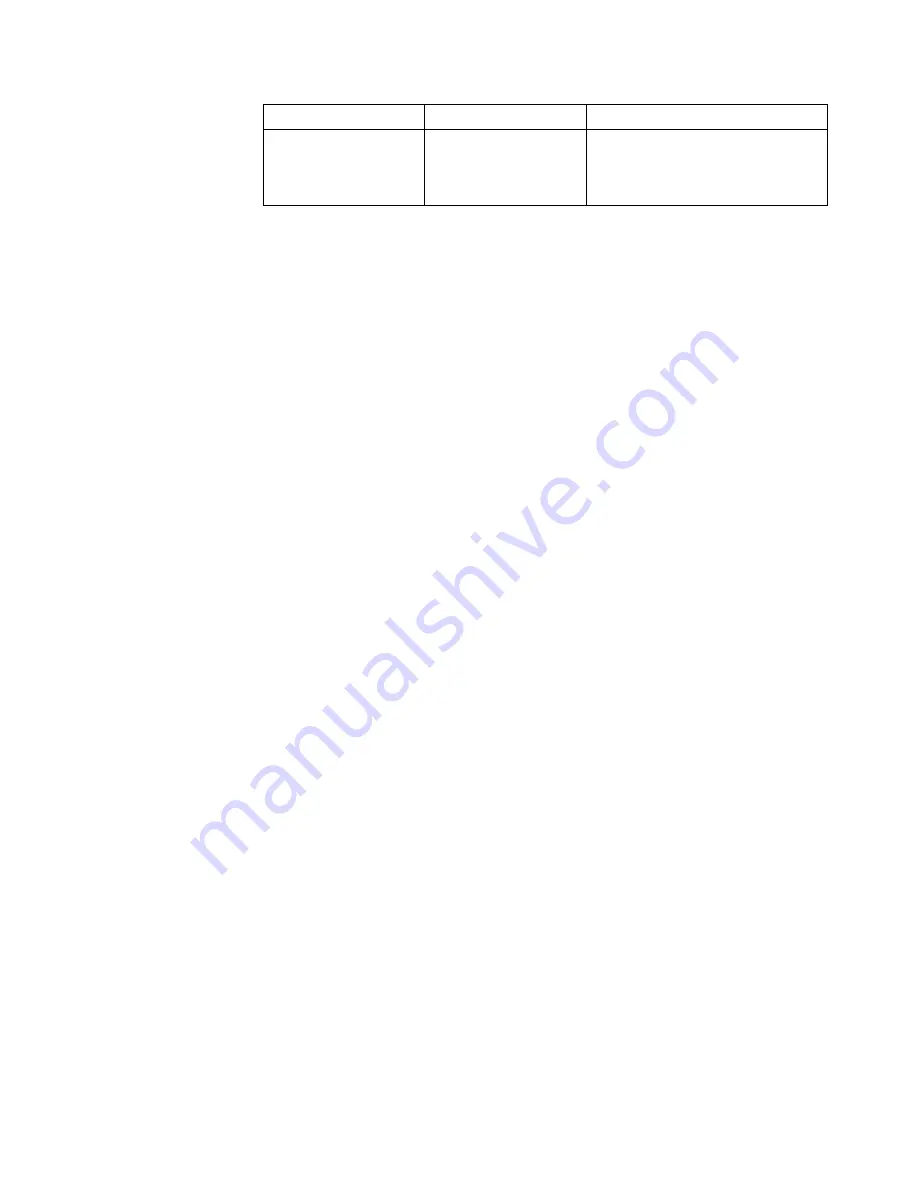
Item
Value
Description
PRINT CURRENT
CONFIGURATION
See “Printing the
Current Printer
Configuration Items”
on page 4-17.
Indicates the printer configuration
items and their current settings.
Setting Configuration Items
To configure the printer, do the following:
1. Press the Stop key (if the printer is READY) to temporarily stop any current
print jobs and make the printer NOT READY.
2. Press the Menu/Exit key to enter menu mode.
3. Scroll to the SETUP menu, and press the Enter key. Enter the key operator
password, if prompted.
4. Scroll to PRINTER CONFIGURATION, and press the Enter key.
5. Scroll to the submenu item you want to configure, and press the Enter key.
6. Scroll to the desired value, and press the Enter key to make the selection.
Press the Enter key again to return to the submenu.
7. If PRESS ENTER TO RESTART NOW appears, press the Enter key to restart
the printer, or scroll to RETURN and press the Enter key to delay the restart.
The new setting does not take effect until the printer is restarted.
Adjusting Print Density
The key operator can adjust the density of the print by changing the PRINT
DENSITY setting. This allows you to make the print slightly lighter or darker. The
default setting is MEDIUM. Once you change the setting, it stays in effect for all
print jobs until you change the setting again.
To change the print density, do the following:
1. Press the Stop key (if the printer is READY) to temporarily stop any current
print jobs and make the printer NOT READY.
2. Press the Menu/Exit key to enter menu mode.
3. Scroll to the SETUP menu, and press the Enter key. Enter the key operator
password, if prompted.
4. Scroll to PRINTER CONFIGURATION, and press the Enter key.
5. Scroll to PRINT DENSITY, and press the Enter key.
6. Scroll to LIGHT, MEDIUM, or DARK. Press the Enter key.
7. Press the Menu/Exit key to exit menu mode.
8. Press the Start key to make the printer READY and to continue printing.
Chapter 4. Customizing the Printer
4-15
Summary of Contents for 60
Page 1: ...InfoPrint 60 Advanced Function Printer IBM User s Guide S544 5432 00 ...
Page 2: ......
Page 3: ...InfoPrint 60 Advanced Function Printer IBM User s Guide S544 5432 00 ...
Page 12: ...x InfoPrint 60 User s Guide ...
Page 72: ...4 30 InfoPrint 60 User s Guide ...
Page 92: ...5 20 InfoPrint 60 User s Guide ...
Page 162: ......
Page 165: ......






























