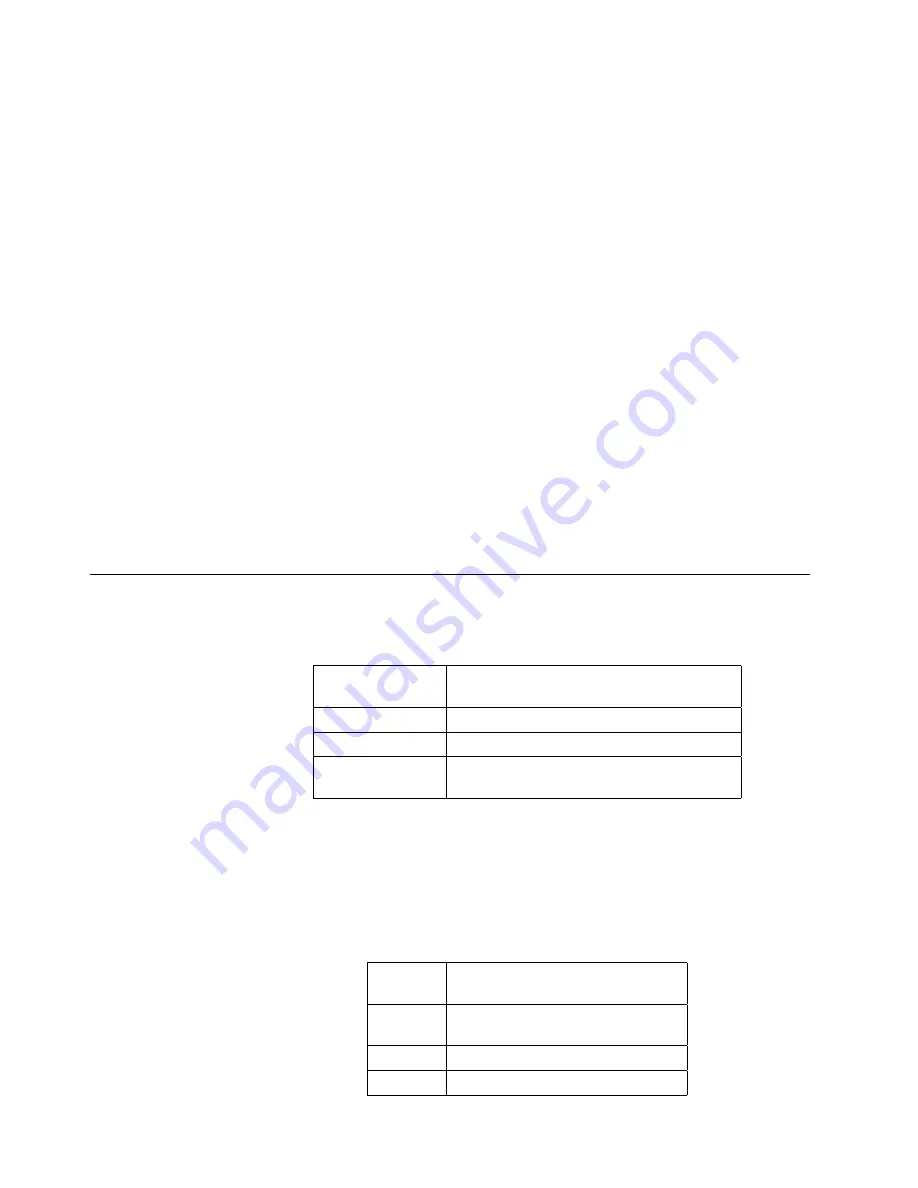
11. If you want to specify the number of pages desired for the print test, scroll to
NUMBER OF PAGES, and press the Enter key. Use the keyboard to indicate
the number of copies.
12. If you want to specify the stacker, scroll to STACKER, and press the Enter key.
Scroll to the desired stacker, and press the Enter key to make the selection.
Press the Enter key again to return to the submenu.
13. Run a print test of the new setting. Have a job waiting to run a print test. To
start the print test, scroll to PRESS ENTER TO PRINT, and press the Enter
key.
Note: The adjusted test pages printed consist of the next pages in the printer
data stream. If no job is waiting, no pages print.
14. If the registration is still not correct, repeat Steps 7-13 until you are satisfied
with the registration.
15. If the registration is satisfactory, scroll to RETURN, and press the Enter key.
The printer stores the horizontal and vertical adjustment values.
Note: When you adjust the print position for a user-defined form, the InfoPrint
60 printer automatically stores the new point of origin as part of the current
definition of the form.
16. Press the Menu/Exit key to exit menu mode.
17. Press the Start key to make the printer READY and continue printing.
Using the Default Font
If a print job does not specify a font, the printer uses a default font. This font is
defined by the following:
The default font for the InfoPrint 60 is Courier Roman Medium, 12 pitch (10 point),
using code page 500, version 1.
Code Page
Determines the identification of character
set elements.
Font Typeface
Sets the font typeface (font family).
Font Style
Sets the style (medium, italics, bold).
Font Size
Sets the number of characters per inch (or
point size, for proportional fonts.
Code Pages
Key operators can change the default font by selecting from the code pages in the
following list.
Code
Page
Description
037
US, Canada, Netherlands,
Portuguese
038
US English ASCII
260
Canadian French
4-24
InfoPrint 60 User's Guide
Summary of Contents for 60
Page 1: ...InfoPrint 60 Advanced Function Printer IBM User s Guide S544 5432 00 ...
Page 2: ......
Page 3: ...InfoPrint 60 Advanced Function Printer IBM User s Guide S544 5432 00 ...
Page 12: ...x InfoPrint 60 User s Guide ...
Page 72: ...4 30 InfoPrint 60 User s Guide ...
Page 92: ...5 20 InfoPrint 60 User s Guide ...
Page 162: ......
Page 165: ......






























