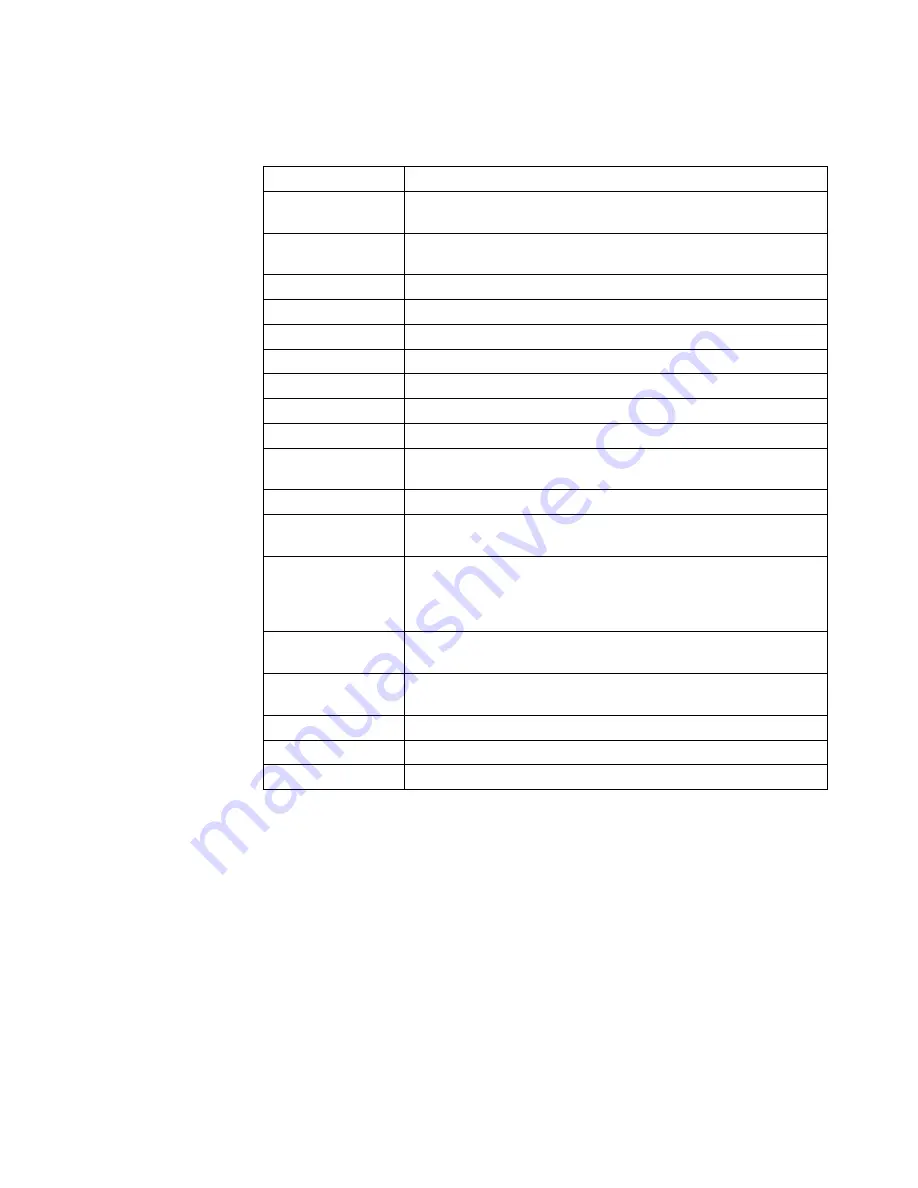
Functions-External View
The following information lists each part labeled on the previous figures:
Item
Function
Front cover
Open to add supplies, change assemblies, clear paper jams, or
clean the inside of the printer.
Top auto-eject
door
Open to clear paper jams. Paper is automatically ejected through
this door.
Bottom door
Open to clear paper jams.
Toner supply cover
Open to replace the toner cartridge.
Main tray
This tray holds up to 2 000 sheets of paper.
Lower sub tray
This tray holds up to 500 sheets of paper.
Upper sub tray
This tray holds up to 500 sheets of paper.
Side tray (option)
This tray holds up to 2 000 sheets of letter-size or A4-size paper.
Operator panel
This panel contains the indicator lights, input keys, and LCD.
Base stacker
This stacker collects the printed paper. It holds up to 500 sheets
of paper.
Stacker cover
Open to clear paper jams.
1 500-sheet side
stacker
This stacker collects the printed paper. It holds up to 1 500
sheets of paper.
3 000-sheet side
stacker with
convenience
stapler (option)
This stacker collects the printer paper. It holds up to 3 000
sheets of paper and contains a stapler. (This stacker goes in
place of the 1 500-sheet side stacker.)
Printer power
switch
Press to power on and power off the printer.
Stacker power
switch
Press to power on and power off the side stacker.
Door
Open to clear paper jams from the side stacker.
Tray indicator
Indicates which tray is in use.
Tray window
This window shows the paper level in each tray.
Internal View of the Printer
The printer is shown with the front cover open and the paper feed module partially
withdrawn. To access a module or unit, use the indicated blue handles or levers.
Access these areas to clear paper jams, replace supplies, and clean the printer.
Chapter 1. Introducing the Printer
1-3
Summary of Contents for 60
Page 1: ...InfoPrint 60 Advanced Function Printer IBM User s Guide S544 5432 00 ...
Page 2: ......
Page 3: ...InfoPrint 60 Advanced Function Printer IBM User s Guide S544 5432 00 ...
Page 12: ...x InfoPrint 60 User s Guide ...
Page 72: ...4 30 InfoPrint 60 User s Guide ...
Page 92: ...5 20 InfoPrint 60 User s Guide ...
Page 162: ......
Page 165: ......
















































