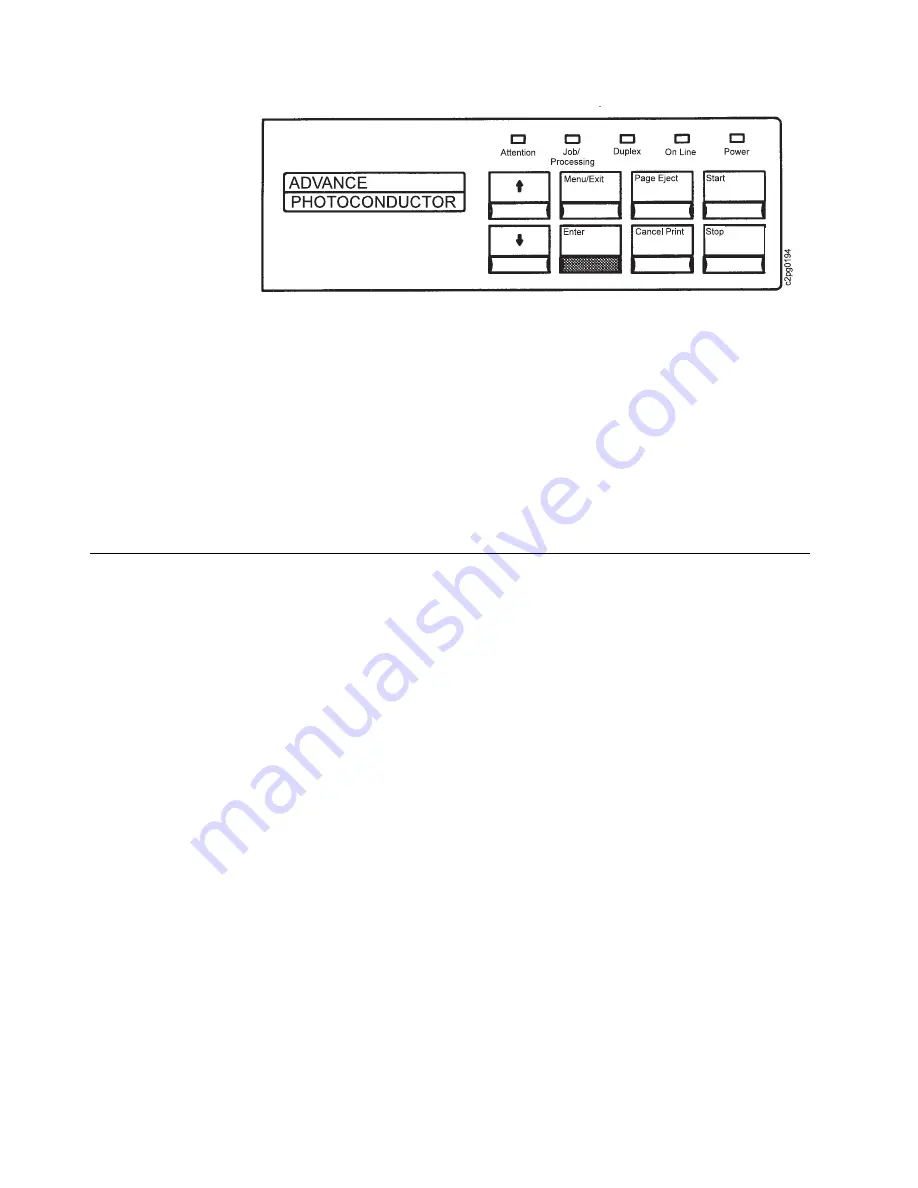
7. The PLEASE WAIT message appears. The OPC advances and the supply
counter resets. (Scroll to RETURN, and press the Enter key if the OPC is not
advanced at this time.)
Note: If the EXCEEDS ALLOWED PC ADVANCES message appears, the
OPC has already been advanced. See “Print Quality Problems” on page 7-16.
If you have already checked the print quality section, call for service.
8. Press the Menu/Exit key to exit menu mode.
9. Press the Start key to continue printing.
Replacing the Transfer Belt Unit
Replace the transfer belt unit when the TRANSFER BELT: REPLACE SOON or
TRANSFER BELT: REPLACE NOW message appears on the operator panel. To
replace the transfer belt unit, do the following:
1. Press the Stop key (if the printer is READY) to temporarily stop any current
print jobs and to make the printer NOT READY.
2. Press the Menu/Exit key to enter menu mode.
3. Scroll to SUPPLIES on the main menu, and press the Enter key. Enter the key
operator password, if prompted.
4. Scroll to TRANSFER BELT UNIT, and press the Enter key.
5. The CHANGE NOW message appears. (The PLEASE WAIT... message may
occur first.)
Note: If you selected SUPPLIES by mistake and do not want to begin a
replacement procedure, scroll to CANCEL CHANGE, and press the Enter key.
6. Open the front cover.
7. Open the paper feed module by turning the paper feed module handle
counterclockwise to the RELEASE position, then pull forward.
6-10
InfoPrint 60 User's Guide
Summary of Contents for 60
Page 1: ...InfoPrint 60 Advanced Function Printer IBM User s Guide S544 5432 00 ...
Page 2: ......
Page 3: ...InfoPrint 60 Advanced Function Printer IBM User s Guide S544 5432 00 ...
Page 12: ...x InfoPrint 60 User s Guide ...
Page 72: ...4 30 InfoPrint 60 User s Guide ...
Page 92: ...5 20 InfoPrint 60 User s Guide ...
Page 162: ......
Page 165: ......
















































