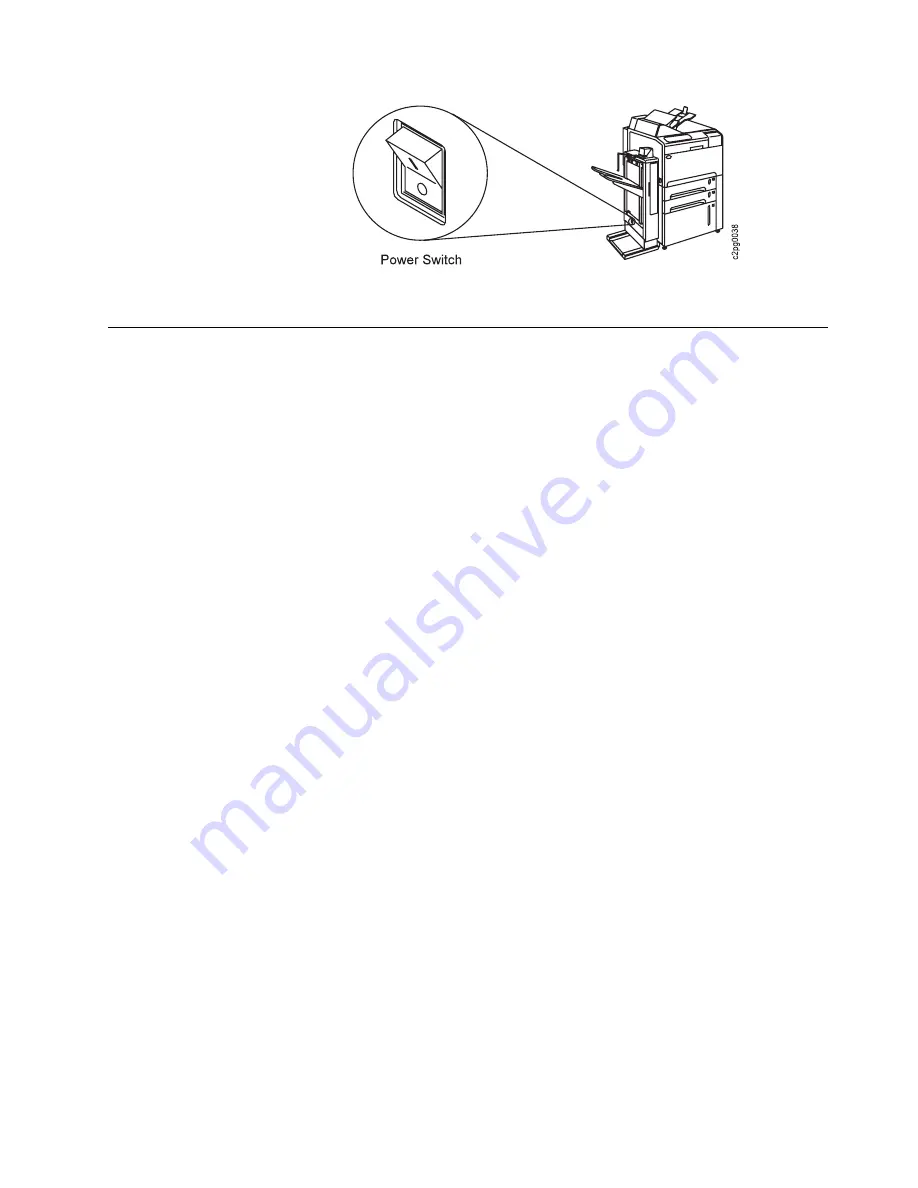
Shutting Down and Restarting the Printer
Conditions emerge that require a shutdown or restart of the printer. For example,
the printer does not accept a command, printer attachments have changed, or you
want to power off the printer. Both users and key operators can shutdown or restart
the printer.
Shutdown
A shutdown closes all active functions, disables communication attachments, and
stops all programs. A power off and power on is required to start the printer again.
Attention: Failure to shut down the printer before powering off may damage
the internal software.
To shutdown and power off the printer, do the following:
1. Press the Stop key to make the printer NOT READY (you may need to press
the Stop key twice).
2. Press the Menu/Exit key to enter menu mode. HELP appears.
3. Scroll to SYSTEM SHUTDOWN, and press the Enter key. PRESS ENTER TO
RESTART appears.
4. Scroll to PRESS ENTER TO SHUTDOWN, and press the Enter key to begin
the shutdown.
5. The SHUTTING DOWN PLEASE WAIT... message will be displayed.
6. Wait for the SHUTDOWN DONE-POWER OFF message to be displayed before
you power off the printer.
7. Press the power switch (on the right side of the printer) to the off (O) position to
power off the printer.
Restart
A restart is used, for example, when attachments or configurations have changed
or you changed the font style. A restart processes all new information that has
changed.
To restart, instead of powering off the printer, do the following:
1. Press the Stop key (if the printer is READY) to temporarily stop any current
print jobs and make the printer NOT READY.
2. Press the Menu/Exit key to enter menu mode. HELP appears.
Chapter 5. Printing and Paper Handling
5-3
Summary of Contents for 60
Page 1: ...InfoPrint 60 Advanced Function Printer IBM User s Guide S544 5432 00 ...
Page 2: ......
Page 3: ...InfoPrint 60 Advanced Function Printer IBM User s Guide S544 5432 00 ...
Page 12: ...x InfoPrint 60 User s Guide ...
Page 72: ...4 30 InfoPrint 60 User s Guide ...
Page 92: ...5 20 InfoPrint 60 User s Guide ...
Page 162: ......
Page 165: ......






























