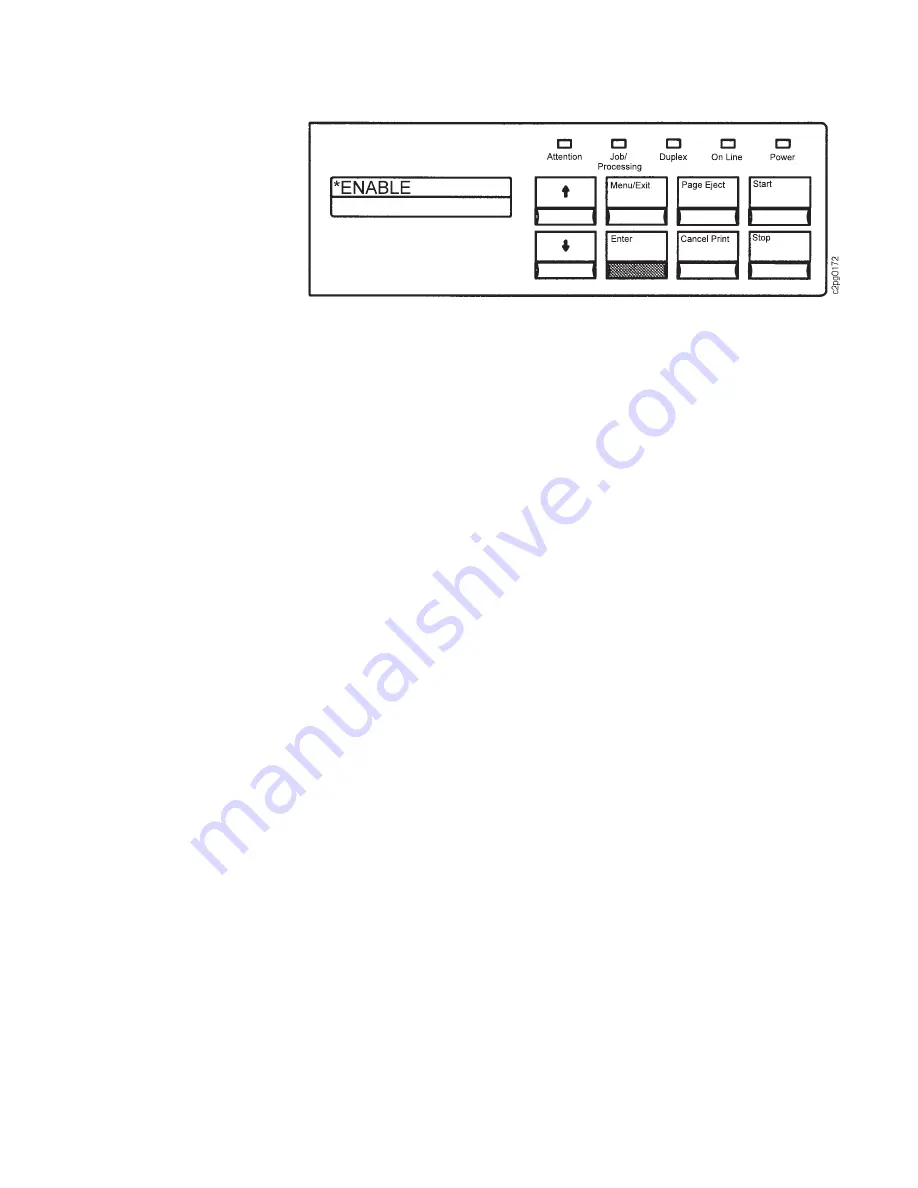
Note: When you disable a tray that is designated as another tray's autoswitch
tray, this information message appears: AUTOSWITCH NO LONGER VALID.
Press the Enter key to clear this message. See “Selecting an Autoswitch Tray”
on page 4-4.
7. Press the Menu/Exit key to exit menu mode.
Changing a Form Name Assigned to a Tray
Forms are the printing media (paper, forms, and transparencies) used in the printer.
If there are user-defined forms for specific customer needs (such as preprinted
paper), several user-defined forms may use the same form size. Each defined form
must have a unique form name.
If you changed the form loaded in a tray, change (or verify) the form name
assigned to that tray. If the printer detects a form change the CHECK FORM NAME
IN MENU message will be displayed on the operator panel.
You can assign only one form name to a tray at any one time. The side tray
handles only letter and A4-size paper. All other trays handle letter, legal, ledger,
A3, A4, B4, and B5-size paper.
Important: Always adjust the input tray for the form size
before configuring that
tray. Only those form names that match the form size of the current adjusted tray
are available for configuration and will be detected by the printer.
To clear the message and change the form name assigned to the tray, do the
following:
1. Press the Enter key to clear the message.
2. Press the Stop key (if the printer is READY) to temporarily stop any current
print jobs and make the printer NOT READY.
3. Press the Menu/Exit key to enter menu mode.
4. Scroll to the TRAYS/STACKERS menu, and press the Enter key.
5. Scroll to the tray for which you have changed the loaded form, and press the
Enter key to make the selection.
6. Scroll to FORM NAME, and press the Enter key.
7. Scroll to the desired form name, and press the Enter key.
8. The display returns to the submenu FORM NAME.
Chapter 4. Customizing the Printer
4-3
Summary of Contents for 60
Page 1: ...InfoPrint 60 Advanced Function Printer IBM User s Guide S544 5432 00 ...
Page 2: ......
Page 3: ...InfoPrint 60 Advanced Function Printer IBM User s Guide S544 5432 00 ...
Page 12: ...x InfoPrint 60 User s Guide ...
Page 72: ...4 30 InfoPrint 60 User s Guide ...
Page 92: ...5 20 InfoPrint 60 User s Guide ...
Page 162: ......
Page 165: ......






























