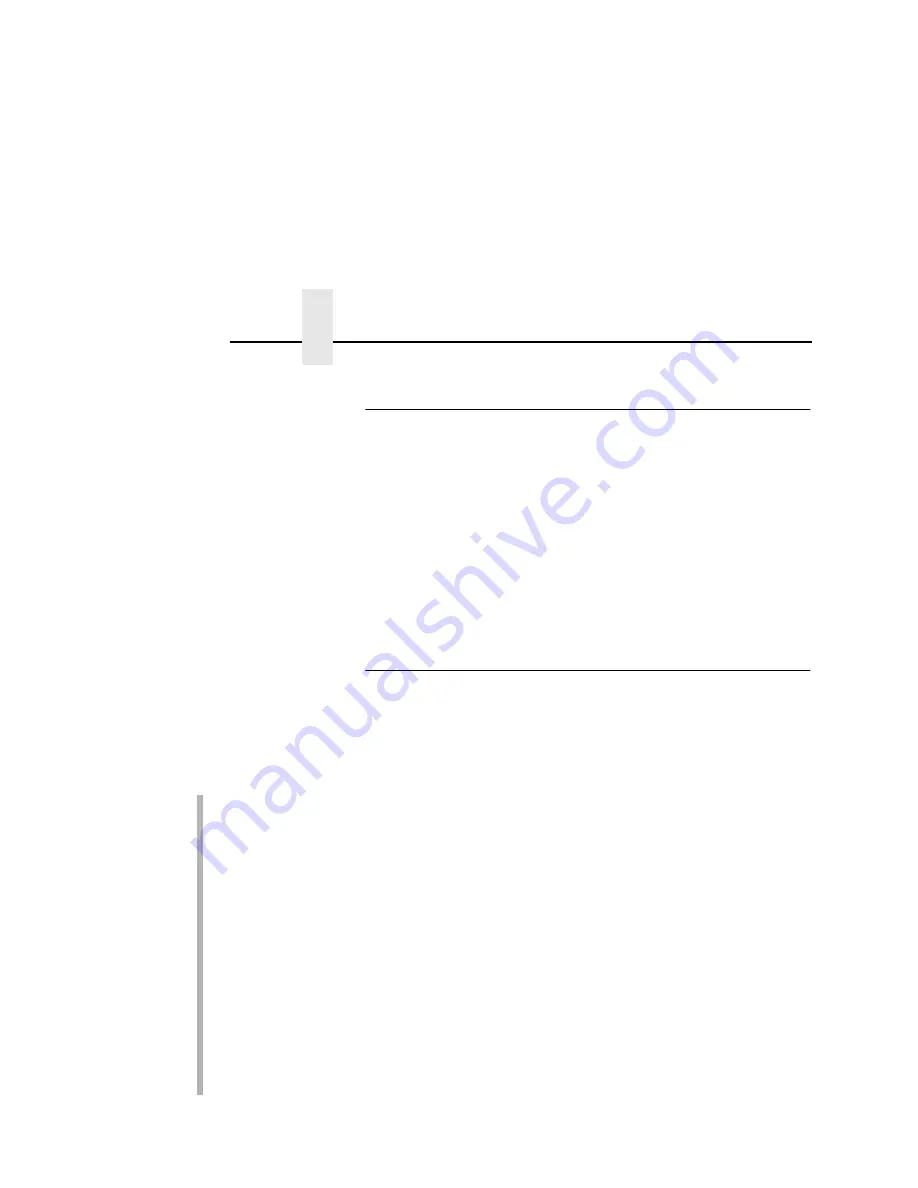
Chapter 4
Windows Ethernet Interface Configuration
78
Configuring A Default Router/Gateway
To configure a default router/gateway using the Ethernet Interface
internal command shell, npsh:
1.
Telnet to the Ethernet Interface, and log in as root with no
password.
2.
At the system prompt, enter the command to store the default
router/gateway address:
store tcpip route add default routerIPaddress 1
(e.g., store tcpip route add default 192.75.12.0 1)
3.
Repower the printer to have the stored setting to take effect.
Changing Workgroup Names
Windows environments define groups of related computers as
“workgroups.” By default, “WORKGROUP” is the name that is
assigned to the Ethernet Interface workgroup. However, you may
want to change this to suit your network better. To do this using
HTML forms:
SMART
1.
Load a Web browser on your Windows station and direct it to
the URL:
http://EthernetInterfaceIPaddress/
networkConf.html
(e.g.,
http://192.75.11.9/networkConf.html
).
NOTE: If prompted for a “User ID” and password first, type in
root
for the ID and press ENTER at the password prompt (since
there is no password by default).
2.
At the “Network Configuration” HTML form that displays,
search for the “Windows (NetBIOS TCP/IP)” section and
highlight the “Workgroup Name” field.
3.
Type in the new workgroup name for the Ethernet Interface.
4.
Click on the SUBMIT button when done and physically repower
the print server to make the new settings take effect.
Summary of Contents for 4400 Series
Page 2: ......
Page 3: ...G544 5769 03 User s Manual 4400 Series Thermal Printer Basic And Smart Ethernet Interface ...
Page 14: ...Table of Contents ...
Page 30: ...Chapter 1 Interfaces 30 ...
Page 48: ...Chapter 3 Network Configuration 48 Novell Network Figure 8 Novell Network Configuration ...
Page 72: ...Chapter 3 IBM Printing Systems 72 ...
Page 90: ...Chapter 4 Windows Host Configuration 90 8 Select Custom and click Settings ...
Page 92: ...Chapter 4 Windows Host Configuration 92 10 Click Next 11 Click Finish ...
Page 94: ...Chapter 4 Windows Host Configuration 94 14 Select Yes then click Next 15 Click Next ...
Page 108: ...Chapter 4 Windows Troubleshooting Tips 108 ...
Page 128: ...Chapter 5 Unix Troubleshooting Tips 128 ...
Page 184: ...Chapter 8 OS 2 Workstation Configuration 184 ...
Page 200: ...Chapter 9 AS 400 ASCII Troubleshooting 200 ...
Page 242: ...Chapter 11 Handling MVS Connectivity Problems 242 ...
Page 256: ...Chapter 13 Monitoring Tools 256 ...
Page 284: ...Chapter 15 Complete Command List 284 ...
Page 292: ...Chapter 16 Ethernet Interface Naming Schemes 292 ...
Page 304: ...Communication Statements 304 ...
Page 310: ...Chapter 310 ...
Page 322: ...Index 322 ...
Page 325: ......






























