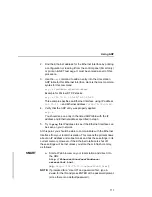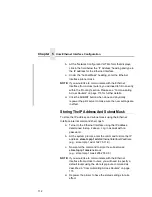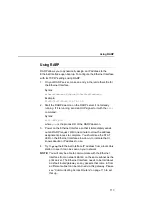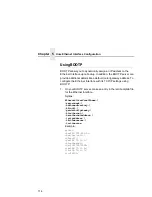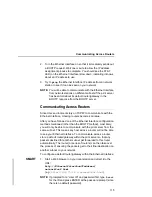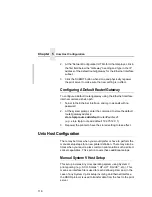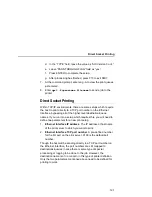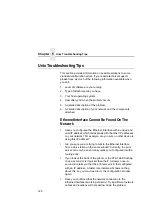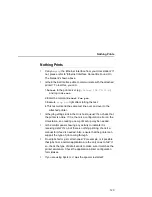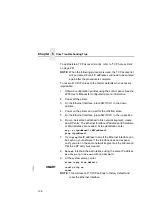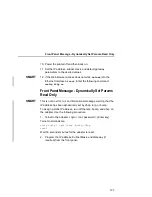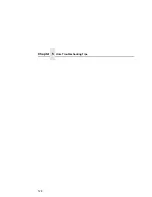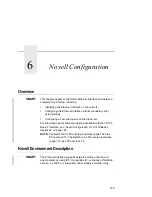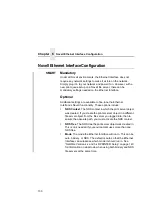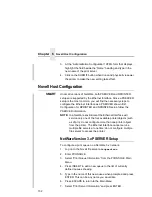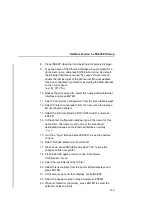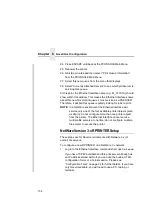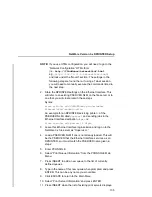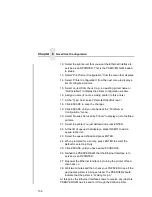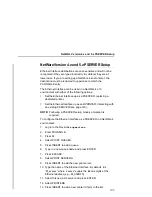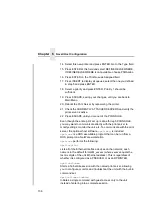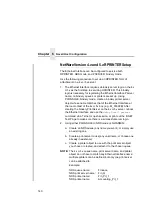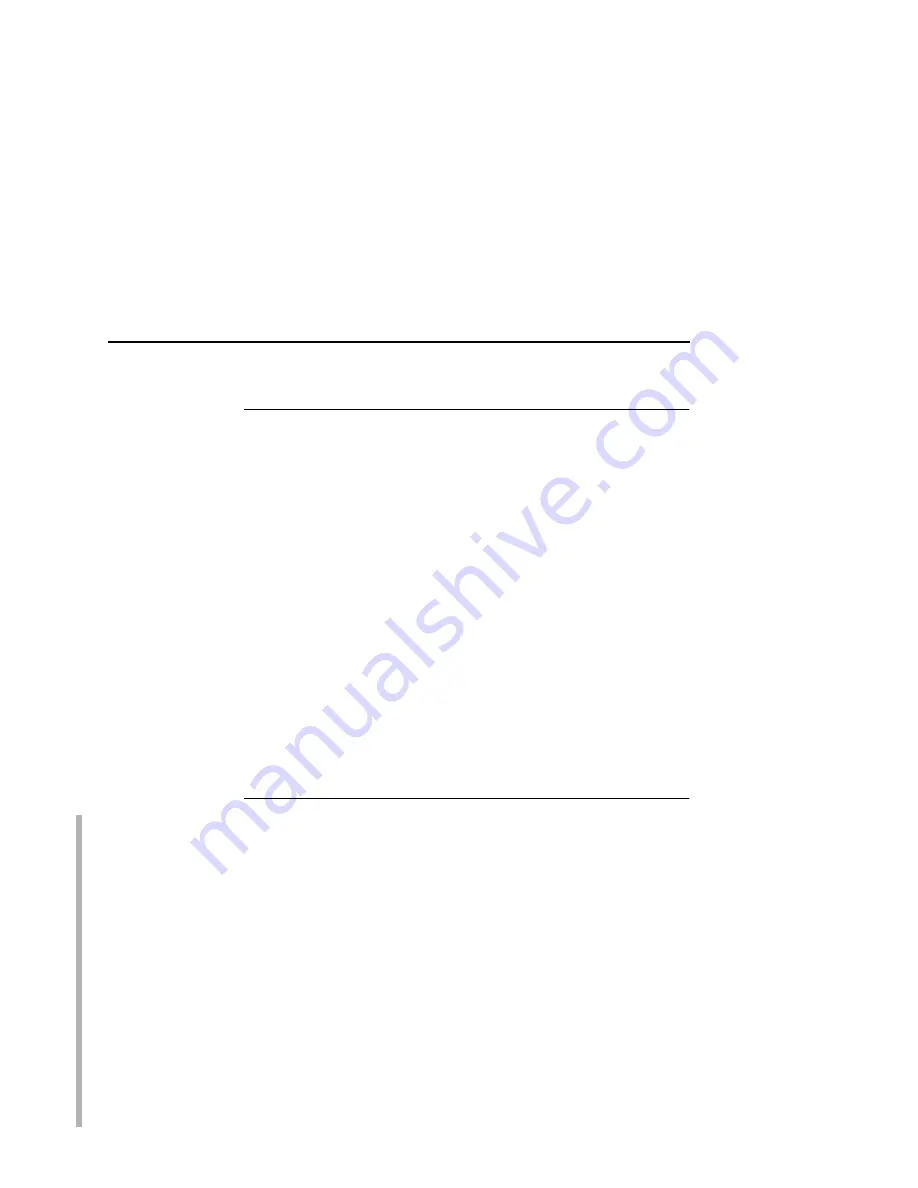
No Form Feed Or Extra Page Comes Out
125
No Form Feed Or Extra Page Comes Out
Unix text jobs may also have problems outputting the last page of a
job especially when the BSD Remote (LPD) print method is used.
This means the form feed button has to be pressed on the printer to
get this last page out.
To make this process automatic, tell the Ethernet Interface to
handle this task by setting this feature “on” in the appropriate
model. The command syntax is:
set model modelname trailer $FF
save
For example, if printing to the destination,
d2prn
, the associated
model is
m2
. Therefore, the command is:
set model m2 trailer $FF
save
For default destination model mappings of the Ethernet Interface,
please see “Ethernet Interface Naming Schemes” on page 291.
TCP/IP Access Problem
SMART
If you can
ping
the printer from a workstation, but you cannot Web
browse, Telnet, or print to the printer through the Ethernet Interface,
there may be an incorrect entry in the TCP access list. For this
workstation to use the Ethernet Interface in this case, one of two
things must happen:
•
the TCP list must have an entry added to grant access to this
workstation, or
•
all entries must be deleted from the TCP list to grant all
workstations/hosts access to the above TCP services.
To view the current access list, use the printer control panel to
access the configuration menu (see the 4400 User's Manual for
configuration menu information). From the DIAGNOSTICS/Printer
Tests menu choose the E-NET Test Page. When the page prints,
look under the “TCP ACCESS TABLE” section for the TCP access
list entries.
Summary of Contents for 4400 Series
Page 2: ......
Page 3: ...G544 5769 03 User s Manual 4400 Series Thermal Printer Basic And Smart Ethernet Interface ...
Page 14: ...Table of Contents ...
Page 30: ...Chapter 1 Interfaces 30 ...
Page 48: ...Chapter 3 Network Configuration 48 Novell Network Figure 8 Novell Network Configuration ...
Page 72: ...Chapter 3 IBM Printing Systems 72 ...
Page 90: ...Chapter 4 Windows Host Configuration 90 8 Select Custom and click Settings ...
Page 92: ...Chapter 4 Windows Host Configuration 92 10 Click Next 11 Click Finish ...
Page 94: ...Chapter 4 Windows Host Configuration 94 14 Select Yes then click Next 15 Click Next ...
Page 108: ...Chapter 4 Windows Troubleshooting Tips 108 ...
Page 128: ...Chapter 5 Unix Troubleshooting Tips 128 ...
Page 184: ...Chapter 8 OS 2 Workstation Configuration 184 ...
Page 200: ...Chapter 9 AS 400 ASCII Troubleshooting 200 ...
Page 242: ...Chapter 11 Handling MVS Connectivity Problems 242 ...
Page 256: ...Chapter 13 Monitoring Tools 256 ...
Page 284: ...Chapter 15 Complete Command List 284 ...
Page 292: ...Chapter 16 Ethernet Interface Naming Schemes 292 ...
Page 304: ...Communication Statements 304 ...
Page 310: ...Chapter 310 ...
Page 322: ...Index 322 ...
Page 325: ......