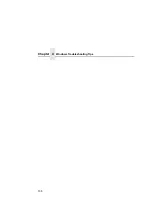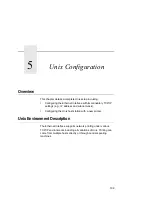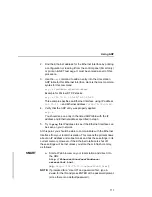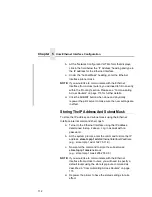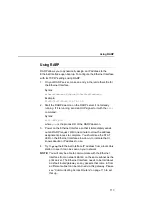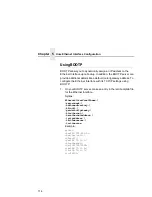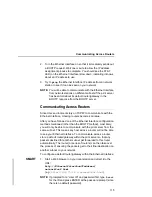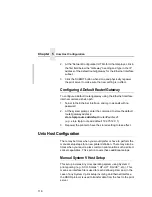HTML Configuration Forms Will Not Display
101
•
If you look at the back of the printer, is the STAT LED flashing
once a second, or is it quicker than that? A slower, once-a-
second rate indicates that the print server is in fact configured
with an IP address. A faster rate means it knows nothing about
this, so you may need to try the configuration process again.
•
Have you confirmed that the network connection to the
Ethernet Interface is working correctly? Trying different network
cables and locations will help narrow down the problem.
HTML Configuration Forms Will Not Display
SMART
•
Can you
ping
the Ethernet Interface from the Windows
station? If not, refer to “Ethernet Interface Cannot Be Found On
The Network” on page 100.
•
Have you used the correct URL for the Ethernet Interface home
page? It should be
http://EthernetInterfaceIPaddress
(e.g.,
http://192.75.11.9
).
•
Is HTTP support enabled? If not, refer to “Web Browser/HTTP
Problem” on page 105.
Errors Occur When Defining An LPR Printer
•
Can you
ping
the Ethernet Interface from your Windows NT
station? If not, please refer to “Ethernet Interface Cannot Be
Found On The Network” on page 100.
•
Did you specify the correct IP address or host name for the
Ethernet Interface in the first field of the “Add LPR Compatible
Printer” box?
•
Did you specify a valid destination/queue on the Ethernet
Interface in the second field of the “Add LPR Compatible
Printer” dialogue box? If so, did you also enter it in lowercase
letters?
Summary of Contents for 4400 Series
Page 2: ......
Page 3: ...G544 5769 03 User s Manual 4400 Series Thermal Printer Basic And Smart Ethernet Interface ...
Page 14: ...Table of Contents ...
Page 30: ...Chapter 1 Interfaces 30 ...
Page 48: ...Chapter 3 Network Configuration 48 Novell Network Figure 8 Novell Network Configuration ...
Page 72: ...Chapter 3 IBM Printing Systems 72 ...
Page 90: ...Chapter 4 Windows Host Configuration 90 8 Select Custom and click Settings ...
Page 92: ...Chapter 4 Windows Host Configuration 92 10 Click Next 11 Click Finish ...
Page 94: ...Chapter 4 Windows Host Configuration 94 14 Select Yes then click Next 15 Click Next ...
Page 108: ...Chapter 4 Windows Troubleshooting Tips 108 ...
Page 128: ...Chapter 5 Unix Troubleshooting Tips 128 ...
Page 184: ...Chapter 8 OS 2 Workstation Configuration 184 ...
Page 200: ...Chapter 9 AS 400 ASCII Troubleshooting 200 ...
Page 242: ...Chapter 11 Handling MVS Connectivity Problems 242 ...
Page 256: ...Chapter 13 Monitoring Tools 256 ...
Page 284: ...Chapter 15 Complete Command List 284 ...
Page 292: ...Chapter 16 Ethernet Interface Naming Schemes 292 ...
Page 304: ...Communication Statements 304 ...
Page 310: ...Chapter 310 ...
Page 322: ...Index 322 ...
Page 325: ......