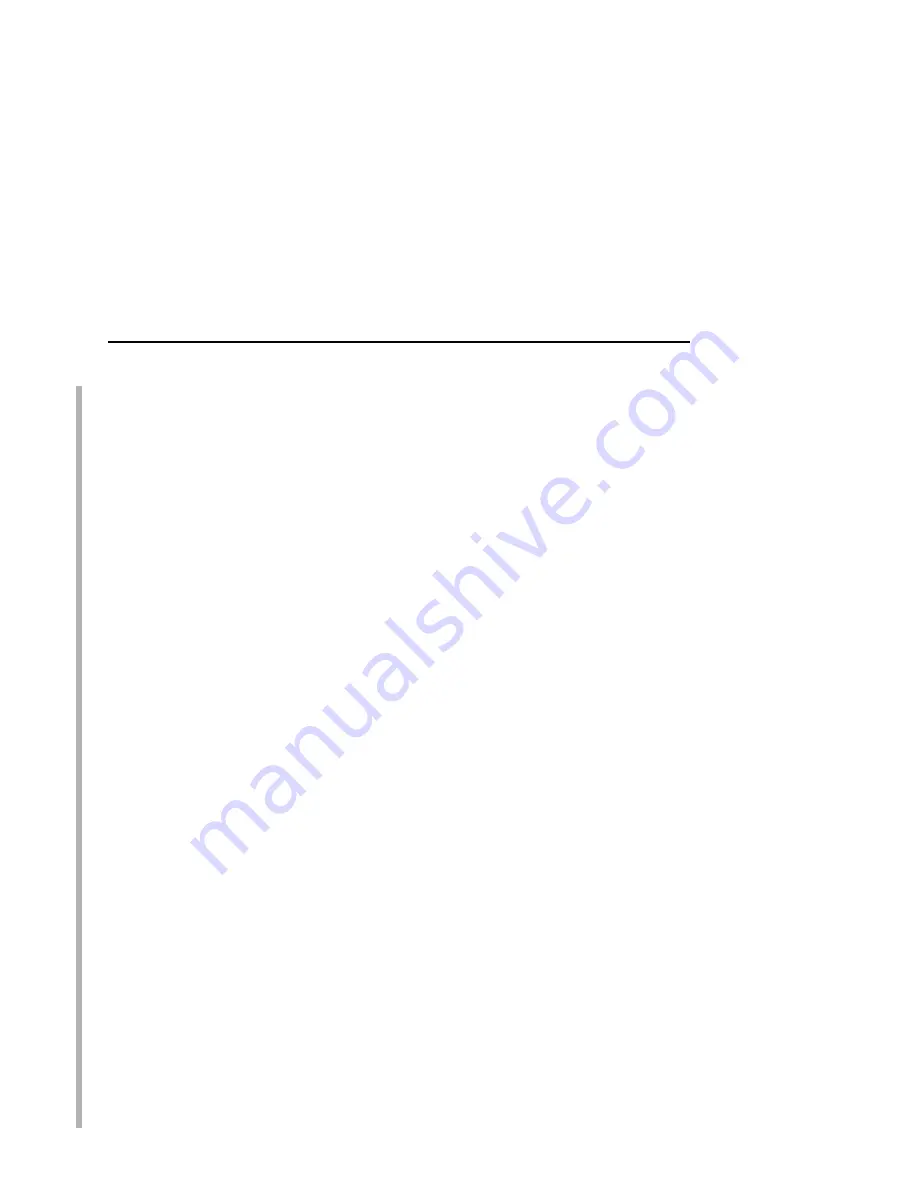
NDPS Configuration (Netware 4.11 and Above)
167
Setup using Forward Jobs to a Queue Mode
In this mode, an NDPS printer agent receives jobs from an NDPS
client, then forwards these jobs to an existing Netware queue. The
Netware queue would then be serviced by the printer in some
manner.
1.
The IBM printer must first be set up to service some Netware
queue, either by doing a PSERVER or RPRINTER mode setup
from previous chapters.
2.
When setting up the NDPS printer agent, use the “Novell
Printer Gateway”.
3.
For the “Novell PDS”, choose “((NONE))”.
4.
For the “Port Handler”, choose “Forward Jobs to a Queue”,
then choose the queue used in step 1 above, and note the
Caution statement about the Queue User Name.
5.
For the “Select Printer Drivers” dialog, choose no driver unless
you have a driver installed into the Broker's RMS which is to be
used with the printer.
Any jobs sent to this printer agent will then be forwarded to the
specified queue.
Setup using LPR Mode
In this mode, an NDPS printer agent receives jobs from an NDPS
client, then forwards these jobs to a printer using the LPR protocol.
1.
The printer must first be set up with IP connectivity and be able
to receive jobs using the LPR protocol.
2.
When setting up the NDPS printer agent, use the “Novell
Printer Gateway”.
3.
For the “Novell PDS”, choose “((NONE))”.
4.
For the “Port Handler”, choose “Remote (LPR on IP)”, then
enter the hostname/ipaddress and printer name
(
d1prn
–
d8prn
by default) in the next dialog.
NOTE: When the IPDS feature is installed, queue name d4prn is
not available.
Summary of Contents for 4400 Series
Page 2: ......
Page 3: ...G544 5769 03 User s Manual 4400 Series Thermal Printer Basic And Smart Ethernet Interface ...
Page 14: ...Table of Contents ...
Page 30: ...Chapter 1 Interfaces 30 ...
Page 48: ...Chapter 3 Network Configuration 48 Novell Network Figure 8 Novell Network Configuration ...
Page 72: ...Chapter 3 IBM Printing Systems 72 ...
Page 90: ...Chapter 4 Windows Host Configuration 90 8 Select Custom and click Settings ...
Page 92: ...Chapter 4 Windows Host Configuration 92 10 Click Next 11 Click Finish ...
Page 94: ...Chapter 4 Windows Host Configuration 94 14 Select Yes then click Next 15 Click Next ...
Page 108: ...Chapter 4 Windows Troubleshooting Tips 108 ...
Page 128: ...Chapter 5 Unix Troubleshooting Tips 128 ...
Page 184: ...Chapter 8 OS 2 Workstation Configuration 184 ...
Page 200: ...Chapter 9 AS 400 ASCII Troubleshooting 200 ...
Page 242: ...Chapter 11 Handling MVS Connectivity Problems 242 ...
Page 256: ...Chapter 13 Monitoring Tools 256 ...
Page 284: ...Chapter 15 Complete Command List 284 ...
Page 292: ...Chapter 16 Ethernet Interface Naming Schemes 292 ...
Page 304: ...Communication Statements 304 ...
Page 310: ...Chapter 310 ...
Page 322: ...Index 322 ...
Page 325: ......






























