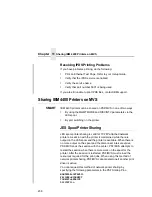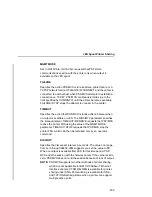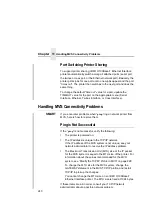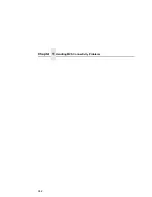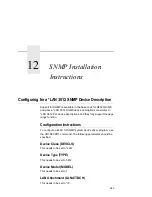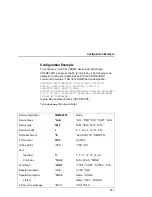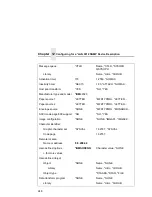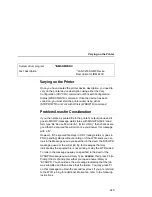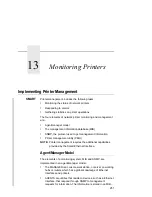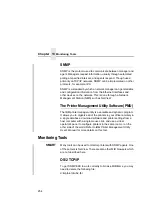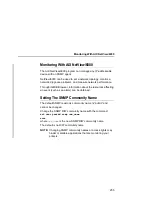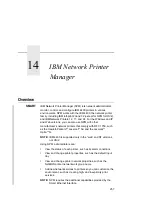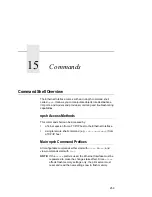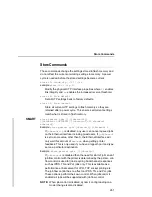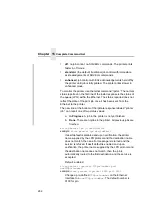Varying on the Printer
249
Varying on the Printer
Once you have created the printer device description, you need to
vary on the printer device description using either the Vary
Configuration (VRYCFG) command or Work with Configuration
Status (WRKCFGSTS) command. Once the device has been
varied on, you must start the printer writer using either
(STRPRTWTR) or Work with Writers (WRKWTR) command.
Problem Areas for Consideration
If you then place a spooled file in the printer's output queue and it
goes to MSGW (message wait) status with MSGCPA3394 “Load
form type '&4' device &5 writer &1. (G B I H R C)” then chances are
good that the spooled file will print once you answer this message
with a “G”.
However, if the spooled file stays in RDY (ready) status or goes to
PND (pending) status without printing or if the WTR ends you can
look in the Message queue you specified in the devd, the SYSOPR
message queue or the writer job log for messages that may
indicate why the spooled file is not printing or why the WTR ended.
To look in the message queue you specified in the devd or the
SYSOPR message queue, simply Type,
DSPMSG
, then press F4 (to
Prompt the cmd) and enter either your queue name/library or
*SYSOPR. You should see the a message indicating that the job
was submitted and then above that the failure. You may press F1
on that message to obtain the second level text. If you are referred
to the WTR job log for additional information, refer to the following
instructions.
System driver program
*IBMSNMPDRV
Text ‘description’
‘*LAN 3218 SNMP Device
Description for IBM 4400’
Summary of Contents for 4400 Series
Page 2: ......
Page 3: ...G544 5769 03 User s Manual 4400 Series Thermal Printer Basic And Smart Ethernet Interface ...
Page 14: ...Table of Contents ...
Page 30: ...Chapter 1 Interfaces 30 ...
Page 48: ...Chapter 3 Network Configuration 48 Novell Network Figure 8 Novell Network Configuration ...
Page 72: ...Chapter 3 IBM Printing Systems 72 ...
Page 90: ...Chapter 4 Windows Host Configuration 90 8 Select Custom and click Settings ...
Page 92: ...Chapter 4 Windows Host Configuration 92 10 Click Next 11 Click Finish ...
Page 94: ...Chapter 4 Windows Host Configuration 94 14 Select Yes then click Next 15 Click Next ...
Page 108: ...Chapter 4 Windows Troubleshooting Tips 108 ...
Page 128: ...Chapter 5 Unix Troubleshooting Tips 128 ...
Page 184: ...Chapter 8 OS 2 Workstation Configuration 184 ...
Page 200: ...Chapter 9 AS 400 ASCII Troubleshooting 200 ...
Page 242: ...Chapter 11 Handling MVS Connectivity Problems 242 ...
Page 256: ...Chapter 13 Monitoring Tools 256 ...
Page 284: ...Chapter 15 Complete Command List 284 ...
Page 292: ...Chapter 16 Ethernet Interface Naming Schemes 292 ...
Page 304: ...Communication Statements 304 ...
Page 310: ...Chapter 310 ...
Page 322: ...Index 322 ...
Page 325: ......