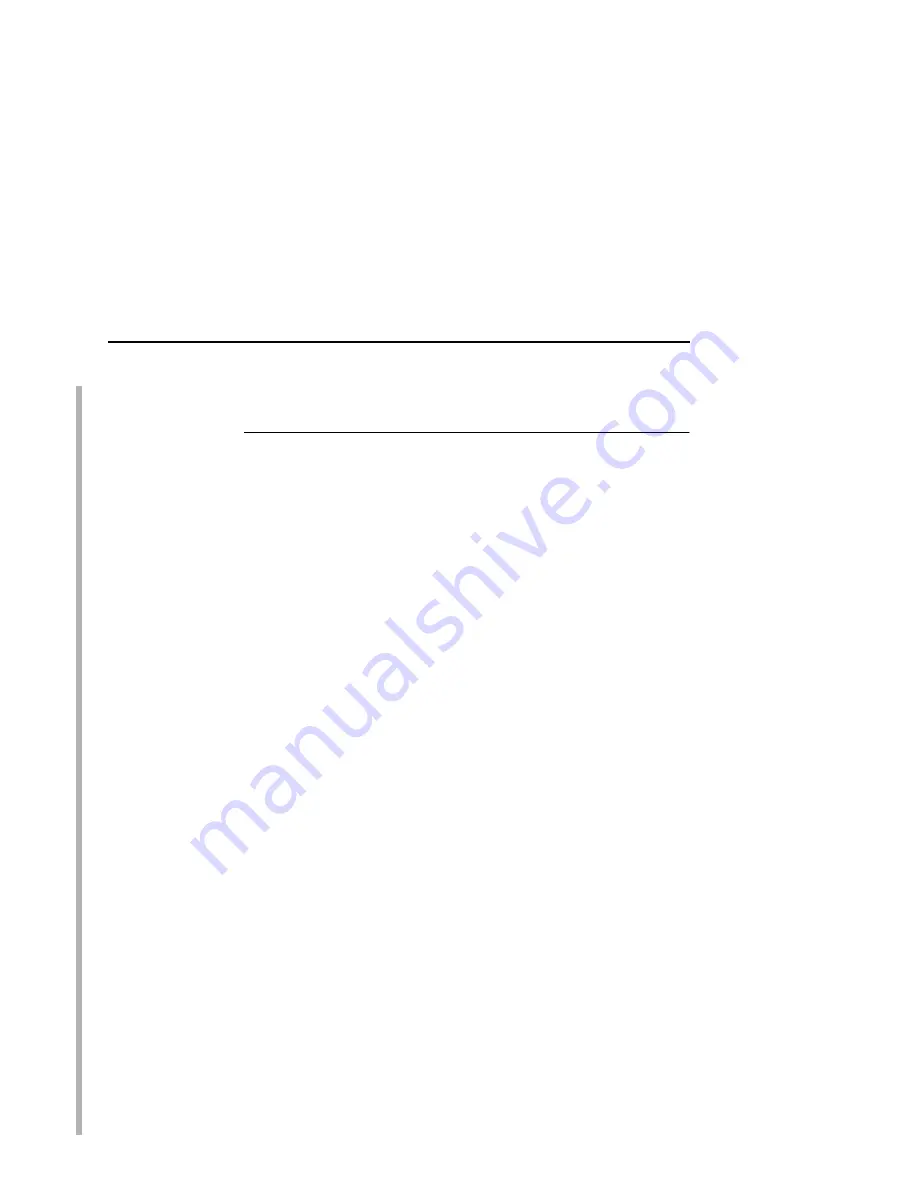
RPRINTER/NPRINTER Setup (Netware 3.x, Netware 4.x, and Netware 5.x)
163
RPRINTER/NPRINTER Setup
(Netware 3.x, Netware 4.x, and Netware 5.x)
This procedure associates an existing PSERVER with a remote
Ethernet Interface acting as a RPRINTER/NPRINTER in a Netware
3.x, Netware 4.x, or Netware 5.x environment. It is the PSERVER’s
responsibility to get jobs from the queue and to pass them off to the
Ethernet Interface acting as the remote printer. Unlike a PSERVER
setup, the Ethernet Interface does not deal directly with the queues.
NOTE: As a RPRINTER/NPRINTER, the print server does not use
a login ID. A non-Ethernet Interface print server such as
PSERVER.NLM or PSERVER.EXE must be running for
RPRINTER to operate. Also, if the Ethernet Interface loses
a connection to a PSERVER, it will automatically reconnect
when that server becomes available again.
The following steps assume that you have created a PSERVER
object in Netware 3.x, Netware 4.x, or Netware 5.x and have
assigned printers and queues to it. If you have not already done
this, do it now. The setup is similar to creating a PSERVER setup
for the Ethernet Interface, except that there are no restrictions
about which names may be used for the print server and printer
objects.
NOTE: Write down the printer number(s) assigned to the printer(s)
you are going to be using for this setup. You will need them
in a later step.
HTML Method
1.
Load a PSERVER on your Netware 3.x, Netware 4.x, or
Netware 5.x file server (i.e., issue a
load pserver
pservername
command on the file server).
NOTE: If it is an NDS PSERVER on a Netware 4.x/5.x file server,
you must specify the PSERVER name and context for
pservername
. For example:
load pserver .sales_ps.sales.microplex
2.
Load a Web browser on a network station that can
communicate with the print server over TCP/IP.
Summary of Contents for 4400 Series
Page 2: ......
Page 3: ...G544 5769 03 User s Manual 4400 Series Thermal Printer Basic And Smart Ethernet Interface ...
Page 14: ...Table of Contents ...
Page 30: ...Chapter 1 Interfaces 30 ...
Page 48: ...Chapter 3 Network Configuration 48 Novell Network Figure 8 Novell Network Configuration ...
Page 72: ...Chapter 3 IBM Printing Systems 72 ...
Page 90: ...Chapter 4 Windows Host Configuration 90 8 Select Custom and click Settings ...
Page 92: ...Chapter 4 Windows Host Configuration 92 10 Click Next 11 Click Finish ...
Page 94: ...Chapter 4 Windows Host Configuration 94 14 Select Yes then click Next 15 Click Next ...
Page 108: ...Chapter 4 Windows Troubleshooting Tips 108 ...
Page 128: ...Chapter 5 Unix Troubleshooting Tips 128 ...
Page 184: ...Chapter 8 OS 2 Workstation Configuration 184 ...
Page 200: ...Chapter 9 AS 400 ASCII Troubleshooting 200 ...
Page 242: ...Chapter 11 Handling MVS Connectivity Problems 242 ...
Page 256: ...Chapter 13 Monitoring Tools 256 ...
Page 284: ...Chapter 15 Complete Command List 284 ...
Page 292: ...Chapter 16 Ethernet Interface Naming Schemes 292 ...
Page 304: ...Communication Statements 304 ...
Page 310: ...Chapter 310 ...
Page 322: ...Index 322 ...
Page 325: ......






























