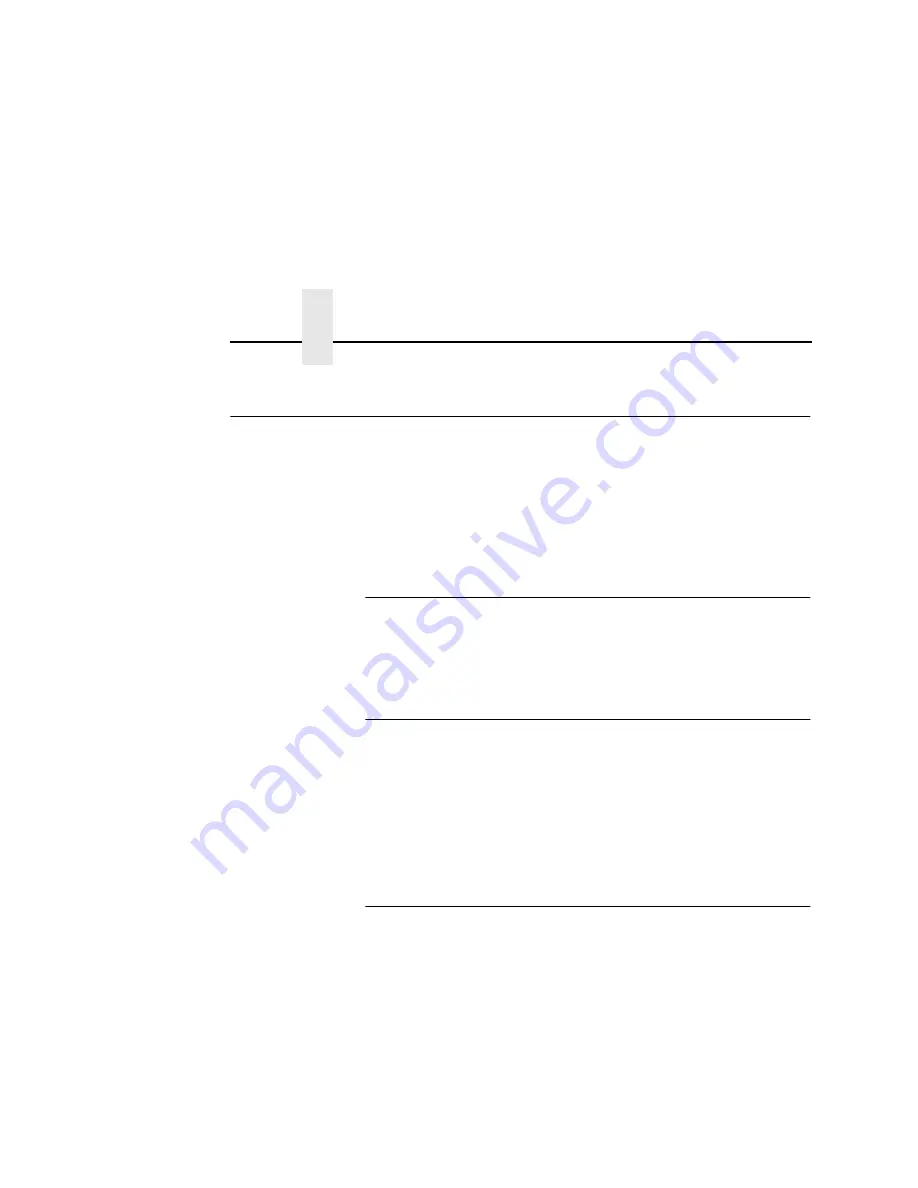
Chapter 4
Windows Ethernet Interface Configuration
74
Windows Ethernet Interface Configuration
The IP address and subnet mask are mandatory TCP/IP settings
and are needed before the print server can be detected on the
network. There are also additional optional settings. This section
offers alternative methods for configuring your Ethernet Interface in
a Windows environment and describes some of the more common
optional settings available.
Mandatory
Since TCP/IP is used for Windows printing, the Ethernet Interface
must be configured with a minimum of an IP address and subnet
mask before it can be seen on the network.
Optional
Additional settings, like routing entries, can be configured. This
allows communication across subnets when no other router exists.
Configuration of the Ethernet Interface can be done from the printer
control panel (Smart only), Web browser (Smart only), host
commands, or other IBM utility software (e.g. 4400 Ethernet Utility).
To configure these options, see “Configuration Tools” on page 32.
Configuration Using ARP
To configure the Ethernet Interface with its IP settings using a
manual
arp
command:
1.
Log on to a Windows station with TCP/IP loaded and located
on the same subnet as the Ethernet Interface.
2.
Find the Ethernet address for the Ethernet Interface on the
configuration printout. It must be entered as part of this
procedure. This step is “Smart only” for a basic print test page.
Summary of Contents for 4400 Series
Page 2: ......
Page 3: ...G544 5769 03 User s Manual 4400 Series Thermal Printer Basic And Smart Ethernet Interface ...
Page 14: ...Table of Contents ...
Page 30: ...Chapter 1 Interfaces 30 ...
Page 48: ...Chapter 3 Network Configuration 48 Novell Network Figure 8 Novell Network Configuration ...
Page 72: ...Chapter 3 IBM Printing Systems 72 ...
Page 90: ...Chapter 4 Windows Host Configuration 90 8 Select Custom and click Settings ...
Page 92: ...Chapter 4 Windows Host Configuration 92 10 Click Next 11 Click Finish ...
Page 94: ...Chapter 4 Windows Host Configuration 94 14 Select Yes then click Next 15 Click Next ...
Page 108: ...Chapter 4 Windows Troubleshooting Tips 108 ...
Page 128: ...Chapter 5 Unix Troubleshooting Tips 128 ...
Page 184: ...Chapter 8 OS 2 Workstation Configuration 184 ...
Page 200: ...Chapter 9 AS 400 ASCII Troubleshooting 200 ...
Page 242: ...Chapter 11 Handling MVS Connectivity Problems 242 ...
Page 256: ...Chapter 13 Monitoring Tools 256 ...
Page 284: ...Chapter 15 Complete Command List 284 ...
Page 292: ...Chapter 16 Ethernet Interface Naming Schemes 292 ...
Page 304: ...Communication Statements 304 ...
Page 310: ...Chapter 310 ...
Page 322: ...Index 322 ...
Page 325: ......






























