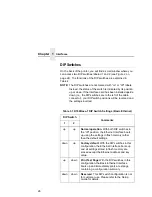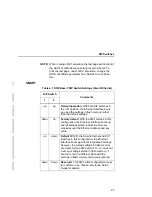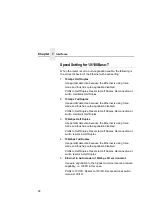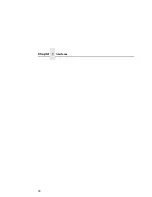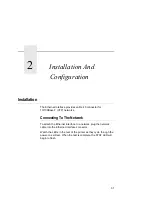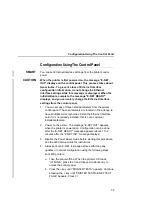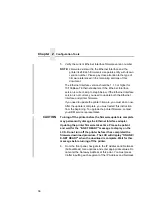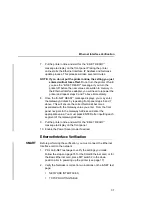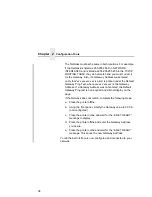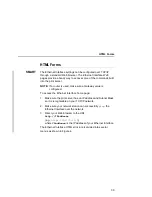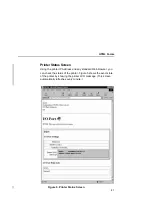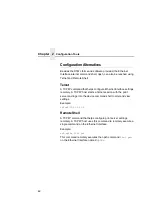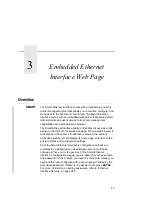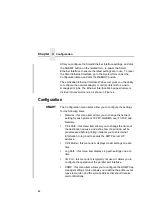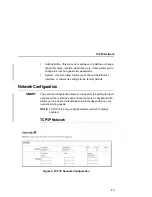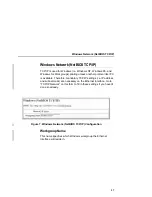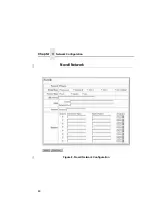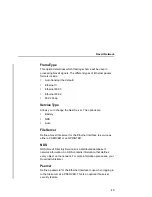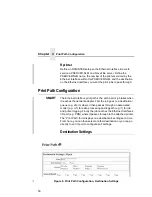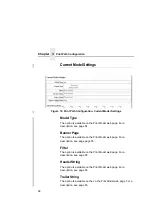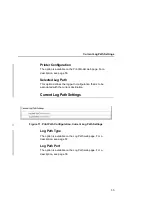Chapter 2
Configuration Tools
38
The Netmask must be the same in both locations. For example,
if the Netmask is listed as 255.255.255.0 in NETWORK
INTERFACES and is listed as 255.255.255.255 in the TCP/IP
ROUTING TABLE, they do not match and you must correct it
for the Gateway. Also, if a Gateway Address was entered,
verify that “xxx.xxx.xxx.xxx is alive” is printed under the Default
Gateway Ping Test, where xxx.xxx.xxx.xxx is the Gateway
Address. If a Gateway Address was not entered, the Default
Gateway Ping test is not required and will not display on the
page.
If the Netmask does not match, complete the following steps:
a.
Place the printer offline.
b.
Using the front panel, modify the Gateway value to 0.0.0.0.
(non-configured).
c.
Place the printer online and wait for the “E-NET READY”
message to display.
d.
Place the printer offline and enter the Gateway Address
you desire.
e.
Place the printer online and wait for the “E-NET READY”
message. This saves the new Gateway Address.
Your Ethernet Interface is now configured and connected to your
network.
Summary of Contents for 4400 Series
Page 2: ......
Page 3: ...G544 5769 03 User s Manual 4400 Series Thermal Printer Basic And Smart Ethernet Interface ...
Page 14: ...Table of Contents ...
Page 30: ...Chapter 1 Interfaces 30 ...
Page 48: ...Chapter 3 Network Configuration 48 Novell Network Figure 8 Novell Network Configuration ...
Page 72: ...Chapter 3 IBM Printing Systems 72 ...
Page 90: ...Chapter 4 Windows Host Configuration 90 8 Select Custom and click Settings ...
Page 92: ...Chapter 4 Windows Host Configuration 92 10 Click Next 11 Click Finish ...
Page 94: ...Chapter 4 Windows Host Configuration 94 14 Select Yes then click Next 15 Click Next ...
Page 108: ...Chapter 4 Windows Troubleshooting Tips 108 ...
Page 128: ...Chapter 5 Unix Troubleshooting Tips 128 ...
Page 184: ...Chapter 8 OS 2 Workstation Configuration 184 ...
Page 200: ...Chapter 9 AS 400 ASCII Troubleshooting 200 ...
Page 242: ...Chapter 11 Handling MVS Connectivity Problems 242 ...
Page 256: ...Chapter 13 Monitoring Tools 256 ...
Page 284: ...Chapter 15 Complete Command List 284 ...
Page 292: ...Chapter 16 Ethernet Interface Naming Schemes 292 ...
Page 304: ...Communication Statements 304 ...
Page 310: ...Chapter 310 ...
Page 322: ...Index 322 ...
Page 325: ......