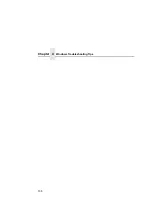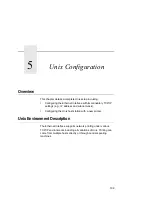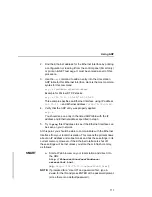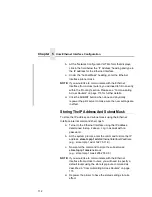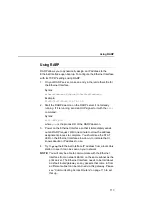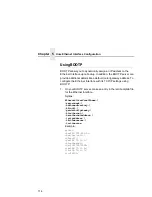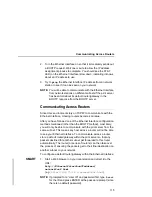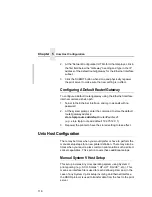Web Browser/HTTP Problem
105
Web Browser/HTTP Problem
SMART
In some cases, you may not be able to browse the printer Web
page simply because the Ethernet Interface HTTP may be turned
off.
If you cannot
ping
the Ethernet Interface IP address, make sure
the IP Address, subnet mask, and default gateway are set correctly
by checking the Ethernet Parameters menu from the operator
panel. See the User's Manual for configuration menu information.
If you can
ping
the Ethernet Interface IP address but cannot
access the Web pages, perform the following procedure to verify
the Ethernet Interface HTTP is turned on.
1.
Telnet
into the Ethernet Interface and log in as
root
. There is
no password by default.
2.
At the system prompt, enter the following commands:
config http on
save
reset
3.
After approximately 30 seconds, point your browser to the
Ethernet Interface IP address. The printer Web pages should
now be accessible.
Windows NT 4.0 Host Setup Problems
The installation procedure covered earlier in this chapter assumes
that the Ethernet Interface adapter is configured with the correct IP
address, subnet mask and gateway (if required), and that the
administrator can
ping
and
telnet
to the Ethernet Interface
adapter from the server console. If this is not the case, use the
printer front panel to configure the Ethernet Interface adapter
before proceeding.
Summary of Contents for 4400 Series
Page 2: ......
Page 3: ...G544 5769 03 User s Manual 4400 Series Thermal Printer Basic And Smart Ethernet Interface ...
Page 14: ...Table of Contents ...
Page 30: ...Chapter 1 Interfaces 30 ...
Page 48: ...Chapter 3 Network Configuration 48 Novell Network Figure 8 Novell Network Configuration ...
Page 72: ...Chapter 3 IBM Printing Systems 72 ...
Page 90: ...Chapter 4 Windows Host Configuration 90 8 Select Custom and click Settings ...
Page 92: ...Chapter 4 Windows Host Configuration 92 10 Click Next 11 Click Finish ...
Page 94: ...Chapter 4 Windows Host Configuration 94 14 Select Yes then click Next 15 Click Next ...
Page 108: ...Chapter 4 Windows Troubleshooting Tips 108 ...
Page 128: ...Chapter 5 Unix Troubleshooting Tips 128 ...
Page 184: ...Chapter 8 OS 2 Workstation Configuration 184 ...
Page 200: ...Chapter 9 AS 400 ASCII Troubleshooting 200 ...
Page 242: ...Chapter 11 Handling MVS Connectivity Problems 242 ...
Page 256: ...Chapter 13 Monitoring Tools 256 ...
Page 284: ...Chapter 15 Complete Command List 284 ...
Page 292: ...Chapter 16 Ethernet Interface Naming Schemes 292 ...
Page 304: ...Communication Statements 304 ...
Page 310: ...Chapter 310 ...
Page 322: ...Index 322 ...
Page 325: ......