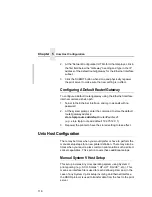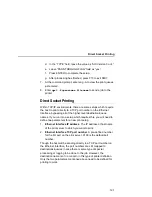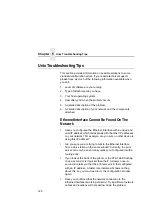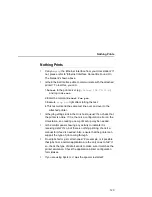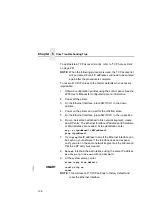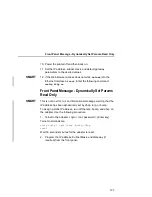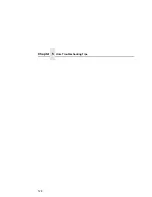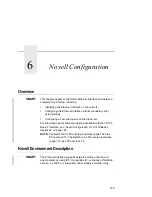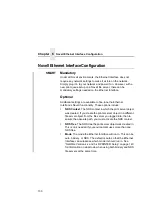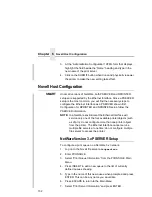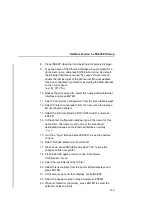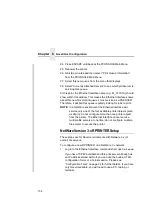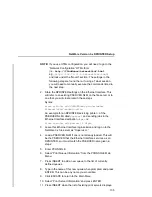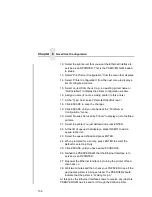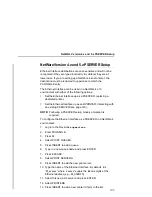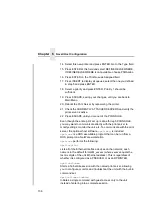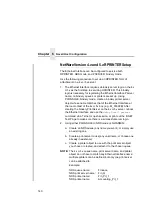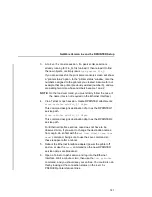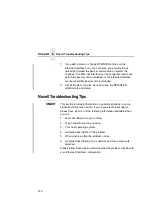Chapter 6
Novell Ethernet Interface Configuration
130
Novell Ethernet Interface Configuration
SMART
Mandatory
Under all Novell environments, the Ethernet Interface does not
require any network settings to make it visible on the network.
Simply plug it in to your network and power it on. However, with a
new print queue setup on a Novell file server, there can be
mandatory settings needed on the Ethernet Interface.
Optional
Additional settings are available to fine-tune the Ethernet
Interface’s Novell functionality. These options include:
•
NDS Context. The NDS context in which the print server object
was created. If you create the printer server object in a different
file server object from the file server you logged into, then to
ensure the absolute path, you must activate the NDS context.
•
NDS Tree. The NDS tree the print server object was created in.
This is only needed if your environment uses more than one
NDS tree.
•
Mode. The mode the Ethernet Interface will run in. This can be
auto, bindery, or NDS. The default is auto so that the Ethernet
Interface can autosense which mode it should run in. See
“NetWare Version 4.x and 5.x RPRINTER Setup” on page 140
for information on what to do when using both bindery and NDS
file servers at the same time.
Summary of Contents for 4400 Series
Page 2: ......
Page 3: ...G544 5769 03 User s Manual 4400 Series Thermal Printer Basic And Smart Ethernet Interface ...
Page 14: ...Table of Contents ...
Page 30: ...Chapter 1 Interfaces 30 ...
Page 48: ...Chapter 3 Network Configuration 48 Novell Network Figure 8 Novell Network Configuration ...
Page 72: ...Chapter 3 IBM Printing Systems 72 ...
Page 90: ...Chapter 4 Windows Host Configuration 90 8 Select Custom and click Settings ...
Page 92: ...Chapter 4 Windows Host Configuration 92 10 Click Next 11 Click Finish ...
Page 94: ...Chapter 4 Windows Host Configuration 94 14 Select Yes then click Next 15 Click Next ...
Page 108: ...Chapter 4 Windows Troubleshooting Tips 108 ...
Page 128: ...Chapter 5 Unix Troubleshooting Tips 128 ...
Page 184: ...Chapter 8 OS 2 Workstation Configuration 184 ...
Page 200: ...Chapter 9 AS 400 ASCII Troubleshooting 200 ...
Page 242: ...Chapter 11 Handling MVS Connectivity Problems 242 ...
Page 256: ...Chapter 13 Monitoring Tools 256 ...
Page 284: ...Chapter 15 Complete Command List 284 ...
Page 292: ...Chapter 16 Ethernet Interface Naming Schemes 292 ...
Page 304: ...Communication Statements 304 ...
Page 310: ...Chapter 310 ...
Page 322: ...Index 322 ...
Page 325: ......