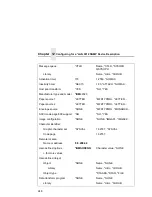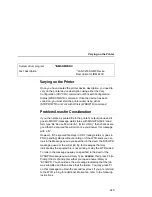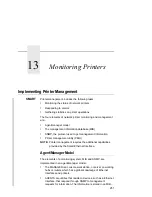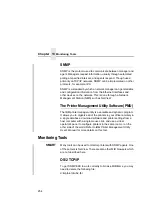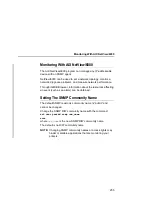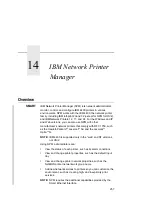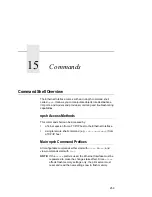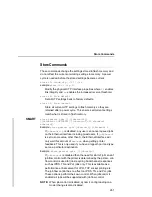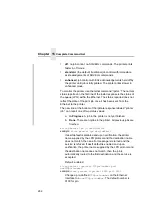Chapter 15
Complete Command List
262
•
off. no job control; no SOJ/EOJ commands. The printer prints
faster in off mode.
•
standard. (the default) traditional job control with immediate
acknowledgements of SOJ/EOJ commands.
•
enhanced. job control with EOJ acknowledgements held off by
the printer until job is fully printed. The printer prints slower in
enhanced mode.
To monitor the printer, use the telnet command “lpstat.” The normal
status reported on the first line of the lpstat response is the status of
the queue (LPQ) within the Ethernet. The status reported does not
reflect the state of the print job once it has been sent from the
Ethernet to the printer.
The new line at the bottom of the lpstate response labeled “printer
job:” can report one of two status values:
a.
In Progress. A job in the printer is not yet finished.
b.
Done. There are no jobs in the printer. All previous jobs are
finished.
store pserver lpd [-]dest1default
example:
store pserver lpd dest1default
If dest1default is disabled and upon verification, the printer
name supplied by the LPR protocol and the destination name
does not match, then an error message is returned and the
service is refused. If dest1default is enabled and upon
verification, the printer name supplied by the LPR protocol and
the destination name does not match, then the job is
automatically routed to the first destination and the service is
accepted.
Default: enabled
store pserver tcpsocket TCPportnumber port
newTCPportnumber
example:
store pserver tcpsocket 4000 port 5000
Change a pre-defined
TCPportnumber
on the Ethernet
Interface to a
newTCPportnumber
. The default number is
9100 for prn.
Summary of Contents for 4400 Series
Page 2: ......
Page 3: ...G544 5769 03 User s Manual 4400 Series Thermal Printer Basic And Smart Ethernet Interface ...
Page 14: ...Table of Contents ...
Page 30: ...Chapter 1 Interfaces 30 ...
Page 48: ...Chapter 3 Network Configuration 48 Novell Network Figure 8 Novell Network Configuration ...
Page 72: ...Chapter 3 IBM Printing Systems 72 ...
Page 90: ...Chapter 4 Windows Host Configuration 90 8 Select Custom and click Settings ...
Page 92: ...Chapter 4 Windows Host Configuration 92 10 Click Next 11 Click Finish ...
Page 94: ...Chapter 4 Windows Host Configuration 94 14 Select Yes then click Next 15 Click Next ...
Page 108: ...Chapter 4 Windows Troubleshooting Tips 108 ...
Page 128: ...Chapter 5 Unix Troubleshooting Tips 128 ...
Page 184: ...Chapter 8 OS 2 Workstation Configuration 184 ...
Page 200: ...Chapter 9 AS 400 ASCII Troubleshooting 200 ...
Page 242: ...Chapter 11 Handling MVS Connectivity Problems 242 ...
Page 256: ...Chapter 13 Monitoring Tools 256 ...
Page 284: ...Chapter 15 Complete Command List 284 ...
Page 292: ...Chapter 16 Ethernet Interface Naming Schemes 292 ...
Page 304: ...Communication Statements 304 ...
Page 310: ...Chapter 310 ...
Page 322: ...Index 322 ...
Page 325: ......