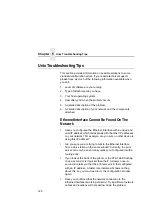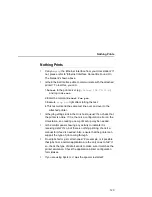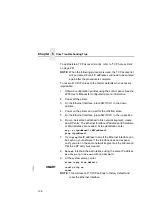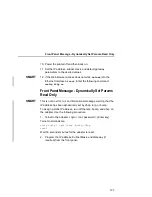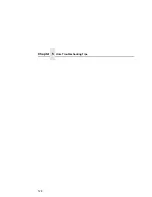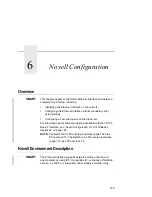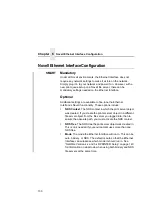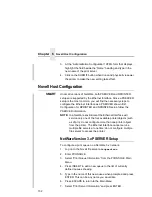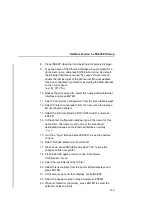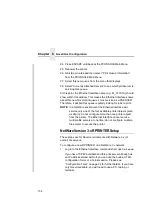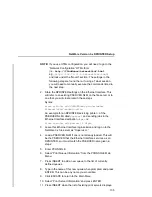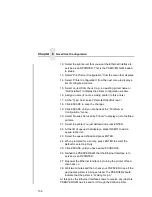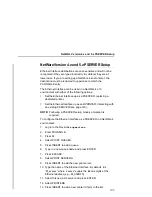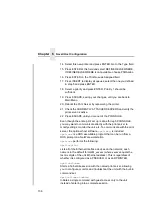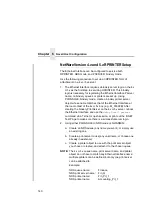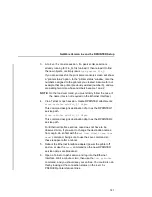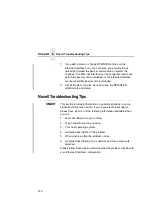Chapter 6
Novell Host Configuration
136
12. Select the print server that you want the Ethernet Interface to
service as an RPRINTER. This is the PSERVER.NLM loaded
in step 4.
13. Select “Print Server Configuration” from the menu that displays.
14. Select “Printer Configuration” from the next menu to display a
list of configured printers.
15. Select an item from the list (e.g., an existing printer name or
“Not Installed”) to display the printer configuration window.
16. Assign a name (if not an existing printer) to this printer.
17. At the “Type” field, select “Remote Other/Unknown.”
18. Click ESCAPE to save the changes.
19. Click ESCAPE until you are back at the “Print Server
Configuration” menu.
20. Select “Queues Serviced by Printer” to display a list of defined
printers.
21. Select the printer you just defined and press ENTER.
22. At the list of queues that displays, press INSERT to add a
queue to the list.
23. Select the queue defined and press ENTER.
24. When prompted for a priority, press ENTER to select the
default or select a priority.
25. Click ESCAPE until you have exited PCONSOLE.
26. Reload the PSERVER.NLM that the Ethernet Interface is to
service as an RPRINTER.
27. Repower the Ethernet Interface by turning the printer off and
then back on.
28. Wait two minutes and then check your PSERVER to see if the
appropriate printer is being serviced. The PSERVER should
indicate that the printer is “Waiting for job.”
At this point, the Ethernet Interface knows to receive any jobs this
PSERVER.NLM has to send to it through the defined printer.
Summary of Contents for 4400 Series
Page 2: ......
Page 3: ...G544 5769 03 User s Manual 4400 Series Thermal Printer Basic And Smart Ethernet Interface ...
Page 14: ...Table of Contents ...
Page 30: ...Chapter 1 Interfaces 30 ...
Page 48: ...Chapter 3 Network Configuration 48 Novell Network Figure 8 Novell Network Configuration ...
Page 72: ...Chapter 3 IBM Printing Systems 72 ...
Page 90: ...Chapter 4 Windows Host Configuration 90 8 Select Custom and click Settings ...
Page 92: ...Chapter 4 Windows Host Configuration 92 10 Click Next 11 Click Finish ...
Page 94: ...Chapter 4 Windows Host Configuration 94 14 Select Yes then click Next 15 Click Next ...
Page 108: ...Chapter 4 Windows Troubleshooting Tips 108 ...
Page 128: ...Chapter 5 Unix Troubleshooting Tips 128 ...
Page 184: ...Chapter 8 OS 2 Workstation Configuration 184 ...
Page 200: ...Chapter 9 AS 400 ASCII Troubleshooting 200 ...
Page 242: ...Chapter 11 Handling MVS Connectivity Problems 242 ...
Page 256: ...Chapter 13 Monitoring Tools 256 ...
Page 284: ...Chapter 15 Complete Command List 284 ...
Page 292: ...Chapter 16 Ethernet Interface Naming Schemes 292 ...
Page 304: ...Communication Statements 304 ...
Page 310: ...Chapter 310 ...
Page 322: ...Index 322 ...
Page 325: ......