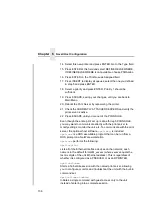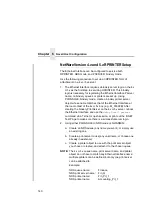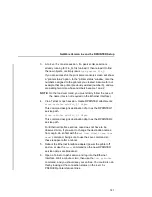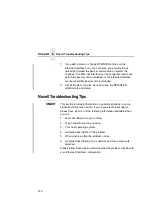Chapter 7
Novell Ethernet Interface Configuration (10/100Base-T)
152
6.
Select the printer for which you wish to alter the poll time, and
press ENTER.
7.
Change the “Sampling Interval” to the desired number (in
seconds).
NOTE: You may also want to change the “Service mode for forms”
to “Change forms as needed.” If you do not do this, the
Ethernet Interface will need to poll the file server twice as
much to get all the information it needs.
8.
Press ESCAPE and select “Yes” to save the changes to this
new printer.
9.
Repower the Ethernet Interface by turning the printer off and on
to make the changes take effect.
Changing The Ethernet Interface Name
(NDS and Bindery Setups)
When defining a new print queue on a Novell file server, you must
define a new print server to represent the Ethernet Interface. This
name must match the predefined name given to the print server. By
default, this name is in the format “M_xxxxxx” where “xxxxxx”
equals the last six digits of the Ethernet Interface’s Ethernet
address found on the bottom of the device (e.g., “M_091C1A”).
Make sure that the print server object you are using for your
PSERVER setup has the same name as that stored on the
Ethernet Interface. If you need to rename the print server object in
Netware Administrator, delete the object and re-create it with the
new name. Netware Administrator seems to have some problems
with renaming objects.
NOTE: Changing the name will affect all of the protocols that are
running on the Ethernet Interface.
Summary of Contents for 4400 Series
Page 2: ......
Page 3: ...G544 5769 03 User s Manual 4400 Series Thermal Printer Basic And Smart Ethernet Interface ...
Page 14: ...Table of Contents ...
Page 30: ...Chapter 1 Interfaces 30 ...
Page 48: ...Chapter 3 Network Configuration 48 Novell Network Figure 8 Novell Network Configuration ...
Page 72: ...Chapter 3 IBM Printing Systems 72 ...
Page 90: ...Chapter 4 Windows Host Configuration 90 8 Select Custom and click Settings ...
Page 92: ...Chapter 4 Windows Host Configuration 92 10 Click Next 11 Click Finish ...
Page 94: ...Chapter 4 Windows Host Configuration 94 14 Select Yes then click Next 15 Click Next ...
Page 108: ...Chapter 4 Windows Troubleshooting Tips 108 ...
Page 128: ...Chapter 5 Unix Troubleshooting Tips 128 ...
Page 184: ...Chapter 8 OS 2 Workstation Configuration 184 ...
Page 200: ...Chapter 9 AS 400 ASCII Troubleshooting 200 ...
Page 242: ...Chapter 11 Handling MVS Connectivity Problems 242 ...
Page 256: ...Chapter 13 Monitoring Tools 256 ...
Page 284: ...Chapter 15 Complete Command List 284 ...
Page 292: ...Chapter 16 Ethernet Interface Naming Schemes 292 ...
Page 304: ...Communication Statements 304 ...
Page 310: ...Chapter 310 ...
Page 322: ...Index 322 ...
Page 325: ......