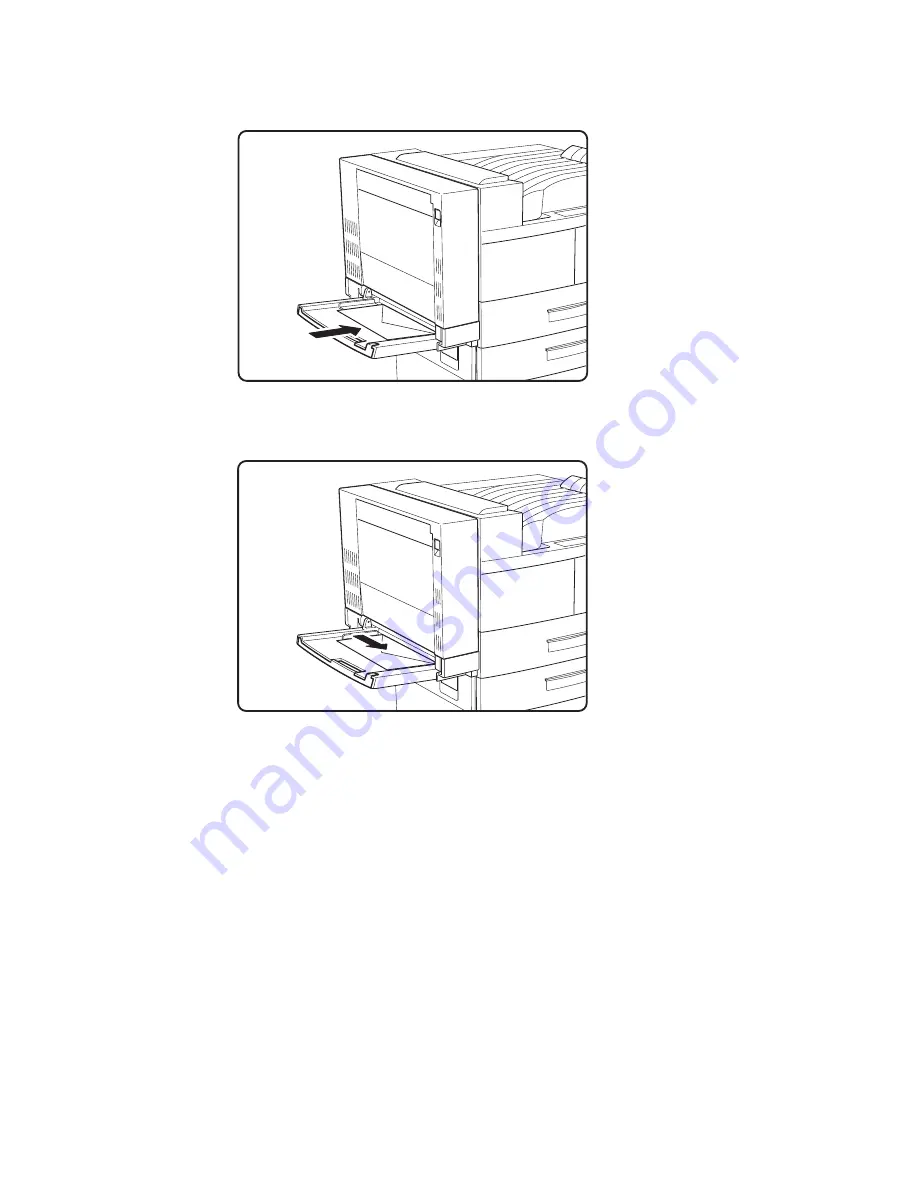
the long edge of the envelope.
hc3u172F
5.
Push the paper guide to the right until it lightly touches the envelope
stack.
hc3u173F
6.
Insert the envelope stack into the printer as far as it can go.
Notes:
a.
Use your print application or the AUXSIZE item in the PAPER MENU
to match the envelope size you loaded in the auxiliary tray (see
“Defining the Auxiliary Tray Paper Size” on page 65). Values specified
in print jobs override values you set at the printer.
b.
If you want to feed the envelopes manually from the auxiliary tray, use
your print application or the Paper Menu to set MANUAL to ON (see
“Paper Menu” on page 95)
c.
PostScript jobs can override MANUAL=OFF; however, they cannot
override MANUAL=ON. Therefore, if you do set MANUAL to ON,
make sure you reset MANUAL to OFF after you complete the jobs you
want to print manually.
d.
If you want to print universal envelopes from the auxiliary tray, set the
AUXSIZE Paper Menu item to UNIV.
Chapter 4. Paper Handling
51
Summary of Contents for 4332-004 - InfoPrint 40 B/W Laser Printer
Page 1: ...Infoprint 32 Infoprint 40 User s Guide S544 5484 02 IBM...
Page 2: ......
Page 3: ...Infoprint 32 Infoprint 40 User s Guide S544 5484 02 IBM...
Page 8: ...vi Infoprint 32 and Infoprint 40 User s Guide...
Page 12: ...x Infoprint 32 and Infoprint 40 User s Guide...
Page 44: ...32 Infoprint 32 and Infoprint 40 User s Guide...
Page 84: ...72 Infoprint 32 and Infoprint 40 User s Guide...
Page 154: ...142 Infoprint 32 and Infoprint 40 User s Guide...
Page 176: ...with a dry clean cloth 164 Infoprint 32 and Infoprint 40 User s Guide...
Page 226: ...214 Infoprint 32 and Infoprint 40 User s Guide...
Page 236: ...224 Infoprint 32 and Infoprint 40 User s Guide...
Page 286: ...274 Infoprint 32 and Infoprint 40 User s Guide...
Page 295: ......
Page 296: ...IBM Part Number 38L0921 File Number S370 4300 9370 16 Printed in U S A S544 5484 02 38L0921...






























