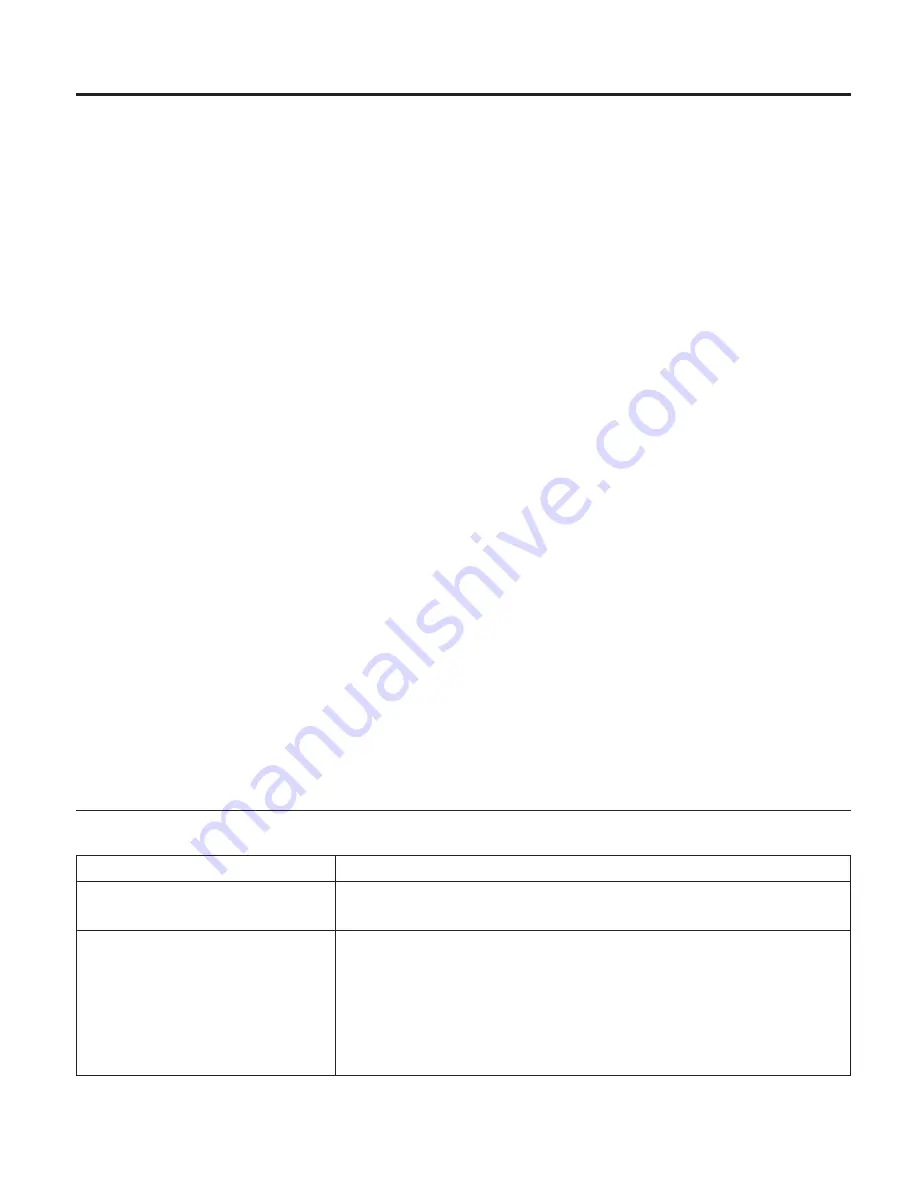
Appendix A. Troubleshooting
This section provides simple methods for detecting and solving some of the
problems that most frequently occur in printing environments. If your printer
does not print your job, follow these steps:
1.
Turn the printer off and leave it off for approximately ten seconds. Turn it
back on. This action resets the printer to its programmed configuration
and may clear the error.
2.
Print a sample page to determine whether the problem is with the printer
or with the network or cabling leading to the printer. The printer
configuration page can be used as a sample page; see “Printing the Printer
Configuration Page” on page 25 for instructions. If the problem is with the
printer, it is likely that the printer will not print the configuration page. If
the problem is in the network or cabling leading to the printer, the
configuration page will still print.
3.
See “Troubleshooting Checklist” to help identify and solve problems.
4.
If you cannot solve a problem, call your point of purchase or IBM
customer technical support (1-800-358-6661 in the U.S.A. and Canada).
Notes:
a.
Have your printer serial number ready. The serial number is on the
data information plaque in the toner cartridge area. The serial number
is also listed in the Printer Details section of the printer configuration
page (see “Printing the Printer Configuration Page” on page 25). If you
are asked for a machine type, specify 4332.
b.
If you need IBM operating system support (for example, AIX, OS/2,
OS/400, and MVS), contact IBM software support (1-800-237-5511 in
the U.S.A., 1-800-465-2222 in Canada).
Troubleshooting Checklist
Symptom
Action
A message appears in the
message display area
See “Appendix C. Printer Messages” on page 233.
Solid rectangles in the message
display area
This usually indicates a problem with the controller card or one of
its options (SIMM or hard drive).
Response
: Make sure the controller card is inserted correctly and
that all SIMMs are installed correctly in the correct group of sockets.
See “The SIMM and Hard Drive Options” on page 166 for
instructions on installing the optional SIMMs and hard drive.
© Copyright IBM Corp. 1998, 1999
215
Summary of Contents for 4332-004 - InfoPrint 40 B/W Laser Printer
Page 1: ...Infoprint 32 Infoprint 40 User s Guide S544 5484 02 IBM...
Page 2: ......
Page 3: ...Infoprint 32 Infoprint 40 User s Guide S544 5484 02 IBM...
Page 8: ...vi Infoprint 32 and Infoprint 40 User s Guide...
Page 12: ...x Infoprint 32 and Infoprint 40 User s Guide...
Page 44: ...32 Infoprint 32 and Infoprint 40 User s Guide...
Page 84: ...72 Infoprint 32 and Infoprint 40 User s Guide...
Page 154: ...142 Infoprint 32 and Infoprint 40 User s Guide...
Page 176: ...with a dry clean cloth 164 Infoprint 32 and Infoprint 40 User s Guide...
Page 226: ...214 Infoprint 32 and Infoprint 40 User s Guide...
Page 236: ...224 Infoprint 32 and Infoprint 40 User s Guide...
Page 286: ...274 Infoprint 32 and Infoprint 40 User s Guide...
Page 295: ......
Page 296: ...IBM Part Number 38L0921 File Number S370 4300 9370 16 Printed in U S A S544 5484 02 38L0921...
















































