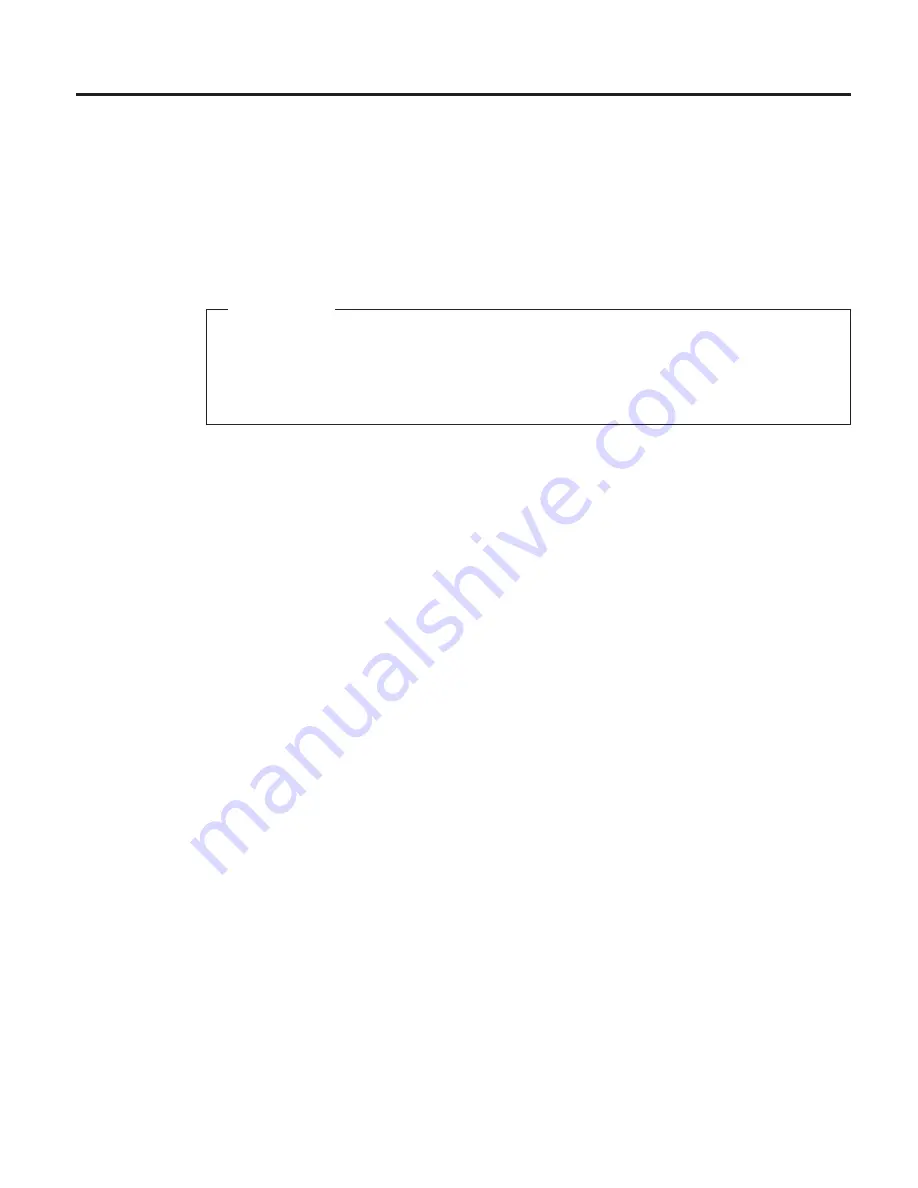
Appendix B. Print Quality Problems
Use the following procedure to try to resolve print quality problems,
including light printing, streaks, splotches, random deletions, blank pages,
and so on. See the rest of this appendix for samples of print quality problems.
Important!
Your printer driver or application may allow you to select print quality
settings. If it does, these settings override values set at the printer. When
the following steps recommend changing a value at the printer, make
sure you also change the setting in your driver.
1.
Print a demo page. Verify that it has the same print quality problem. If
not, suspect a problem with your job. To print a demo page:
a.
Make sure the printer is offline. If the printer is online, press the
Online
key to take it offline.
b.
Press the Menu key once. TEST MENU appears in the message
display area.
c.
Press the Item key until you see DEMO PAGE.
d.
Press the Enter key.
e.
To restore the printer to READY status, press the Online key.
2.
If printing is too light, make sure the Config Menu QUALITY item is not
set to ECONO. Also, try increasing the DENSITY setting to a higher value.
See “Configuration (Config) Menu” on page 102.
3.
If printing is dark, try decreasing the DENSITY setting to a lower value.
Also, try setting QUALITY to REFINE.
4.
If image quality is poor, set QUALITY to REFINE. Also, try decreasing the
DENSITY setting to a lower value.
5.
If small characters are hard to read, set QUALITY to REFINE. Also, try
decreasing the DENSITY setting to a lower value.
6.
Make sure that the paper being used is fresh and dry and meets
specifications. See “Selecting Paper and Other Printable Material” on
page 34 for more information.
7.
Install a new toner cartridge. Light prints may indicate that you need to
replace the toner cartridge. See “Changing the Toner Cartridge” on
page 144 for instructions on removing and replacing the toner cartridge.
Attention:
Do not remove the toner cartridge and shake it. This will cause
toner to spill out of the cartridge.
© Copyright IBM Corp. 1998, 1999
225
Summary of Contents for 4332-004 - InfoPrint 40 B/W Laser Printer
Page 1: ...Infoprint 32 Infoprint 40 User s Guide S544 5484 02 IBM...
Page 2: ......
Page 3: ...Infoprint 32 Infoprint 40 User s Guide S544 5484 02 IBM...
Page 8: ...vi Infoprint 32 and Infoprint 40 User s Guide...
Page 12: ...x Infoprint 32 and Infoprint 40 User s Guide...
Page 44: ...32 Infoprint 32 and Infoprint 40 User s Guide...
Page 84: ...72 Infoprint 32 and Infoprint 40 User s Guide...
Page 154: ...142 Infoprint 32 and Infoprint 40 User s Guide...
Page 176: ...with a dry clean cloth 164 Infoprint 32 and Infoprint 40 User s Guide...
Page 226: ...214 Infoprint 32 and Infoprint 40 User s Guide...
Page 236: ...224 Infoprint 32 and Infoprint 40 User s Guide...
Page 286: ...274 Infoprint 32 and Infoprint 40 User s Guide...
Page 295: ......
Page 296: ...IBM Part Number 38L0921 File Number S370 4300 9370 16 Printed in U S A S544 5484 02 38L0921...
















































