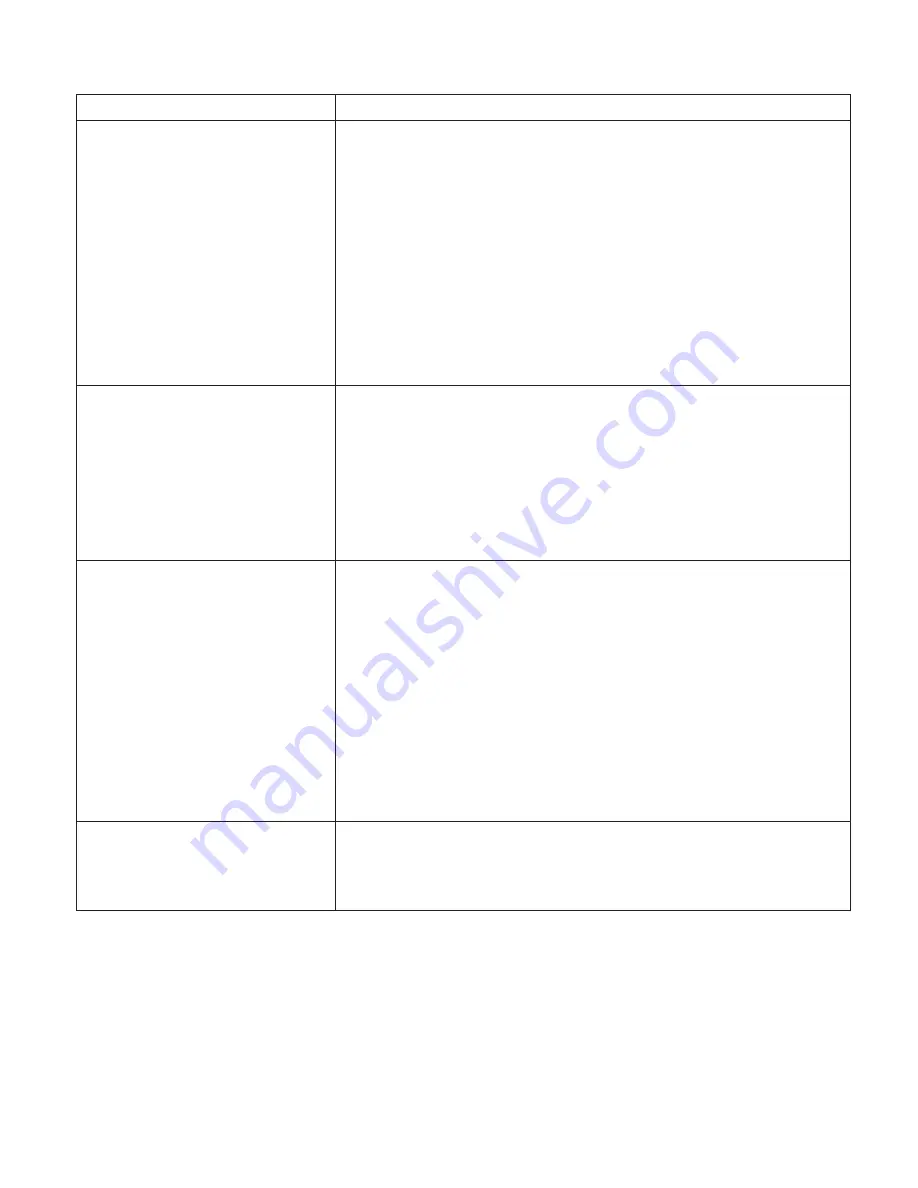
Symptom
Action
Printing is too slow
Responses
:
1.
Consider setting JAMRECOVERY to OFF in the Config Menu or
by using the printer driver. (The driver setting overrides the
menu setting.) See “Configuration (Config) Menu” on page 102.
2.
If you have installed extra memory, make sure the printer
recognizes it. Print a configuration page (see “Printing the
Printer Configuration Page” on page 25). Under “Installed
Options” look for TOTAL MEMORY. If the printer does not
recognize all of the memory you have installed, remove and
reseat the memory SIMM. If reseating the memory SIMM does
not correct the problem, replace it.
3.
For IPDS, try setting VPA CHK to OFF in the IPDS Menu.
Added paper and the printer
does not work
You have added or changed paper and now the printer will not
print.
Responses
:
1.
Open and close the printer tray and make sure it is positioned
correctly.
2.
Make sure that paper is loaded correctly. See “Chapter 4. Paper
Handling” on page 33 for instructions on loading paper.
Printer prints wrong font
You started a print job and the font you see is not what you want.
Responses
:
1.
If you are printing IPDS jobs, see if you have turned on font
substitution (FONT SUB set to ON on the IPDS Menu). See
“IPDS Menu” on page 111.
2.
Print a list of fonts for the type of data you are printing. See
“Printing a List of PCL5e Fonts” on page 29, “Printing a List of
PostScript Fonts” on page 29, or “Printing a List of IPDS
Resident Fonts” on page 30.
3.
The problem may also be with the software; check to see that
you have loaded the correct fonts.
Duplex setting is ignored
The DUPLEX=OFF setting on the Paper Menu is the printer default.
Your application or driver settings override this default. Make sure
that the application, driver, or both specify the correct duplex
setting.
Appendix A. Troubleshooting
219
Summary of Contents for 4332-004 - InfoPrint 40 B/W Laser Printer
Page 1: ...Infoprint 32 Infoprint 40 User s Guide S544 5484 02 IBM...
Page 2: ......
Page 3: ...Infoprint 32 Infoprint 40 User s Guide S544 5484 02 IBM...
Page 8: ...vi Infoprint 32 and Infoprint 40 User s Guide...
Page 12: ...x Infoprint 32 and Infoprint 40 User s Guide...
Page 44: ...32 Infoprint 32 and Infoprint 40 User s Guide...
Page 84: ...72 Infoprint 32 and Infoprint 40 User s Guide...
Page 154: ...142 Infoprint 32 and Infoprint 40 User s Guide...
Page 176: ...with a dry clean cloth 164 Infoprint 32 and Infoprint 40 User s Guide...
Page 226: ...214 Infoprint 32 and Infoprint 40 User s Guide...
Page 236: ...224 Infoprint 32 and Infoprint 40 User s Guide...
Page 286: ...274 Infoprint 32 and Infoprint 40 User s Guide...
Page 295: ......
Page 296: ...IBM Part Number 38L0921 File Number S370 4300 9370 16 Printed in U S A S544 5484 02 38L0921...






























