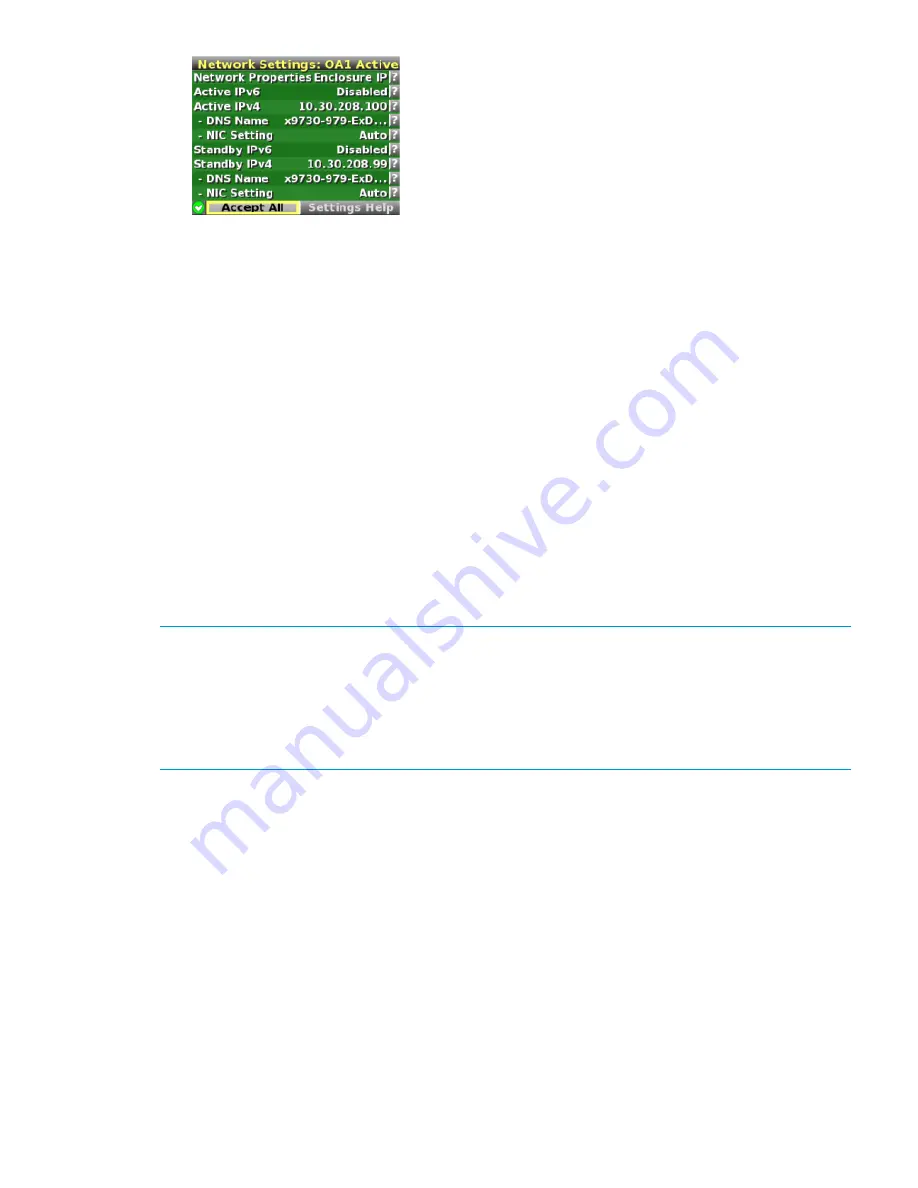
10. On the
Enclosure Settings
screen, select
Standby OA
or
OA2
, and press
OK
.
11. On the
Network Settings:OA2
screen, navigate to
Active IPv4
, and press
OK
.
12. Set the IP address, subnet mask, and gateway (optional), and accept the changes.
13. Go back to the
Network Settings:OA2
screen, navigate to
Accept All
, and press
OK
.
The Main Menu reappears and the procedure is complete.
Configuring the chassis on the HP StoreAll 9730 Storage system
This portion of the HP StoreAll OS Software installation process is completed using a wizard
application and involves completing network configurations. The configuration process, which uses
the
X9730 Setup
Wizard, involves:
•
Setting the system name
•
Setting the system date and time
•
Configuring the network
•
Entering a gateway IP address
•
Confirming and then committing to, configuration entries
Advanced network configuration options are also available when you use the wizard.
NOTE:
At any time during this process, select
Cancel
or
Quit
(if available) to exit the application
or
Back
(if available) to go back to the previous screen. On applicable screens, press
F1
to display
on-screen help information.
Use the
Space
bar and
Tab
key to move between screen options or move to available screen
buttons, such as
Cancel
,
Ok
,
Back
, and so forth.
If the screen goes into screen save mode, press the arrow key on the keyboard.
Before beginning this procedure, complete the instructions in
“Creating a bootable device and
installing the HP StoreAll OS Software” (page 51)
.
To start the
X9730 Setup Wizard
:
Configuring the HP StoreAll 9730 Storage systems
79






























