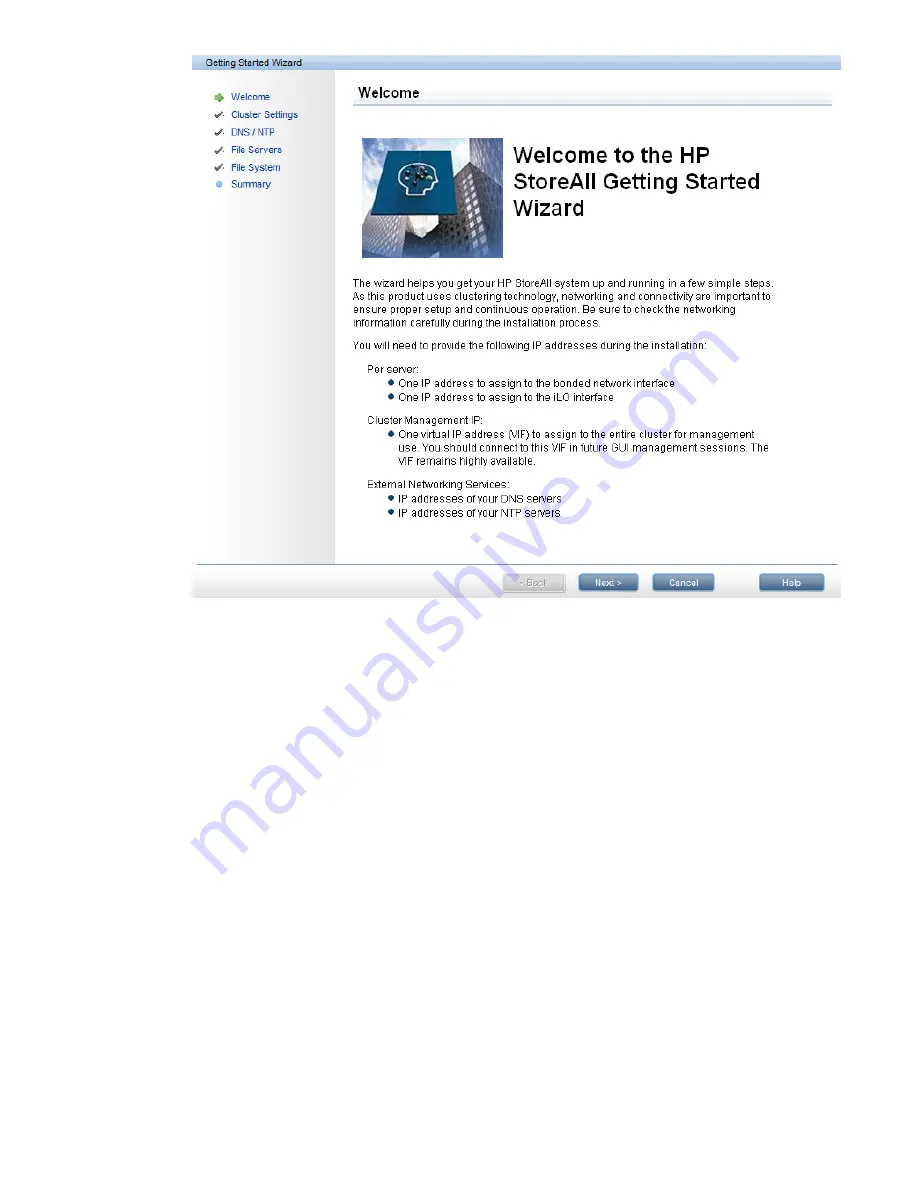
5.
Click
Next
from the
Welcome
screen. The
Cluster Settings
screen appears.
Step 1 - Setting up Cluster Settings
The
Cluster Settings
screen requires you to enter necessary information to identify your cluster.
Providing cluster information
Enter a name for the cluster, and specify the cluster management IP address. The Management IP
field entry requirements may vary, depending on whether you have a Class C or Class B network.
Figure 41 (page 108)
and
Figure 42 (page 108)
show the different Cluster Settings screens. If you
are using flat networking, then
Figure 41 (page 108)
appears. If you are using dual networking,
then
Figure 42 (page 108)
appears.
Step 1 - Setting up Cluster Settings 107






























