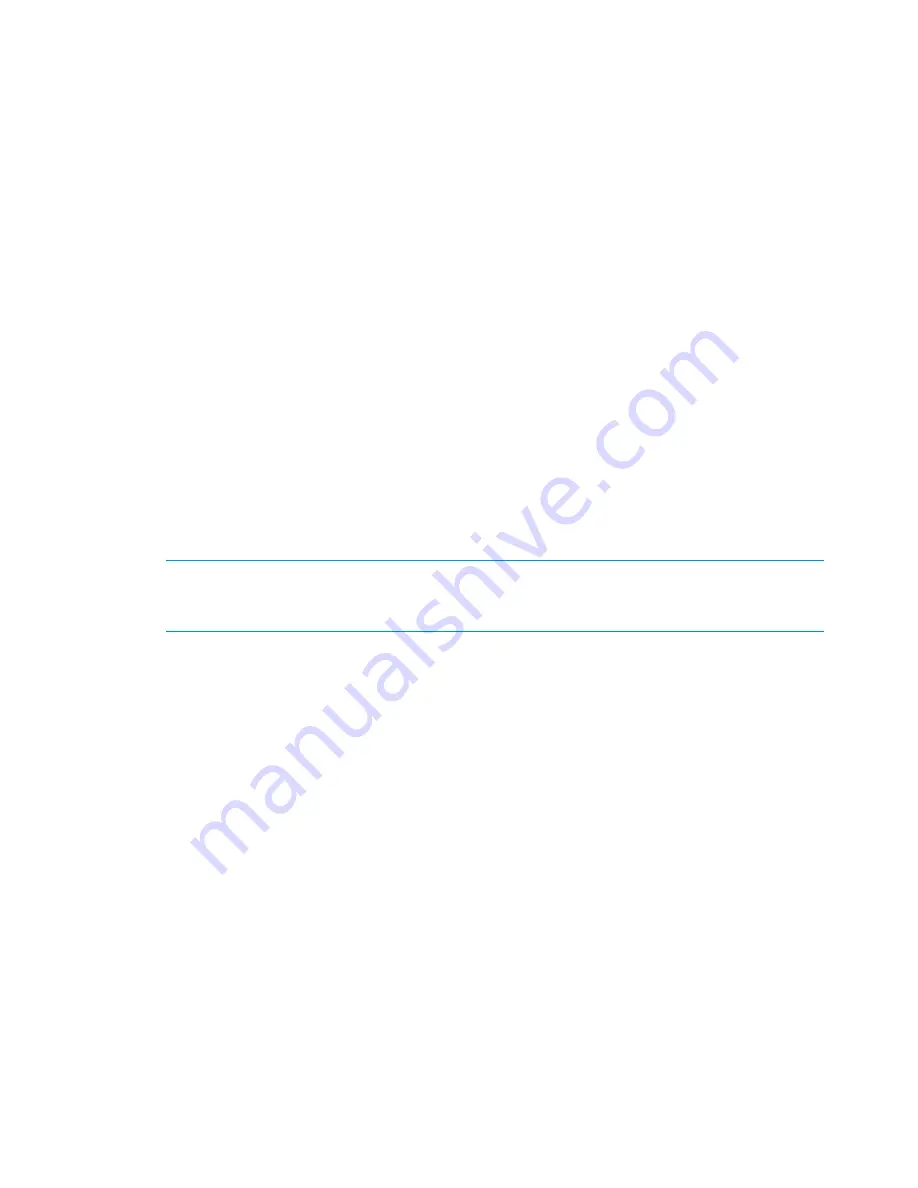
No servers are detected
Probable causes:
•
The discovery service is not running on the servers.
•
The HP StoreAll OS Software version on the servers do not match the version on the primary
(active) server.
•
The servers belong to another cluster.
•
Multicast is not enabled on the servers.
•
The network is behaving inconsistently, causing a timeout.
Troubleshooting steps:
•
Determine the system type. Run the following command on the servers that you expected to
discover:
/opt/hp/platform/bin/hpsp_srvid
If the system type is X9720, the servers does not display. The installation does not support
X9720 systems.
•
Determine the status of the discovery service on all expected servers. (If the expected servers
do not have an IP address, use the iLO to look at the status.)
service ibrix_discovery status
If the discovery service is stopped, restart the service:
service ibrix_discovery start
Then, relaunch the wizard, and go to the
File Servers
screen.
NOTE:
If the discovery does not start, files may be missing or deleted. Perform the Quick
Restore procedure on the system. See
“Creating a bootable device and installing the HP
StoreAll OS Software” (page 51)
•
Verify the StoreAll software version on the servers. (If the expected servers do not have an IP
address, use the iLO to check the version.)
ibrix_version –l
If the major and minor version numbers on the expected servers do not match the version on
the active server, update HP StoreAll OS Software on the expected servers. Then, relaunch
the wizard, go to the
File Servers
screen, and look for the servers.
•
Determine whether multicast broadcasting is enabled on the active server:
ibrix_discovery -d
If the command does not discover any nodes, multicast broadcasting may be disabled. If so,
enable multicast on the server, relaunch the wizard, go to the
File Servers
screen, and look
for the servers. You can also use the text-based installation method to form the cluster.
•
Verify the network connection. The discovery period for servers is approximately one minute.
If the active server does not receive a response within that time, the servers are not displayed.
This situation could be caused by network inconsistencies or an outage. Usually, a network
outage lasts only a few minutes. Try relaunching the wizard and revisiting this screen. If the
operation continues to fail, use the text-based installation method to form the cluster.
Server registration fails
Probable causes:
•
A timing delay causes the server registration process to fail.
•
A timing delay causes the server registration to partially register servers.
116
Configuring clusters remotely with the Getting Started Wizard






























