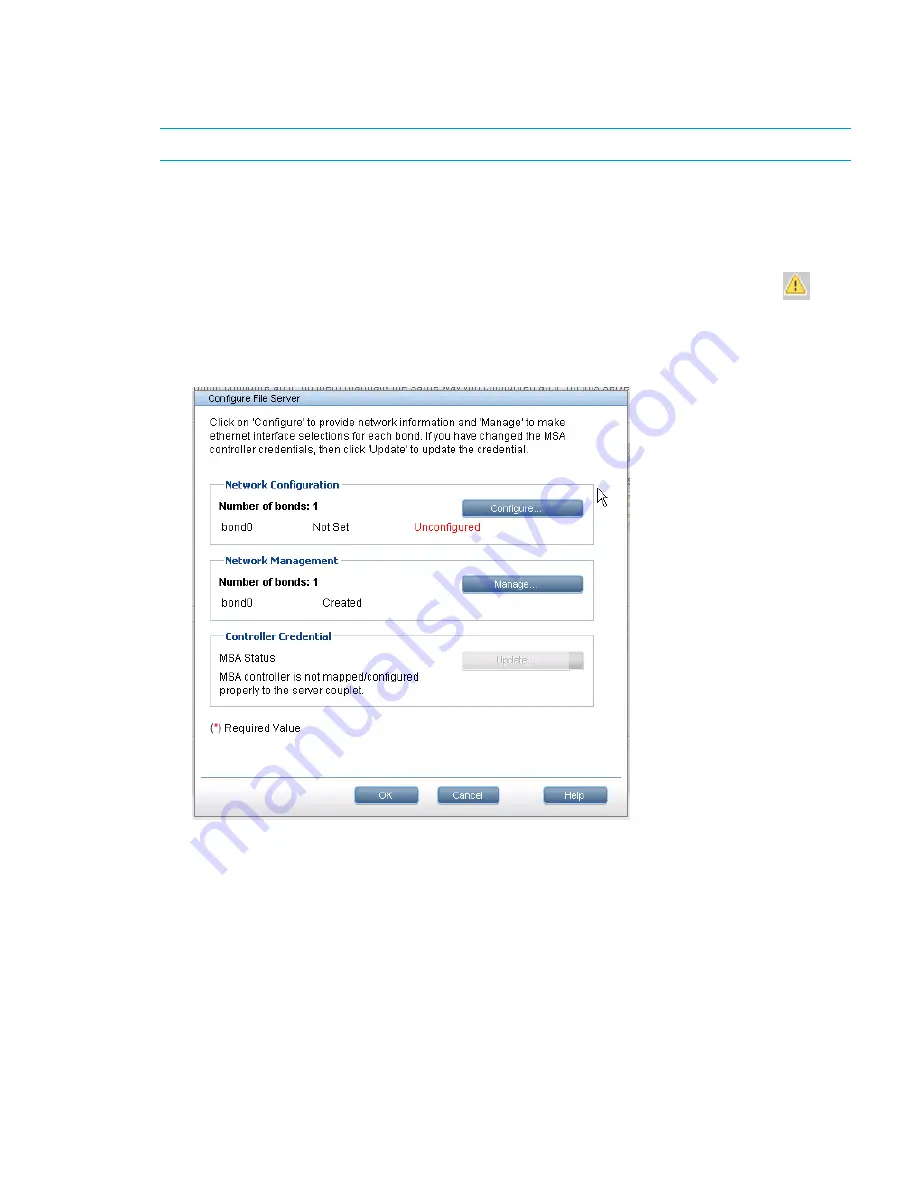
Removing file servers
If the file servers list includes servers that are not part of the cluster on the
File Servers
screen, select
applicable servers, and then click
Remove
.
NOTE:
You can remove a file server at any time during the installation process.
Step 2 - Configuring a File Server
Review the status column for each server listed on the
File Servers
screen. If configuration information
is needed for a server:
1.
On the
Welcome
screen of the
Server & Storage Expansion Wizard
screen, select an
unconfigured file server. Unconfigured servers are designated by the warning icon (
) in
the HA pair column. For example, in
Figure 46 (page 129)
the last two HA pairs need to be
configured.
The
Configure File Server
screen appears.
2.
From the
Configure File Server
screen, do one of the following:
•
To configure a bond, click
Configure
. The
Configure Bond
screen opens.
•
To update bond information, click
Manage
. The
Network Management
screen opens.
•
If the controller credentials have changed, click
Update
.
Configuring bonds
In the
Configure Bond
screen, enter the IP address for each bond and any other network information,
and click
OK
.
Step 2 - Configuring a File Server
131






























