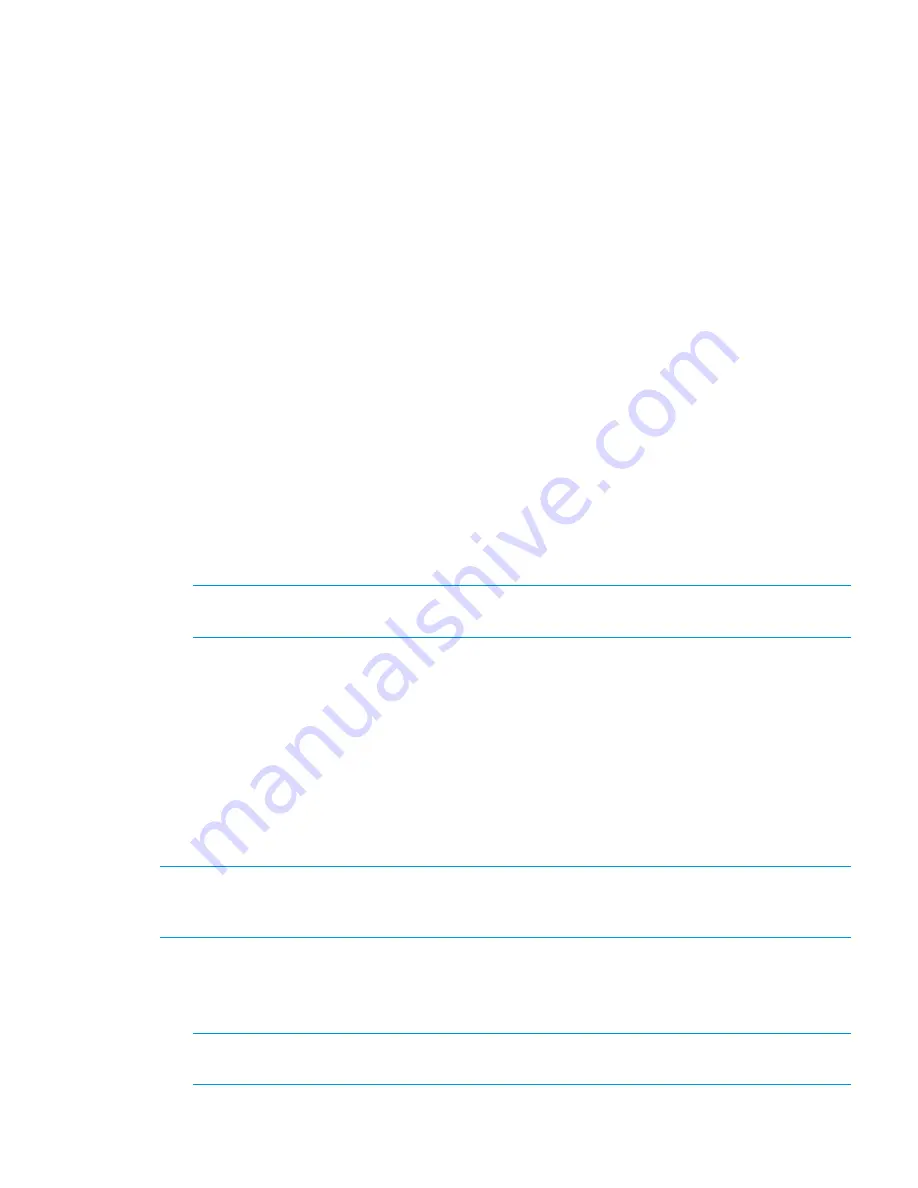
Creating a bootable USB flash drive and installing the HP StoreAll OS Software
Creating a bootable USB flash drive on Linux
1.
Format an 8 GB USB flash drive for your operating system and download a copy of the HP
StoreAll OS Software.
2.
Copy the HP StoreAll OS Software file to a Linux system.
3.
Insert a USB flash drive into the Linux system.
4.
Execute
cat /proc/partitions
to find the USB device partition, which is displayed as
dev/sdX
. For example:
cat /proc/partitions
major minor #blocks name
8 128 15633408 sdi
5.
Execute the following
dd
command to make USB the QR installer:
dd if=<ISO file name with path> of=/dev/sdi oflag=direct bs=1M
For example:
dd if=X9000-QRDVD-6.5.72-1.x86_64.signed.iso of=/dev/sdi oflag=direct bs=1M
4491+0 records in
4491+0 records out
4709154816 bytes (4.7 GB) copied, 957.784 seconds, 4.9 MB/s
6.
Insert the USB flash drive into the node on which the HP StoreAll OS Software is to be installed.
Initially, you must insert USB flash drive on the first node.
7.
Boot the node from USB flash drive, press
F11
, and then use option
3
.
8.
On the
Network Storage System
screen, enter
qr
to install the software.
9.
Repeat
Step 6
to
Step 8
on the remaining nodes. Optionally, perform these steps simultaneously
on multiple nodes.
NOTE:
You can use the USB flash drive on one node at a time as you repeat these steps,
or you can use multiple USB flash drives, one for each node.
10. Do one of the following:
•
If you are installing the current HP StoreAll OS Software version on an HP StoreAll 8200,
8800, 9300, or 9320 Storage system, see
“Configuring initial and subsequent nodes on
HP StoreAll 8xxx and 93xx Storage systems” (page 55)
to configure your HP StoreAll
system.
•
If you are installing the current HP StoreAll OS Software version on an HP StoreAll 9730
Storage system, see
“Configuring the HP StoreAll 9730 Storage systems” (page 74)
to
configure your HP StoreAll system.
Creating a bootable USB flash drive on Windows
NOTE:
Be sure to download the IMG file, which is required for a creating a USB flash drive on
Windows. To create an IMG file from the ISO image, see
“Creating an IMG file from an ISO in
Windows” (page 204)
.
1.
Connect a USB flash drive to the Windows computer.
2.
Use a software product to copy the bootable image file to a USB flash drive. The following
steps are from Win32 Disk Imager version 0.7. You can obtain the Win32 Disk Imager from
various freeware sites on the Internet.
NOTE:
You may run the following instructions for Win32 Disk Imager version 0.7 on a
Windows 64-bit computer.
a.
Launch
Win32DiskImager.exe
.
Creating a bootable device and installing the HP StoreAll OS Software
53






























