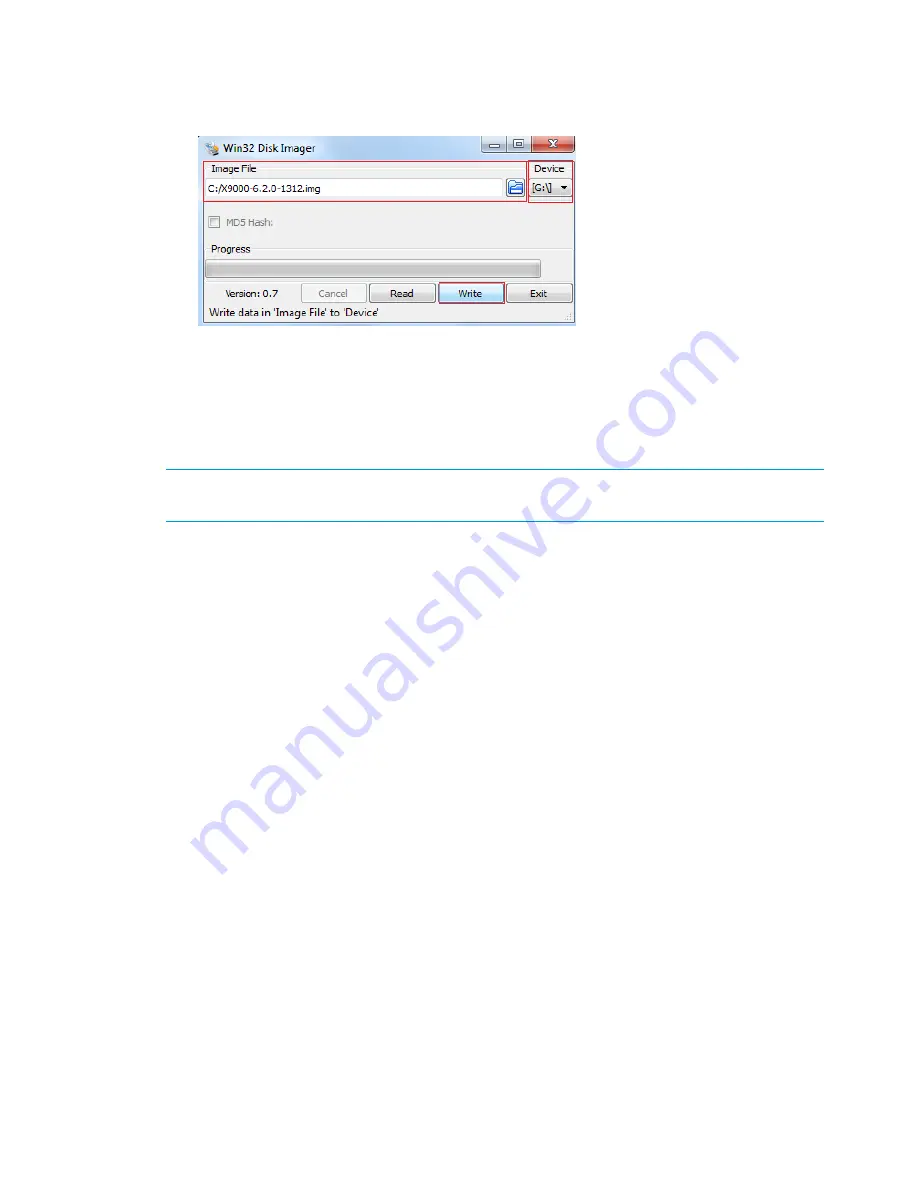
b.
Click
Image File
.
c.
Click
Device
, and then select the USB device.
d.
Click
Write
to write a date in the image file to the USB device.
The USB flash drive is now bootable with the Quick Restore (QR) image.
3.
Insert the USB flash drive into the node on which the HP StoreAll OS Software is to be installed.
4.
Boot the node from USB flash drive, press
F11
, and then select option
3
.
5.
On the
Network Storage System
screen, enter
qr
to install the software.
6.
Repeat
Step 3
to
Step 5
on the remaining nodes.
NOTE:
You can use the USB flash drive on one node at a time as you repeat these steps,
or you can use multiple USB flash drives, one for each node.
7.
Do one of the following:
•
If you are installing the current HP StoreAll OS Software version on an HP StoreAll 8200,
8800, 9300, or 9320 Storage system, see
“Configuring initial and subsequent nodes
on HP StoreAll 8xxx and 93xx Storage systems” (page 55)
to configure your HP StoreAll
system.
•
If you are installing the current HP StoreAll OS Software version on an HP StoreAll 9730
Storage system, see
“Configuring the HP StoreAll 9730 Storage systems” (page 74)
to
configure your HP StoreAll system.
54
Installing the HP StoreAll OS Software and configuring the HP StoreAll Storage system






























