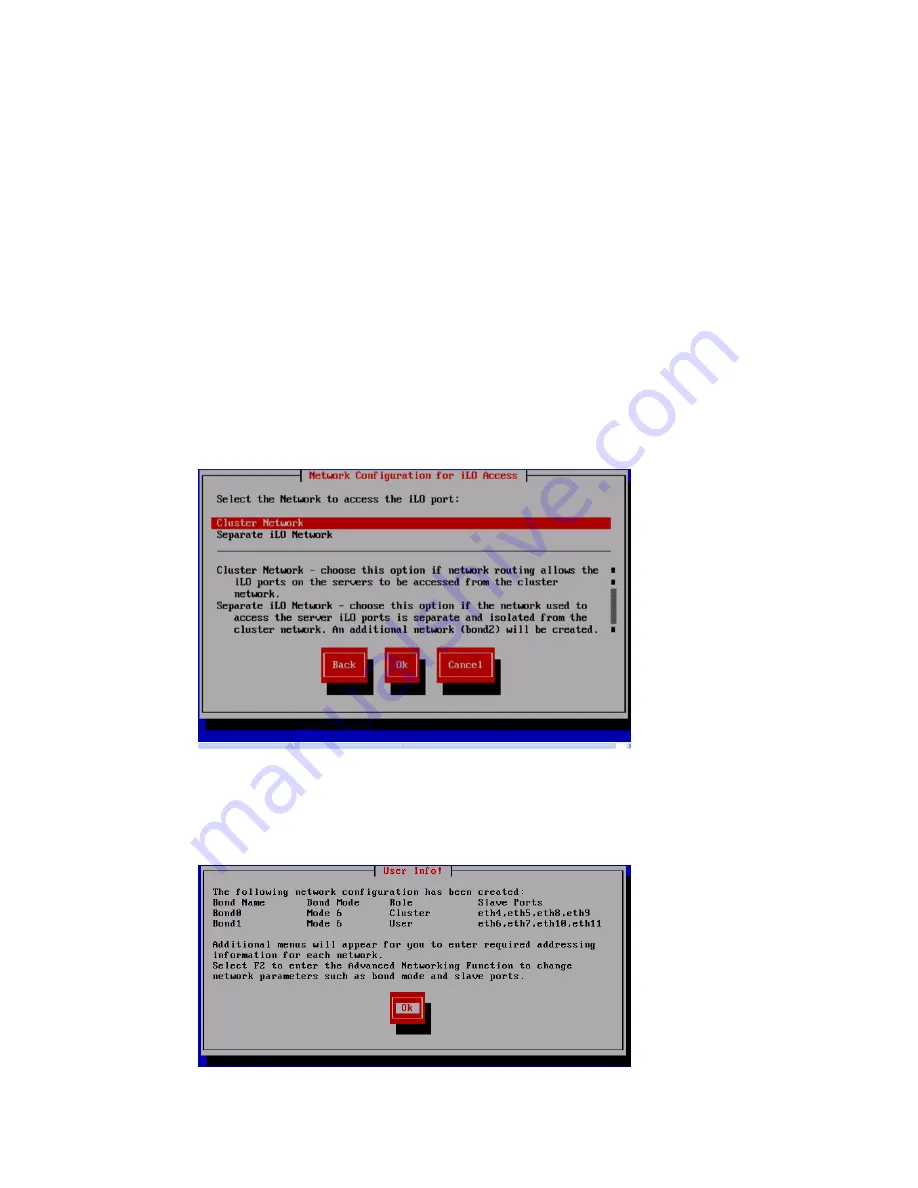
•
VLAN Tag ID
: VLAN capabilities provide hardware support for running multiple logical
networks over the same physical networking hardware. HP StoreAll supports the ability
to associate a VLAN tag with an FSN interface. For more information, see the HP StoreAll
OS Networking Best Practices Guide.
•
F2 (function key)
: If you press
F2
, you can toggle between the default
Network
Configuration
screen and the
Advanced Configuration
screen. Use the
Network
Configuration
screen to change default parameters; and use the
Advanced Configuration
screen to modify parameters, such as slaves, bond options, the network role of any bond,
and so forth.
If you press
F2
to go to the
Advanced Configuration
screen, then go to
Step 10
.
9.
(For HP StoreAll 8200 and 8800 Storage systems only.) Configure the network for iLO access:
a.
Select one of the following options from the
Network Configuration for iLO Access
screen,
and then select
Ok
:
•
Cluster Network
—Choose this option if network routing allows the iLO ports on the
servers to be accessed from the cluster network.
•
Separate iLO Network
—Choose this option if the network used to access the server
iLO ports is separate and isolated from the cluster network. An additional network
(bond2) will be created. This network uses ports 0 and ports 1 on the system board.
b.
After the
User Info!
screen automatically appears, review and note screen information.
•
To accept default entries, select
Ok
and proceed to the next substep.
•
To change default entries, select
Ok
, press
F2
, and then go to
Step 11
.
62
Installing the HP StoreAll OS Software and configuring the HP StoreAll Storage system






























