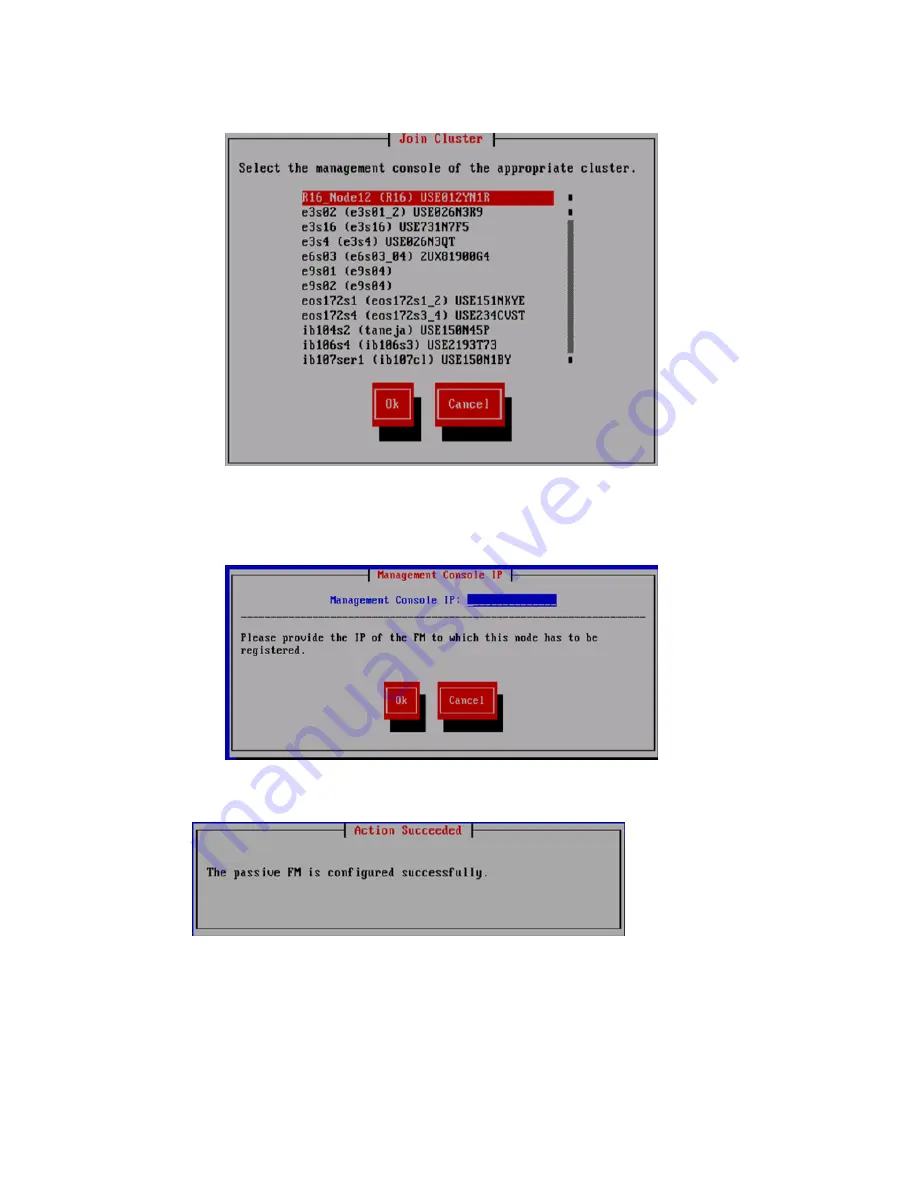
16. Do one of the following:
•
On the
Join Cluster
screen, all available management consoles will be shown. Select the
applicable management console, and then select
Ok
to complete the configuration.
•
If the applicable management console is not listed, select
Cancel
to display the
Management Console IP
screen. Enter the IP address of the management console, and
then select
Ok
.
The wizard registers and starts a passive management console on the blade.
The installation of the second expansion blade is complete.
Using the new storage
When making new storage available to a cluster, you must complete the following major steps.
This section provides instructions for completing this steps:
1.
Verify the vendor storage.
2.
Import the new physical volumes into the HP StoreAll database.
3.
Extend an existing file system to include the new physical volumes or create a new file system.
Expanding an HP StoreAll Storage 8800/9320 10 GbE cluster with an HP StoreAll 9730 module 227






























