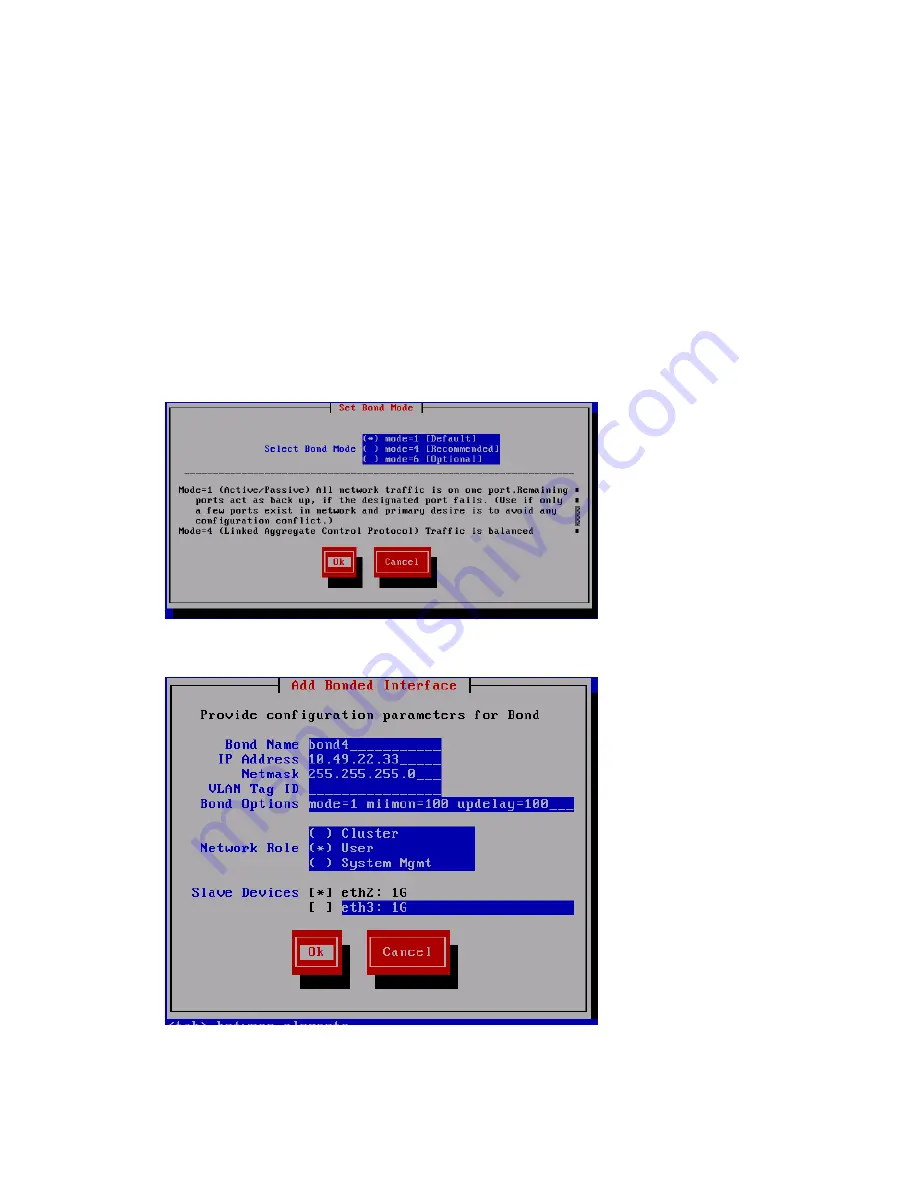
10. On the
Advanced Configuration
screen, do one of the following:
•
To change the total number of networks, select
Back
, and then return to
Step 8
.
•
To edit bond modes, select
Configure
, and then go to
Step 11
.
•
To add bond interfaces, select
Continue
, and then go to
Step 12
.
•
To reconfigure network configuration, press
F2
, and then return to
Step 7
.
11. On the
Edit Bond Mode
screen, select the appropriate bond mode by using the
UP
and
DOWN
arrow keys or the
Tab
key on your keyboard, and then select
Ok
.
•
Mode=1 (Default)
: Use this mode to direct all network traffic to one port. Remaining ports
act as a backup, if the designated port fails. Use this option if only a few ports exist in
the network, and the primary intent is to avoid configuration conflicts.
•
Mode=4 (Recommended)
: Use this option to balance network traffic across multiple ports.
To use this option, an Ethernet switch configuration is required.
•
Mode=6 (Optional)
: Use this option to balance network traffic across all ports and cause
traffic to a given client to be directed to one port. This option is recommended if the switch
cannot be configured.
12. Complete the
Add Bond Interface
screen, and then select
Ok
.
13. After the
Configuration Summary
appears and shows your configuration, review configuration
details, and then select
Commit
to continue with the installation.
224 Expanding an existing HP StoreAll Storage system using the Setup Wizard






























