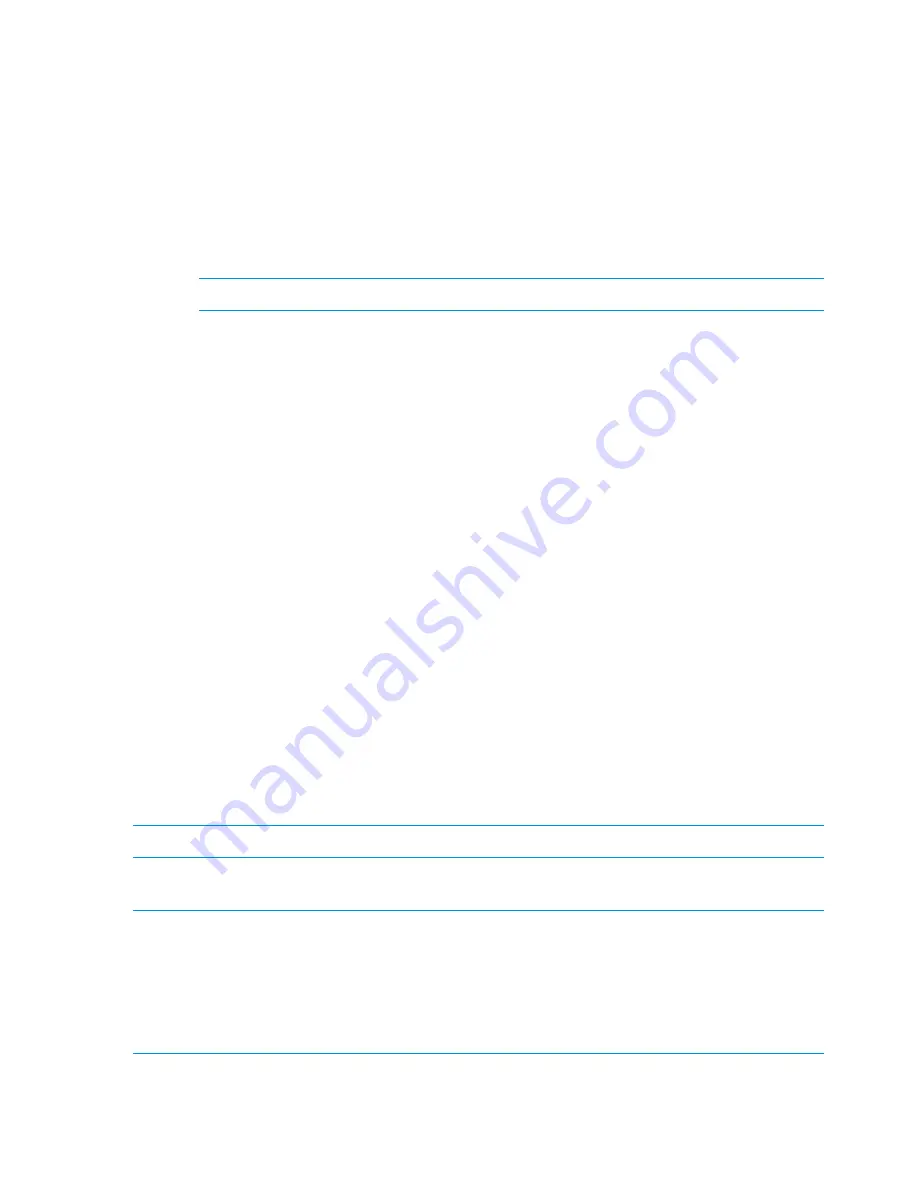
2.
Create a hardware report. The hardware report will show status information about both servers
and storage.
•
Run this command on every server/node, and if you run this on multiple servers, be sure
to create a unique file name each time:
hpspmonControl --server --filter text >/local/monsvr_x.out
Run this command to show the output on the screen:
more /local/monsvr.out
•
Run this command on one node in a couplet:
hpspmonControl --storage --filter text >/local/storage_x.out
NOTE:
You do not need to run this command on HP StoreAll 8200 systems.
Run this command to show the output on the screen:
more /local/storage.out
3.
If you are connected to the VGA monitor and the keyboard, you can download the logs onto
a USB memory stick:
1.
At the Linux prompt, enter
startx
. This will start a Gnome GUI interface.
2.
Plug in the USB memory stick.
3.
Drag and drop the log files from the
/local/
folder to the USB memory stick.
Configuring nodes and a cluster on the HP StoreAll 8xxx and 93xx Storage system
This portion of the HP StoreAll OS Software installation process is completed using the
StoreAll
Installation
wizard and involves completing network configurations. The configuration process
involves:
•
Setting the system name
•
Setting the system date and time
•
Configuring the network
•
Entering a gateway IP address
•
Confirming and then committing to configuration entries
Advanced network configuration options are also available when you use the wizard.
The installation wizard detects the network controller cards used and guides you through the
applicable steps for configuring the appropriate network for your hardware. The network
configuration that you create on the initial node can be used as the template for the other nodes.
NOTE:
If you use Mode 4 networking, you must repeat the steps in this section on each node.
Perform the steps in this section to also set up networking for subsequent servers in your storage
system after completing the initial installation process on the initial server.
NOTE:
At any time during this process, select
Cancel
or
Quit
(if available) to exit the application
or
Back
(if available) to go back to the previous screen. On applicable screens, press
F1
to display
onscreen help information.
Use the
Space
bar and
Tab
key to move between screen options or move to available screen
buttons, such as
Cancel
,
Ok
,
Back
, and so forth.
If the screen goes into screen save mode, press the arrow key on the keyboard.
Before beginning this procedure, complete
“Creating a bootable device and installing the HP
StoreAll OS Software” (page 51)
.
58
Installing the HP StoreAll OS Software and configuring the HP StoreAll Storage system






























