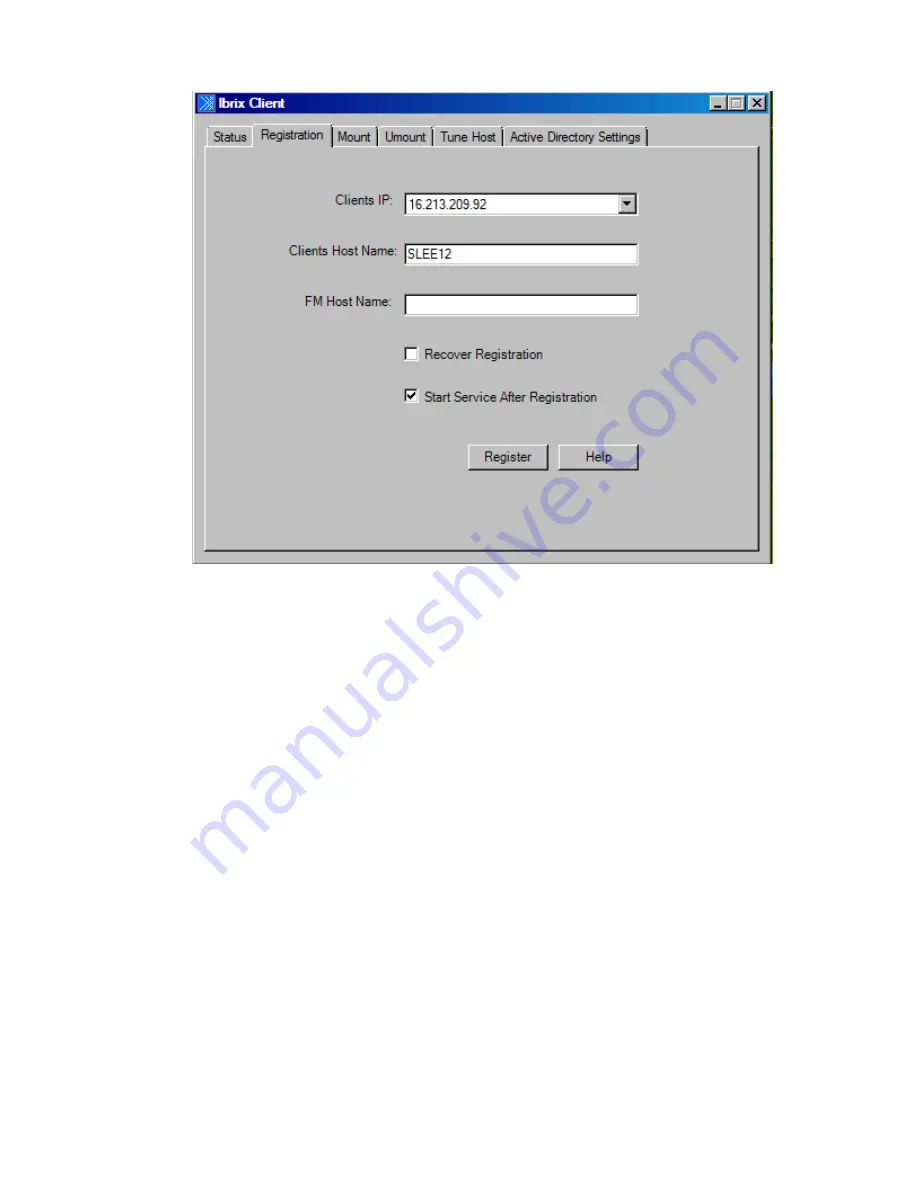
1.
Launch the HP StoreAll Windows client GUI, and navigate to the
Registration
tab.
2.
Select the client IP address from the list.
3.
In the FM Host Name field, enter the management console name.
4.
Select
Recover Registration
to avoid having to reregister this client if you reinstall it. This option
automatically retrieves the client ID from the management console.
5.
To start the HP StoreAll Windows client service, select
Start Service After Registration
.
6.
Click
Register
.
7.
On the
Active Directory Settings
tab, click
Verify
to validate that the proxy user has access to
Active Directory for query mapping.
8.
On the client
Mount
tab, select the management console from the list, if necessary, and enter
the file system name. To mount the file system to a Windows drive, click
Mount
.
If you change the Active Directory settings on the management console, copy the new settings to
each client. Also verify that the proxy account is correct and that clients can connect to the Active
Directory server. Use the following procedure:
1.
On every client’s
Active Directory Settings
tab, click
Update
to copy settings to the client.
2.
On any client, click
Verify
to test the settings. A success message indicates that all clients can
communicate. A failure message indicates that a settings error exists on one or more clients.
3.
Restart the HP StoreAll OS Software service after the update.
Starting the HP StoreAll client service automatically
The HP StoreAll client service, FusionClient, starts manually by default. When the client is functioning
to your satisfaction, change the client service to start automatically when the machine is booted:
1.
On the client machine, select
Settings
→
Control Panel
→
Administrative Tools
+
Services
.
2.
In the services list, scroll to
FusionClient
, right-click, and select
Properties
.
3.
Set the Startup Type to
Automatic
.
Installing and configuring the HP StoreAll Windows client
165






























