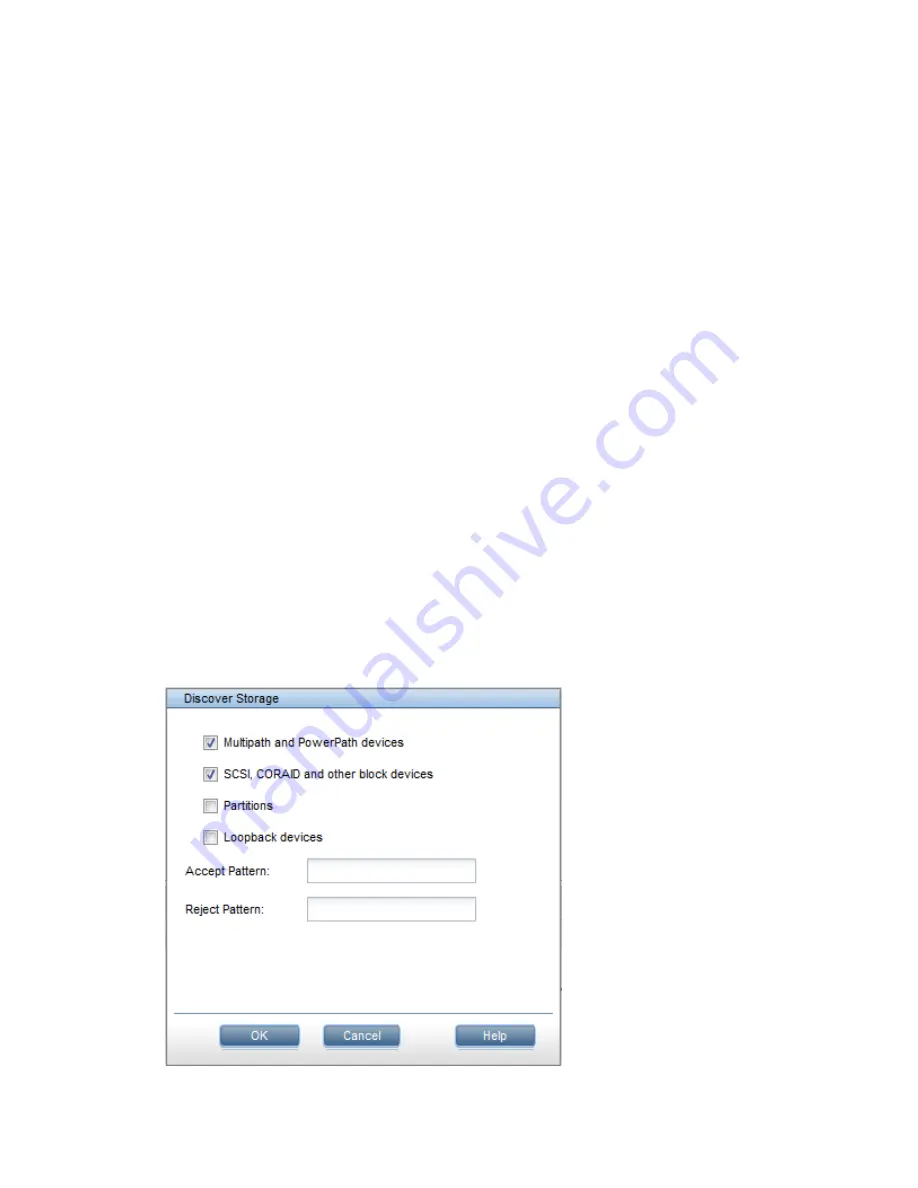
Verifying vendor storage
To verify vendor storage:
1.
Run the Linux
pvscan
command on expansion blades to verify that the operating system can
see the factory-provisioned pre-formatted segments (physical volumes):
[root@ib121-121 ~]# pvscan
PV /dev/sdh VG vg7a32272126c746bfb7829a688c61e5b8 lvm2 [5.46 TB / 0 free]
PV /dev/sdg VG vg22d0827592e34a6b9cda1daa746ca4ba lvm2 [5.46 TB / 0 free]
. . . .
. . . .
2.
To verify the vendor storage from the HP StoreAll OS Software, run the following command
to list the VS storage modules:
root@ib121-121 ~]# ibrix_vs -l
NAME HARDWARE_UNIT_TYPE
------------------------- ------------------
9730_ch_09USE127C72Y_vs1 9730
9730_ch_09USE127C72Y_vs2 9730
The initial entry is the original 9730 system. The second entry is the new expansion module.
3.
To verify the chassis registration, run the following command:
[root@ib121-121 ~]# ibrix_chassis -l
NAME HARDWARE_UNIT_TYPE SERIAL_NUMBER
--------------------- ------------------ -------------
9730_ch_09USE127C72Y 9730 09USE127C72Y
Importing new physical volumes into the HP StoreAll database
To import new physical volumes into the HP StoreAll database:
1.
On the HP StoreAll Management Console, click
Storage
on the
Navigator
so that new, physical
volumes can be discovered by the HP StoreAll OS Software and make volumes available to
the cluster. The
Storage
panel lists the physical volumes included on the original HP StoreAll
9730 Storage system.
2.
Click
Discover
, at the top of the
Storage
panel, to discover new physical volumes.
3.
Use the default options that are preselected on the
Discover Storage
screen, and then click
OK
.
The
Storage
panel lists the original physical volumes and the newly discovered physical
volumes.
228 Expanding an existing HP StoreAll Storage system using the Setup Wizard






























