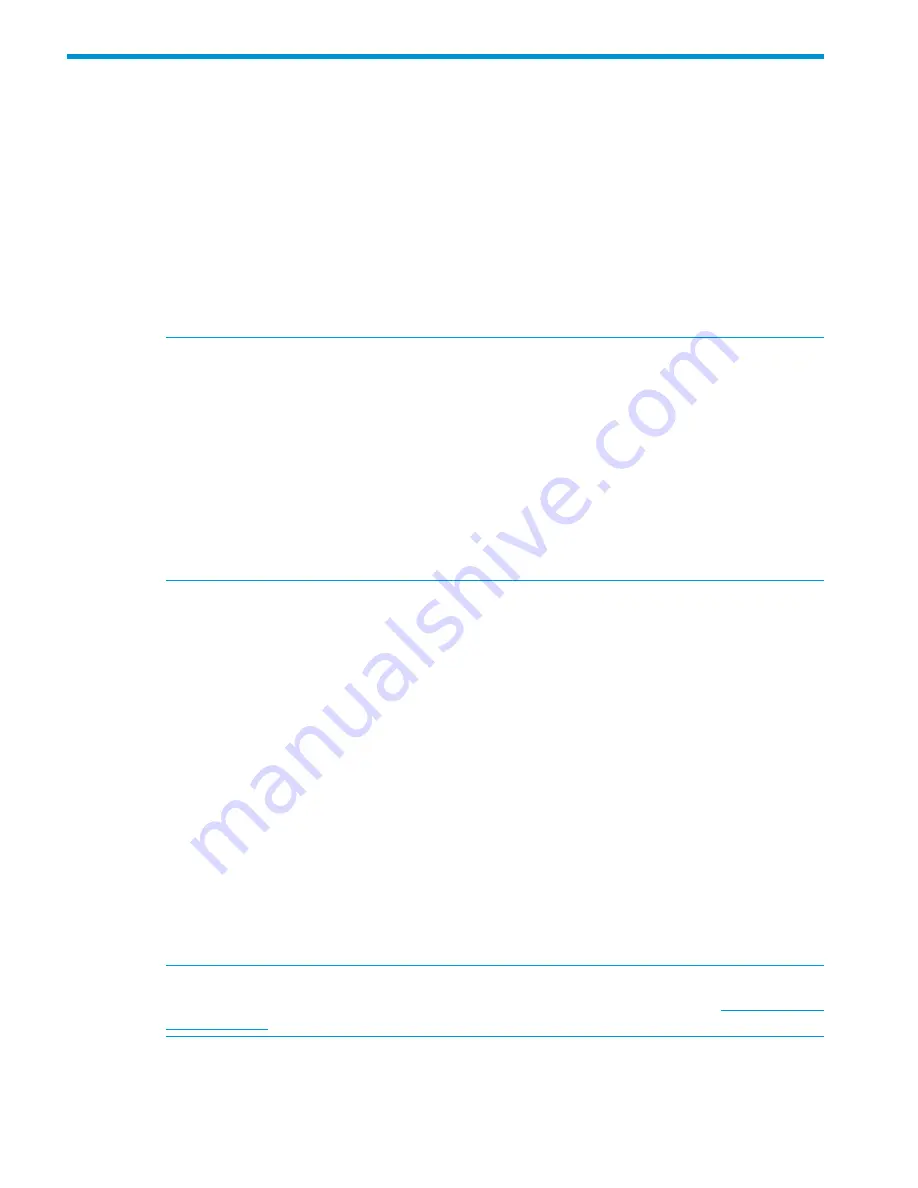
8 Installing and configuring HP StoreAll clients for Linux and
Windows (optional)
Installing and configuring the HP StoreAll Linux client
This section provides HP StoreAll client system requirements and prerequisites, as well as setup
and configuration information for Linux systems.
Prerequisites for installing the HP StoreAll Linux client
Before installing the HP StoreAll Linux client, you must:
•
Manually edit client firewall rules on each client to allow incoming TCP requests on ports 9000
through 9009:
NOTE:
On Linux clients, the firewall is enabled by default. The default client firewall settings
block incoming connection requests for new connections on ports 9000 through 9009.
However, it is necessary for the HP StoreAll node to make the connections to the client, on
ports in this range, for the file system mount on the client to succeed. As a result, if you attempt
to mount a file system, and the firewall is enabled, the following error is displayed
(approximately 5 minutes after the attempt to mount a file system):
<-ERROR->: failed command (/bin/mount -t ibrix -ofsname=demo_
rack16_bottom:nfs_LIC,noatime,root=100000002 demo_rack16_
bottom:nfs_LIC /nfs_LIC 2>&1) status (32) output:
(mount: Resource temporarily unavailable)
1.
Create a copy of existing firewall settings (for backup use in case errors occur during
editing):
cp /etc/sysconfig/iptables /etc/sysconfig/iptables.orig
2.
Open the original
iptables
file using a text editor. For example, if you are using VI as
the text editor, enter the following:
vi/etc/sysconfig/iptables
3.
Add the following line to the
iptables
file just above the
–A INPUT –j REJECT
line:
-A INPUT -p tcp -m state --state NEW -m tcp --dport 9000:9010 -j
ACCEPT
4.
Save the file. For example, if you are using VI as the text editor, enter the following:
Esc :wq
5.
Restart the iptables service:
service iptables restart
•
Install a supported version of the operating system, accepting all packages. Do not add or
delete packages from the package list.
NOTE:
For current, detailed operating system support information and known restrictions,
see the HP Storage Single Point of Connectivity Knowledge (SPOCK) website at
www.hp.com/
storage/spock
.
•
Disable SELinux. HP StoreAll OS Software services do not start if SELinux is enabled.
•
Disable DHCP. HP StoreAll OS Software requires static IP addresses to communicate.
•
Start the
rpcidmap.d
daemon.
158
Installing and configuring HP StoreAll clients for Linux and Windows (optional)






























